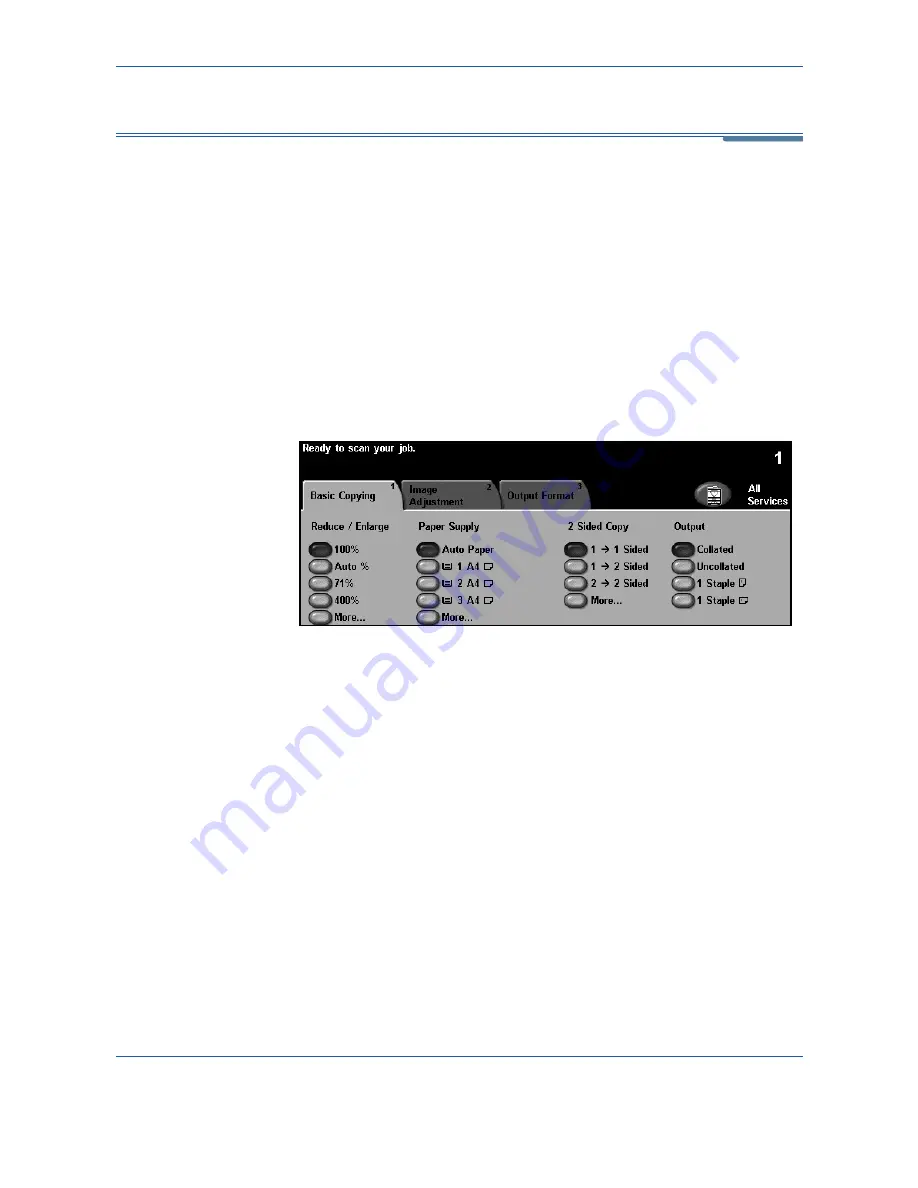
3 Copy
24
Xerox WorkCentre 4150 User Guide
Copy Features
The tabs available for selecting the various Copy features are:
1) Basic Copying
2) Image Adjustment
3) Output Format
Depending on the options enabled and how your machine has been
configured, you may have to select
All Services
and
Copy
to display the
Copy
feature tabs.
Basic Copying Tab
The Basic Copying tab is the default Copy screen. Use this tab to select the
standard options for a copy job.
The options can be selected by touching the appropriate button in each
column.
To view all the choices for each option, select the
More...
button.
Reduce/Enlarge
Using this option, originals placed on the document glass can be reduced or
enlarged between 25% and 400%. Originals fed through the document feeder
can be reduced or enlarged between 25% and 200%.
100%
: Produces an image on the copies the same size as the image on the
original.
Auto%
: Proportionally reduces or enlarges the image on the copies based on
the size of the original and the size of the selected output paper.
Preset Options
: The most commonly used reduce/enlarge percentages have
been provided as preset options. These preset options can be customized by
your System or Machine Administrator to meet individual needs.
Summary of Contents for 4150 - WorkCentre B/W Laser
Page 1: ...Xerox WorkCentre 4150 User Guide Version 6 0 21 04 06...
Page 38: ...2 Getting Started 16 Xerox WorkCentre 4150 User Guide...
Page 94: ...5 Network Scan 72 Xerox WorkCentre 4150 User Guide...
Page 110: ...6 Scan to E mail 88 Xerox WorkCentre 4150 User Guide...
Page 198: ...12 Troubleshooting 176 Xerox WorkCentre 4150 User Guide...






























