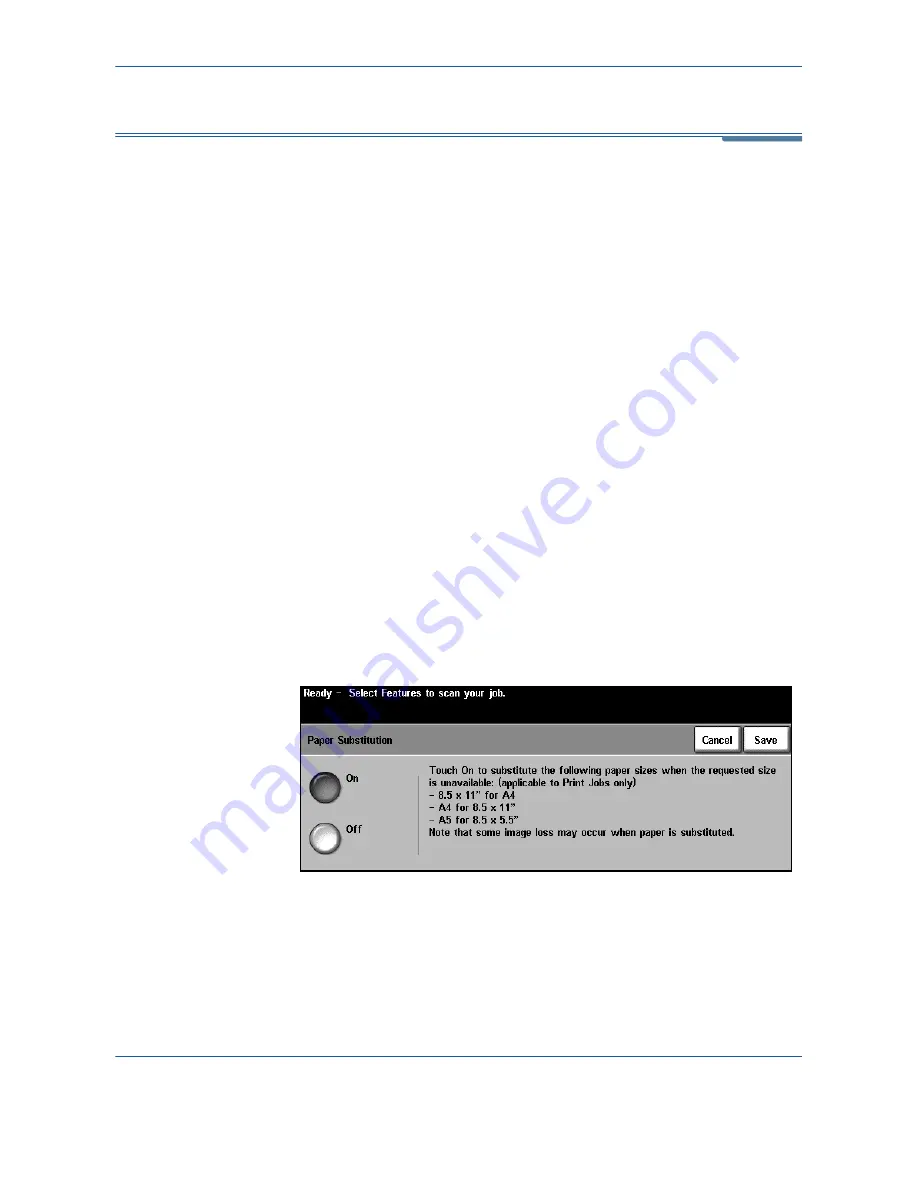
9 Setups
Xerox WorkCentre 4150 User Guide
123
Setting up Paper Trays
Tray Confirmation Messages
This feature enables the
Tray Confirmation
message on the display screen.
The
Tray Confirmation
message appears when new stock is loaded into the
paper trays. The user must confirm the paper size and paper type of the new
stock.
Go To Tools > System Settings > Tray Management > Tray Confirmation
Messages
Default Paper
The
Default Paper
settings allows the programming of the default paper type
and color. Typically, this is the most common stock that will be used in the
machine and is the stock that the machine will feed if a specific stock type is
not selected.
Go To Tools > System Settings > Tray Management > Default Paper
Paper Substitution
This feature enables the machine to automatically substitute common US and
metric paper sizes when printing.
If the feature has been turned off, the machine will hold the job and indicate
that the appropriate paper size should be loaded. If this feature is set to
On
,
the machine will automatically substitute the sizes shown on the screen below.
Go To Tools > System Settings > Tray Management > Paper Substitution
Auto Tray
When the
On
button is selected, the
Auto Tray
feature automatically selects
the paper tray loaded with the paper size closest to the original document.
This can be overridden on the
Basic Copy
screen by manually selecting the
required tray.
Summary of Contents for 4150 - WorkCentre B/W Laser
Page 1: ...Xerox WorkCentre 4150 User Guide Version 6 0 21 04 06...
Page 38: ...2 Getting Started 16 Xerox WorkCentre 4150 User Guide...
Page 94: ...5 Network Scan 72 Xerox WorkCentre 4150 User Guide...
Page 110: ...6 Scan to E mail 88 Xerox WorkCentre 4150 User Guide...
Page 198: ...12 Troubleshooting 176 Xerox WorkCentre 4150 User Guide...






























