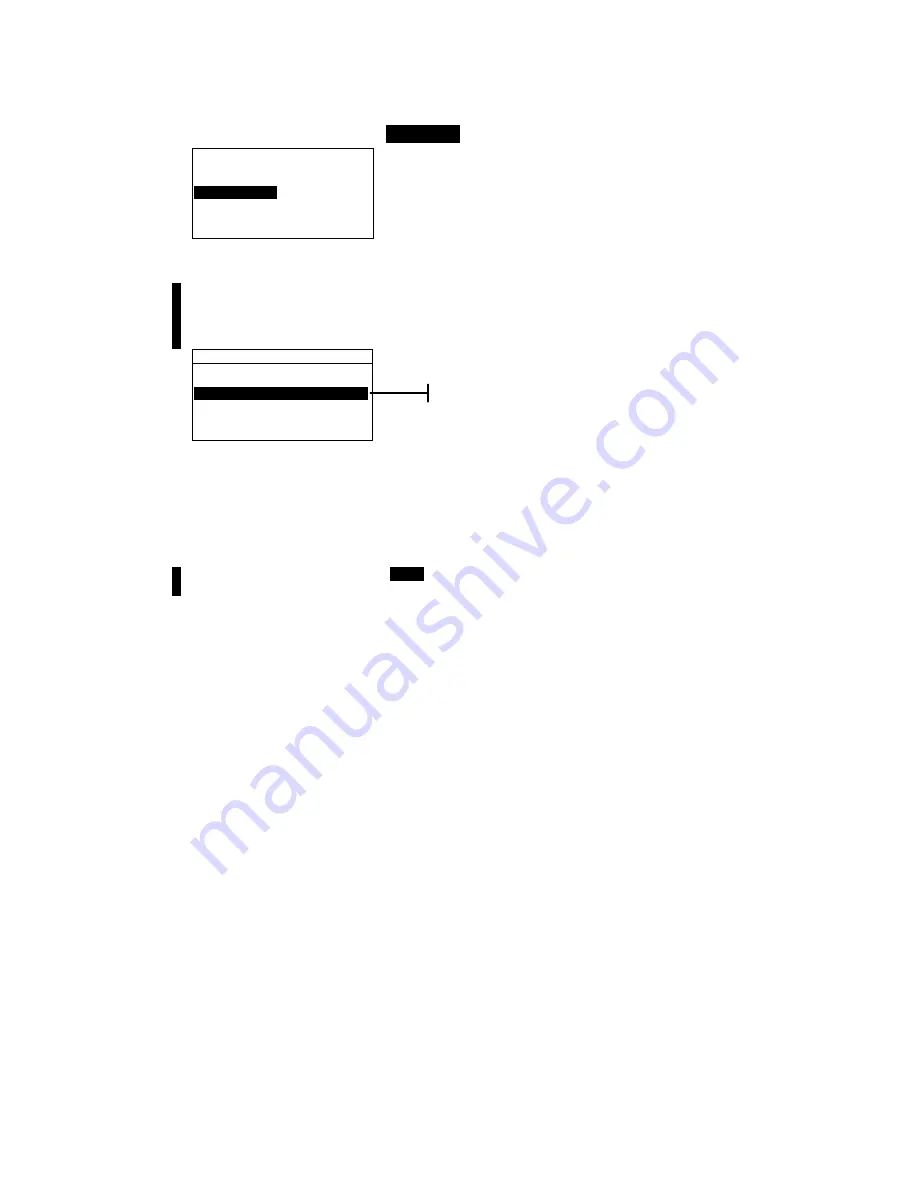
I N S T R U M E N T O P E R A T I O N
5-13
To access project name menu:
1.
Use the Tab keys
$@
to highlight
Proj Name
.
V i e w P r o j e c t : 1
P r o j e c t S t a n d a r d s
P r o j N a m e :
P r o j L o c k : U n l o c k
A d d N e w P r o j e c t
D e l e t e T h i s P r o j e c t
2.
Press the Enter key
#
to access the
Edit Project Name
menu.
NOTE:
“
Project is Locked”
appears in the display when
attempting to enter name with the project locked. Refer to
Locking/Unlocking a Project later in this section for additional
information. Press the Enter key
#
to clear message.
E d i t P r o j e c t N a m e
C L E A R
↓
o
↑
Save & Exit
3.
Use the Tab keys
$@
to highlight the name entry field.
4.
Use the Tab keys
$@
to choose the desired character
location (arrows above and below designate selection).
Press the Enter key
#
to access the alphanumeric editor.
5.
Press the Enter key
#
again to quickly page through
groups of letters, symbols, and numbers.
NOTE
: If editing a name, highlighting
CLEAR
and pressing the Enter
key
#
will quickly clear the name field.
6.
Use the Tab keys
$@
to highlight the desired character and
press the Enter
#
key to exit the editor.
7.
Continue with additional character edits.
8.
When editing is completed, use the Tab keys
$@
to
highlight
Save & Exit
and press the Enter
#
key.
Locking/Unlocking Project
A locked project cannot be edited. The “locked” status of the
project can be changed whenever desired.
Name entry
Summary of Contents for 939
Page 1: ...939 S P E C T R O D E N S I T O M E T E R Operator s Manual ...
Page 25: ...C H A P T E R T W O 2 8 ...
Page 29: ...C H A P T E R T H R E E 3 4 ...
Page 57: ...C H A P T E R F O U R 4 28 ...
Page 101: ...C H A P T E R S I X 6 4 ...
Page 107: ...C H A P T E R S E V E N 7 6 ...






























