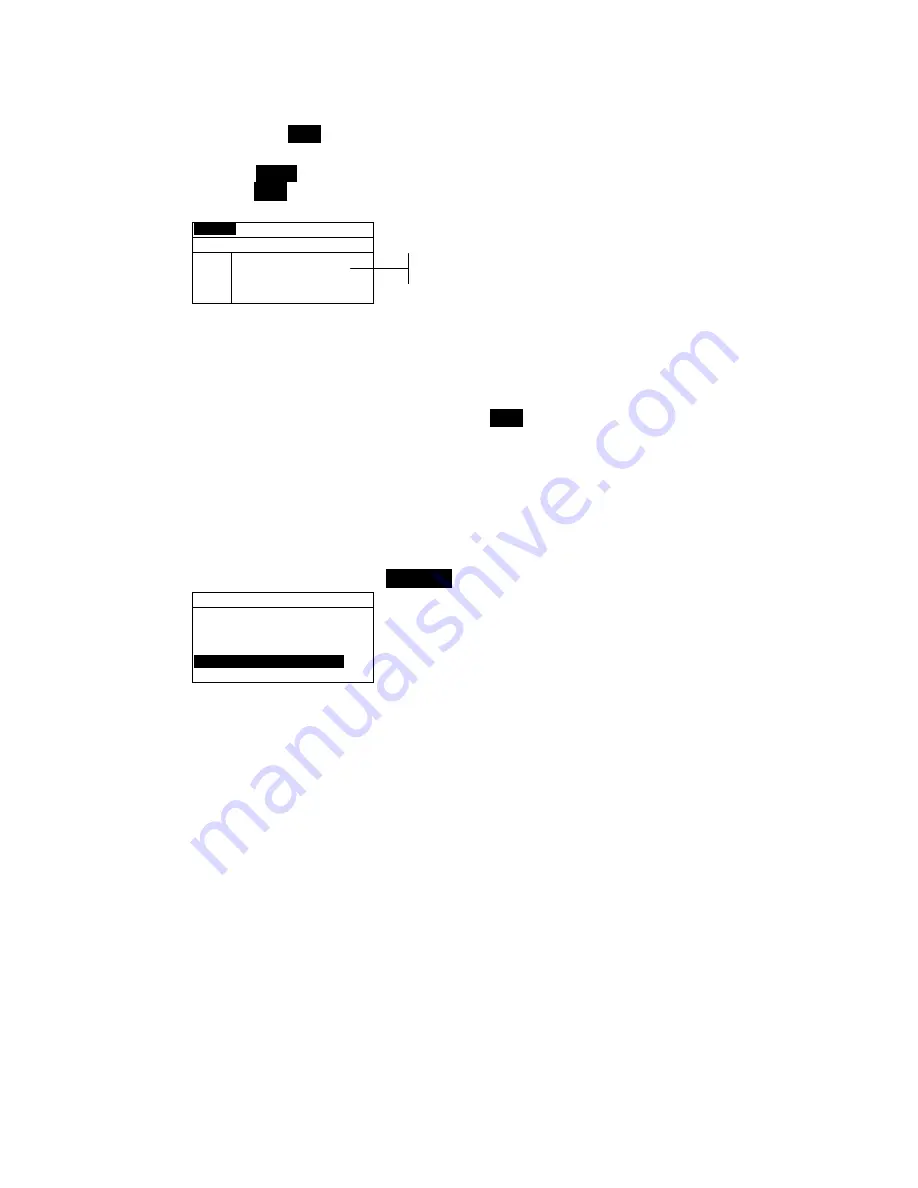
I N S T R U M E N T O P E R A T I O N
5-9
9.
When all attributes have been edited for the selected color
space, highlight
Save
and press the Enter key
#
.
Shade Sort Range Editing
1.
Make sure
Range
appears in the upper left corner of the
display. If
Size
appears, press the Enter key
#
to toggle
to Range.
R a n g e
S t d : 1
<
S e t 5 5 5 S o r t R a n g e
>
L*a*b*
D65/10
L* 1 to 9
a* 1 to 9
b* 1 to 9
SAVE
2.
Select the desired color space and illum/obs.
3.
Use the Tab keys
$
@
to highlight the desired lower or
upper sort range component.
4.
Repeatedly press the Enter key
#
to select the desired
range value.
5.
Continue with additional component editing.
6.
When all components have been edited, highlight
Save
and press the Enter key
#
.
Locking/Unlocking Standard
All measured and manually entered standards are initially set as
locked. A locked standard cannot be deleted or edited. The
“locked” status of the standard can be changed whenever
desired. Downloaded standards cannot be unlocked.
To change the locked status of a standard:
1.
Use the Tab keys
$@
to highlight
Std Lock
.
E d i t S t a n d a r d : 1
S t d E n t r y : M e a s u r e d
S t d N a m e :
T o l e r a n c e s . . .
S h a d e S o r t O p t s . . .
S t d L o c k : U n l o c k e d
D e l e t e T H I S s t d . . .
2.
Press the Enter key
#
to toggle between
Locked
and
Unlocked
. The “Delete THIS std” option only appears for
an unlocked standard.
Sort range
components
Summary of Contents for 939
Page 1: ...939 S P E C T R O D E N S I T O M E T E R Operator s Manual ...
Page 25: ...C H A P T E R T W O 2 8 ...
Page 29: ...C H A P T E R T H R E E 3 4 ...
Page 57: ...C H A P T E R F O U R 4 28 ...
Page 101: ...C H A P T E R S I X 6 4 ...
Page 107: ...C H A P T E R S E V E N 7 6 ...






























