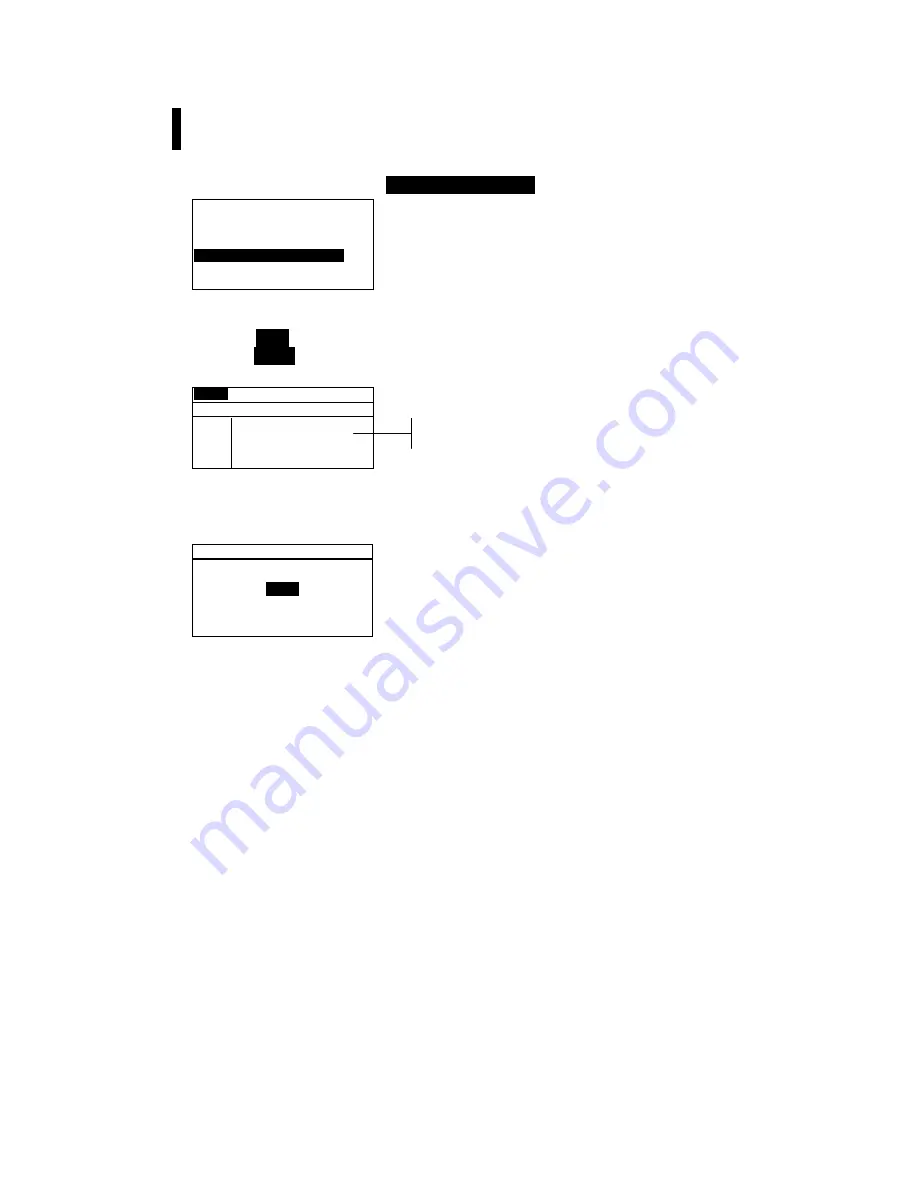
C H A P T E R F I V E
5-8
NOTE
: The Shade Sort options cannot be edited if the standard is
locked. Refer to Locking/Unlocking Standard later in this section for
additional information
To access the shade sort options menu:
1.
Use the Tab keys
$@
to highlight
Shade Sort Opts...
.
E d i t S t a n d a r d : 1
S t d E n t r y : M e a s u r e d
S t d N a m e :
T o l e r a n c e s . . .
S h a d e S o r t O p t s . . .
S t d L o c k : U n l o c k e d
D e l e t e T H I S S t d . . .
2.
Press the Enter key
#
to access the size/range setup menu.
Shade Sort Size Editing
1.
Make sure
Size
appears in the upper left corner of the
display. If
Range
appears, press the Enter key
#
to toggle
to Size.
S i z e
S t d : 1
<
S e t 5 5 5 S o r t S i z e
>
L*a*b*
D65/10
L* 1.00
a* 1.00
b* 1.00
SAVE
2.
Select the desired color space and illum/obs.
3.
Use the Tab keys
$
@
to highlight the desired color space
attribute. Press the Enter key
#
to open the
Edit
Sort
Size
menu.
E d i t S o r t S i z e
C L E A R
↓
1 . 0 0
↑
Save & Exit
4.
Use the Tab keys
$@
to choose the desired digit (arrows
above and below designate the selection). Press the Enter
key
#
to access the alphanumeric editor.
5.
Use the Tab keys
$@
to highlight the desired number and
press the Enter
#
key to exit the editor.
6.
Continue with additional digit edits if required.
7.
When editing is completed, use the Tab keys
$@
to
highlight
Save & Exit
and press the Enter
#
key.
8.
Continue with additional attribute editing for the selected
color space.
Color space
attributes
Summary of Contents for 939
Page 1: ...939 S P E C T R O D E N S I T O M E T E R Operator s Manual ...
Page 25: ...C H A P T E R T W O 2 8 ...
Page 29: ...C H A P T E R T H R E E 3 4 ...
Page 57: ...C H A P T E R F O U R 4 28 ...
Page 101: ...C H A P T E R S I X 6 4 ...
Page 107: ...C H A P T E R S E V E N 7 6 ...
















































