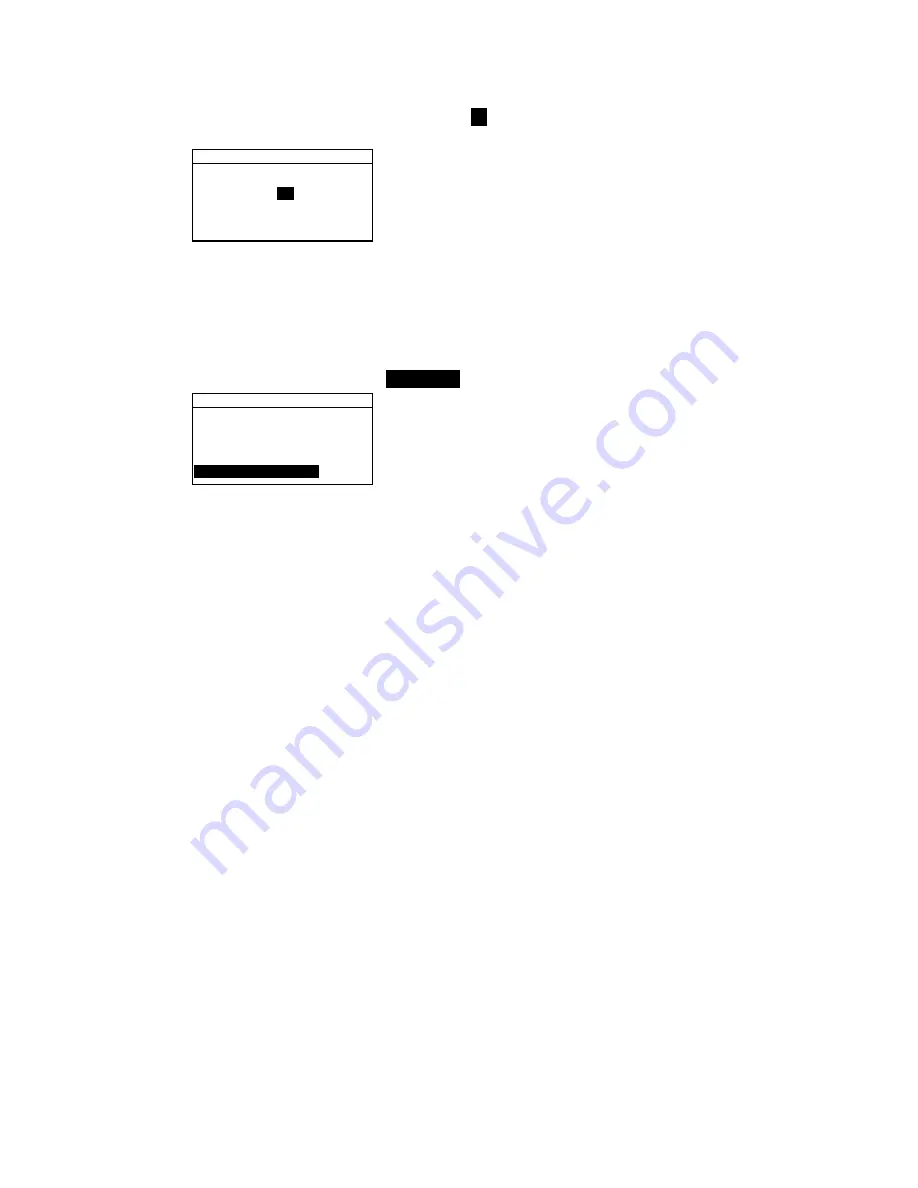
C H A P T E R F O U R
4-4
3.
Use the Tab keys
$@
to highlight the averaging
##
.
Press
the Enter key
#
to access the alphanumeric editor.
E d i t A v e r a g i n g #
C L E A R
↓
0 1
↑
Save & Exit
4.
Use the Tab keys
$@
to highlight desired number and press
the Enter
#
key to exit editor.
5.
Use the Tab keys
$@
to highlight
Save & Exit
and press
Enter
#
key.
Diff Disp
To set the Difference Display Option:
1.
Use the Tab keys
$@
to highlight
Diff Disp
.
M e a s u r e O p t i o n s
S t o r e S a m p l e s i s O f f
P a s s / F a i l i s O f f
A u t o S t d i s O n
A v e r a g i n g : 1
D i f f D i s p : O f f
2.
Press the Enter key
#
to open the
Diff Display
menu.
3.
Use the Tab keys
$@
to highlight the desired display
method:
Off
,
Numbers
, or
Words
.
4.
Press the Enter
#
key to save your setting and return to the
Measure Options menu.
Color Options
The Color Options configuration allows you to determine the
following settings:
•
Active Functions
–Allows you to select the colorimetric
functions and indices that are available in the color data
parameters. An arrow (>) indicates the function is active.
•
Active Illum/Obs
– Allows you to select the illuminant/
observer combinations that are available in the color data
parameters. An arrow (>) indicates the illum/obs
combination is active.
•
Opacity
– Determines the data display method for opacity
measurements, and allows k1 and k2 value editing.
Data Display
– Select Over White, Over Black, or
Color at 100%.
Summary of Contents for 939
Page 1: ...939 S P E C T R O D E N S I T O M E T E R Operator s Manual ...
Page 25: ...C H A P T E R T W O 2 8 ...
Page 29: ...C H A P T E R T H R E E 3 4 ...
Page 57: ...C H A P T E R F O U R 4 28 ...
Page 101: ...C H A P T E R S I X 6 4 ...
Page 107: ...C H A P T E R S E V E N 7 6 ...






























