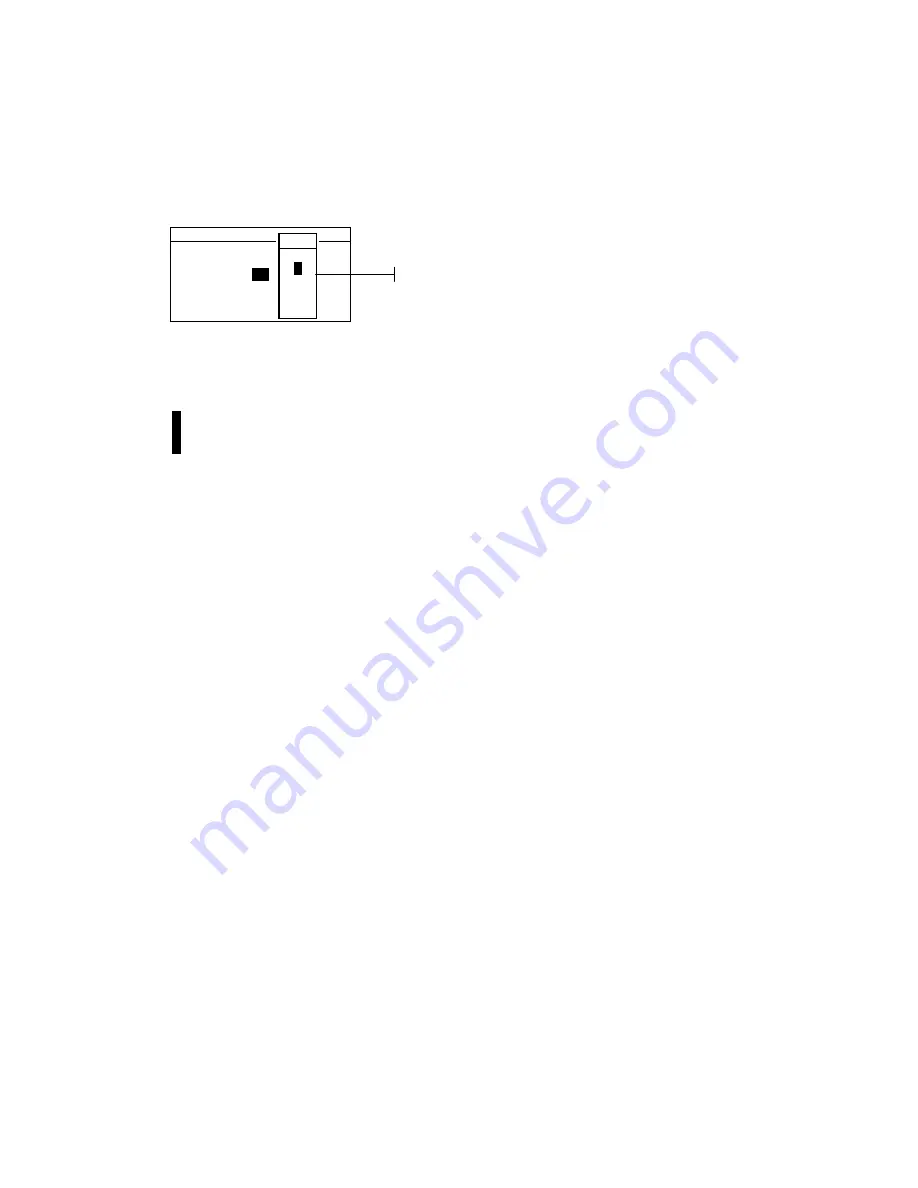
C H A P T E R T W O
2-6
Opening the Alphanumeric Editor
Several functions that utilize names and values are edited using
the alphanumeric editor. Selecting
Clear
in the editor provides
a quick method of removing all values or characters in the
string. Pressing the Tab keys
$@
simultaneously clears the
selected character. Below is an example of the editor.
To open the editor:
1.
Use the Tab keys
$@
to choose the desired digit or number
(arrows above and below designate selection).
2.
Press the Enter
#
key to access the editor.
NOTE:
If the editor menu includes letters and symbols (such as the
standard name editor), you can press the Enter key
#
again to quickly
page through groups of letters, symbols, and numbers.
1.
Use the Tab keys
$@
to highlight the desired item.
2.
Press the Enter
#
key to select the highlighted character
and exit the editor.
Selecting Single or Multiple Items
Many settings and modes allow you to select single or multiple
items from a list or menu. Lists can be found in every type of
screen: menus, editors, or mode screens.
To select a single item from a list:
1.
Use the Tab keys
$@
to highlight the desired item in the list.
2.
Press the Enter key
#
to save your selection (and return to
the previous screen).
To select multiple items from a list:
1.
Use the Tab keys
$@
to highlight the first item in the list.
2.
Press the Enter key
#
to toggle an arrow (>) on or off for
the item (an arrow indicates on).
3.
Use the Tab keys
$@
to move the highlight to the next item
in the list and press the Enter key
#
to set status.
4.
Press the Escape key
!
to return to the previous screen.
S e t C a l I n t e r v a l
C L E A R
↓
2 4
↑
O n
Save & Exit
0
-
9
↑
2
3
4
↓
Editor
Summary of Contents for 939
Page 1: ...939 S P E C T R O D E N S I T O M E T E R Operator s Manual ...
Page 25: ...C H A P T E R T W O 2 8 ...
Page 29: ...C H A P T E R T H R E E 3 4 ...
Page 57: ...C H A P T E R F O U R 4 28 ...
Page 101: ...C H A P T E R S I X 6 4 ...
Page 107: ...C H A P T E R S E V E N 7 6 ...






























