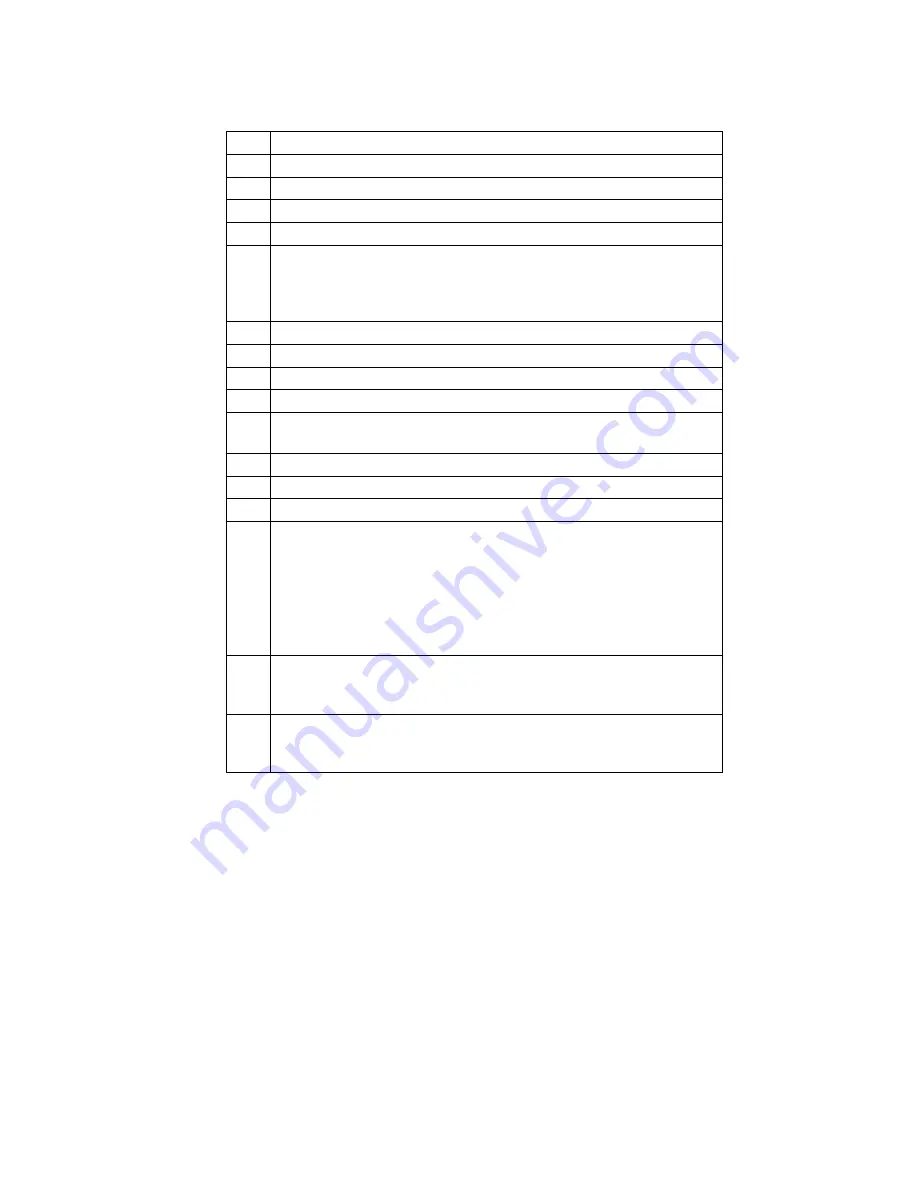
6-3
These are valid entries for the third position character:
0
No data input for this Command, Display ONLY
1
Data input required from the keypad or scanner
2
Only keypad input allowed, start un-shifted
3
Only keypad input allowed, start SHIFTED
4
Only scanner input allowed
5
Only accept YES (Enter key or C key) or NO (0 key or B key)
keypad response. (Terminal sends 1 for YES, 0 for NO). C and
B key are there to facilitate YES/NO keypad entry while
scanning with integrated laser.
A
same as 1, but time stamped as prefix (hhmmss)
B
same as 2, but time stamped as prefix (hhmmss)
C
same as 3, but time stamped
D
same as 4, but time stamped
E
same as 4, but can press END key to break-out of scanner-
only input mode. Terminal ID + CR is sent to host
S
SHIFTED keypad input or scanner input
p
un-shifted keypad entry with no display (for passwords)
P
SHIFTED keypad entry with no display (for passwords)
R
Data input required from the RS-232 serial port (waiting for
serial input can be bypassed by pressing the ENTER key
which will send a NULL data string back to host computer.)
Uses for this are PDF 417 Serial Scanners, and the Cameo
Printer’s magnetic stripe input. A POS terminal becomes
possible. Scan the credit card and print the receipt, all on the
RF Terminal.
K
Data input from an external serial keyboard that attaches to
the serial port. As data is keyed, the characters are displayed
on the RF Terminal LCD display.
M
This command is for a printer initialization and magstripe input
on the Zebra Cameo printer equipped with the magstripe
option.
Here are some rules and useful tips for creating messages (one or more
commands per message):
•
Re-initialize commands
*@, or n@
(where
n
is the Terminal ID 0-
F) clear the buffer for terminal(s) in the Base Station. Following a
re-initialization, the host program should re-display of all the screen
data necessary to start the application.
•
A message with multiple commands is legal and useful. For example,
the command “@1,1,0, PLEASE ENTER@2,1,1,QTY” would
display PLEASE ENTER on line 1, display QTY on line 2, and then
wait for data input. All 6 lines can be filled with one message.
•
Messages can be a combination of multiple commands, (i.e. voice
messages, initialization, clearing lines, requesting data entry), up to
















































