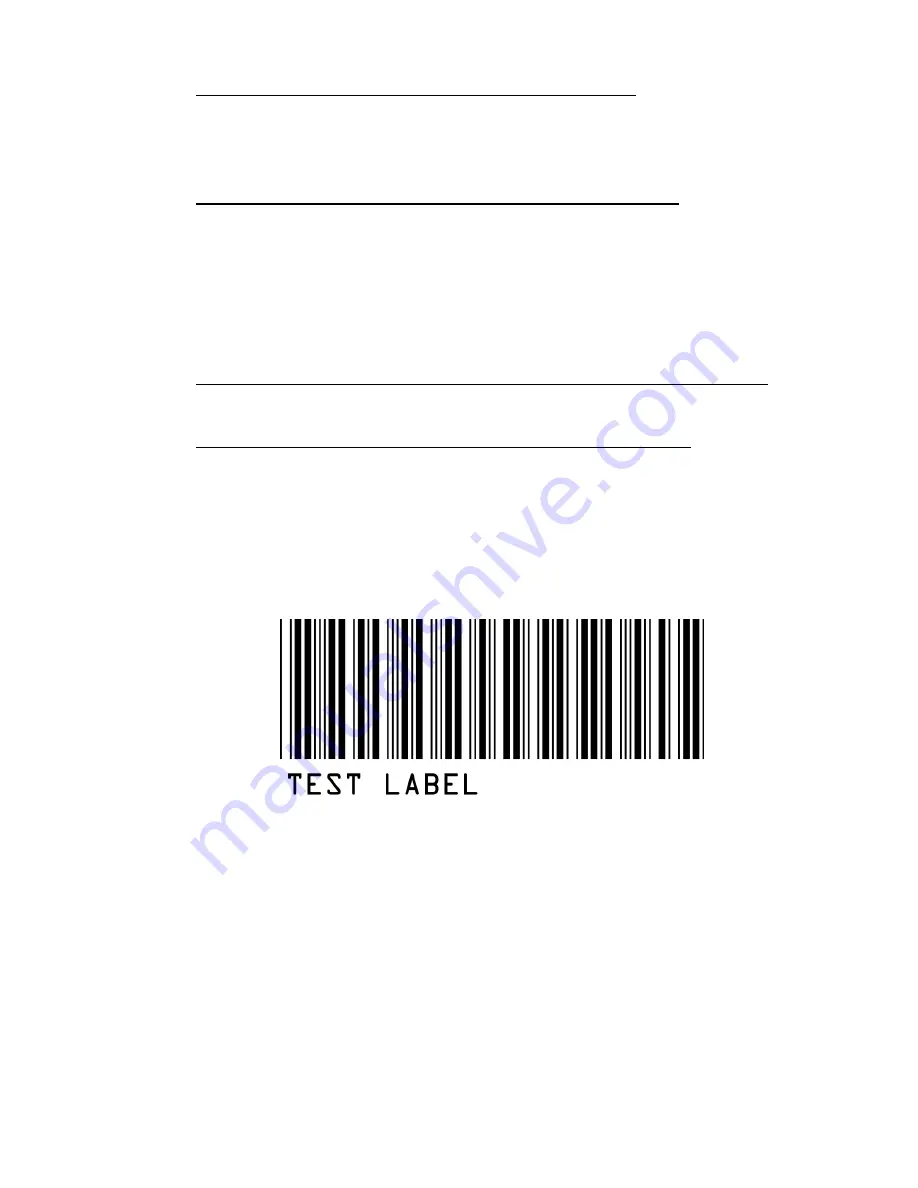
8-7
I get 6 beeps when the RF Terminal powers up...
•
The unit needs repair. Call Worth Data for an RMA.
Problems reading Bar Codes
The reader won't beep when I try to read bar codes...
•
Try reading a known good bar code - try the
1
on the Setup Menu
bar pad table. Follow the steps for proper scanning technique
discussed in
Appendix M; How to scan a bar code
.
•
Make sure the reader is configured to read the type of bar code you are
trying to scan. Most bar code types are
disabled
by default and need
to be enabled using the Setup Menu or keypad while in Setup Mode.
I get extra characters at the beginning or end of my bar code data...
•
Clear the Preamble and Postamble settings.
I have very poor read rates when scanning bar codes...
•
Carefully follow the scanning instructions in
Appendix M; How to
scan a bar code
when reading any and all bar codes. As
straightforward as scanning may seem, many people who call with a
complaint about poor read rates simply aren't doing it right.
•
Try reading the following bar code below as an example of a
known “good” bar code. This bar code is a Code 39 bar code and is
readable by the RF Terminal set to its default settings.
•
Make sure
your
bar codes have clearly defined dark bars and clean
white spaces. If the bars are so light that they are gray instead of
black or are so dark that they “bleed” into the white spaces, the
printing of the bar codes is the problem. Whoever is printing the
bar codes needs to make the necessary corrections.
•
The bar code should also have a “quiet zone” of at least 1⁄4” to the
left of the first bar and to the right of the last bar. Make sure to
start your scanning to the left of the bar code in the “quiet zone”,
moving the scanner quickly and smoothly as if drawing a line
through the bar code. If using a laser scanner or CCD scanner,
make sure the beam covers the bar code completely.
•
Make sure you are using the correct type of scanner for the type of






























