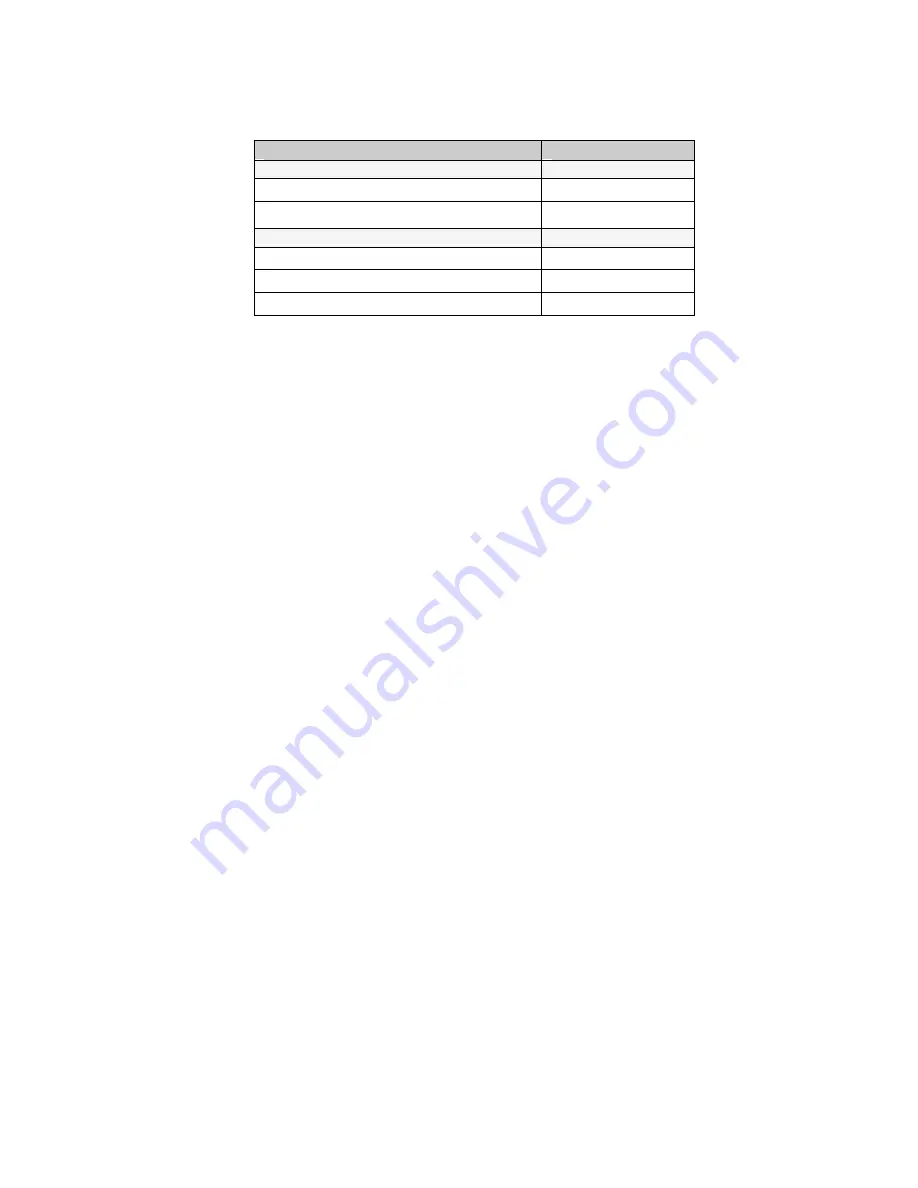
7-5
Default Voice Messages
Here are the default messages and the numbers they are recorded under:
Message Recorded
Message #
Prompt
ITEM #01
QUANTITY #02
Error messages
LOW BATTERIES
#31
CHANGE BATTERIES
#32
TRANSMISSION FAILED
#33
Cloning Voice Messages and Setup from RF Terminal to
RF Terminal
If you have several RF Terminals, you can record all of your voice
messages in one RF Terminal and then simply “clone” them to your other
RF Terminals. Cloning also copies the RF Terminal setup (except for
Terminal ID).
You need 2 cables to clone RF Terminals; the
Data Cloning Cable #F38
and the
Voice Cloning Cable #T15
. The
Data Cloning Cable
plugs into the
“Computer” port on each RF Terminal. This cable must be connected to
clone properly.
One jack on the Voice Cloning Cable has two black rings on it – this end
must plug in to the
RECEIVING
RF Terminal (the one you are
transmitting to). Plug the single-banded jack end into the
MASTER
RF
Terminal (the one you are going to record
from
).
Once both cables are plugged in to both Terminals, go to the Setup Menu on
both Terminals. Select
3
for
Voice Operations
from the menu.
The “Receiving” RF Terminal must be started first. On the receiving Terminal,
press the
4
key for
Cloning Receiver.
The “Receiving” unit will display:
Recv Setup/Voice
Please Wait_
Now you can start the “Master” RF Terminal by pressing the
3
key for
Cloning Master
. The “Master” Terminal will display:
Xmit Setup/Voice
Please Wait_
During the cloning process, you will hear the voice messages played aloud
as they are copied. The process takes about 75 seconds to complete. After
the Terminals are done cloning, they will both display:
End of Cloning
Hit Any Key_






























