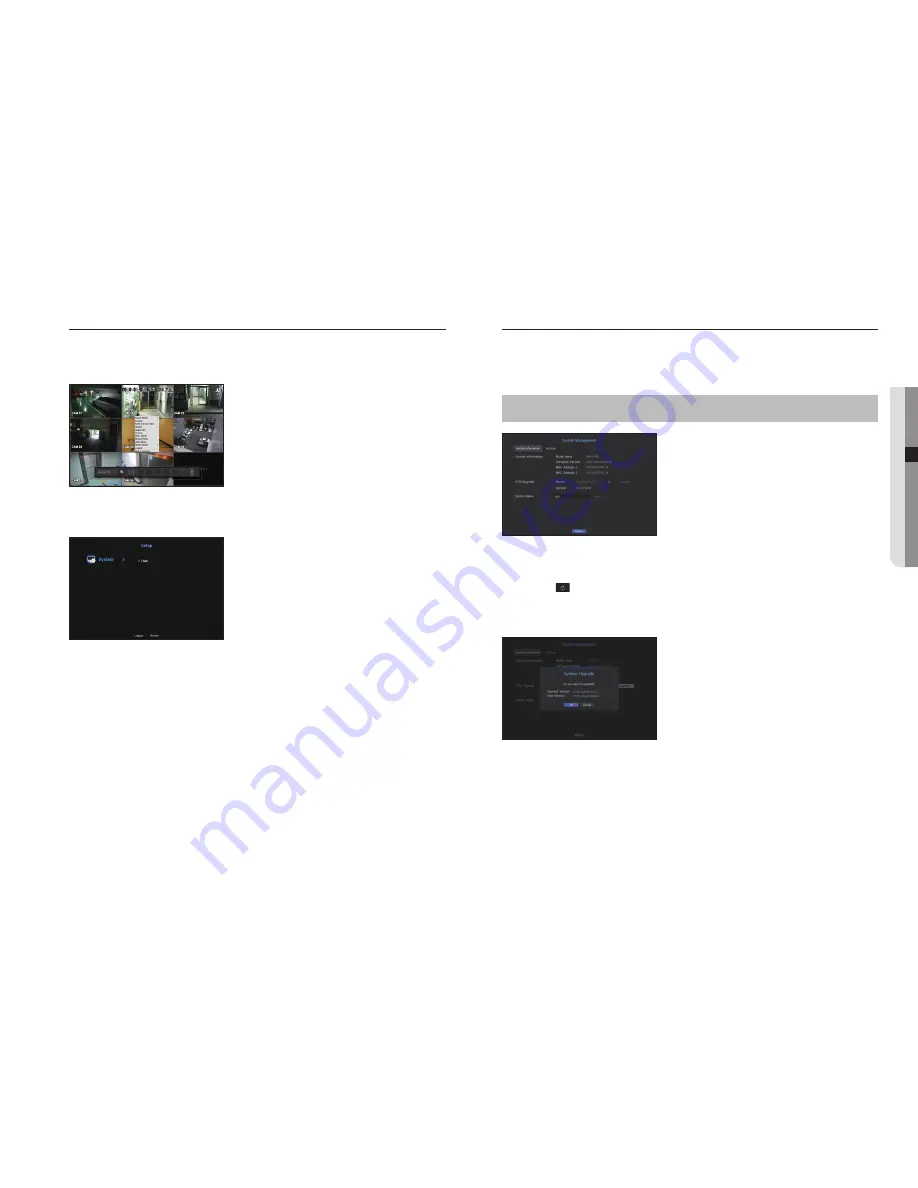
If the user has restricted access
If a new group is restricted to access the entire menus, the users belonging to the group can access only the
basic menus and can change only their respective password.
If all permissions are restricted, you will see only some menu items accessible in the Live screen menu.
To change the user password
If you log in with the user account of a group with restricted access, you just can change your own password.
1.
Provide the login information.
2.
Select <
User Menu
>.
The Permission Management screen appears.
3.
Select <
User
>.
The Password dialog shall appear.
4.
Provide a new password.
5.
Select <
OK
>.
The old password will be changed to a new one.
System Management
You can check the system version, update to a newer version, as well as data backup and initialization.
Checking the System Information
You can check the current software version and MAC address before proceeding with the upgrade.
[
MENU
]
Ö
[
ENTER
]
Ö
▼
Ö
<
Menu
>
Ö
[
ENTER
]
Ö
<
System
>
Ö
►▼
Ö
<
System Management
>
Ö
[
ENTER
]
Ö
▼
Ö
<
System Information
>
Ö
▲▼◄►
Ö
[
ENTER
]
• System Information : Shows the current system's information.
The values can not be changed by a user.
• S/W Upgrade : Updates the NVR's software up to date.
- Press the <
> button to search for and display the equipment to upgrade.
• Device Name : Displayed if the network viewer is connected to NVR.
To upgrade the current software version
1.
Connect a device storing the software to be updated.
`
It may take about 10 seconds to recognize the device.
`
Upgradeable devices include USB memory, and network device.
`
To update the network, the current NVR should have been connected to the network.
Upgrade via the proxy server may not be enabled due to the restricted access.
2.
Select <
System Management
> from <
System
> window.
3.
Select <
System Information
>.
English
_29
● MENU SETUP






























