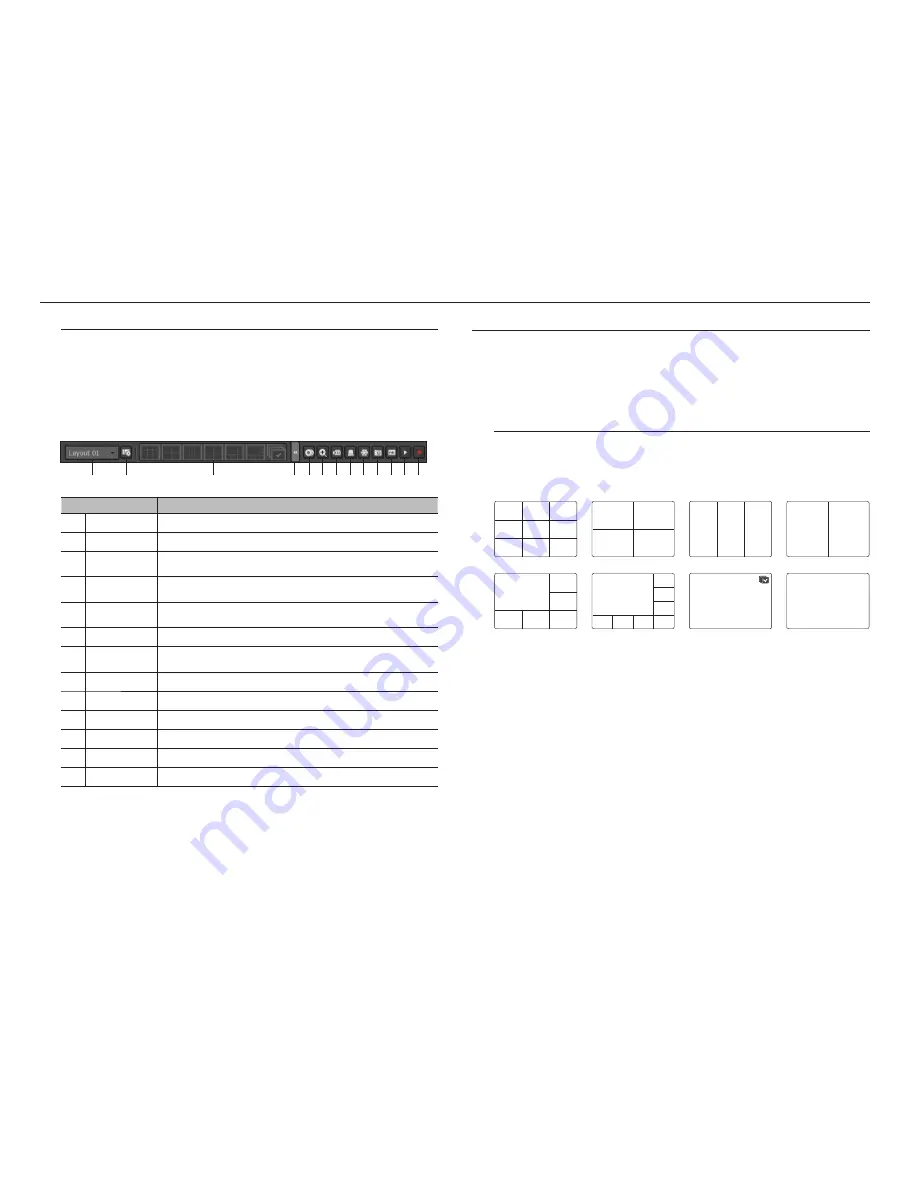
18_
live
live
View the Launcher Menu
The Launcher menu appears on the bottom of the live screen.
1.
Select <
Show Launcher
> in the context menu of the Live screen.
2.
Move the cursor to the bottom and click a desired item in the Launcher menu.
M
`
If no input is entered for 10 seconds, the menu will disappear.
`
The Launcher menu can be accessed only by using the mouse.
`
XRN-410S only supports full screen, 2/3/4-split screen, and automatic switchover screen.
Menu
Description
Layout
Select the layout to be displayed on the screen.
b
Layout Setup
You can set, change or delete the new layout of each channel.
c
Screen Mode
Displays a list of split modes available in a bar type.
The current screen mode will be displayed grey.
Menu Expansion
Button
Click to display the hidden menu to the right.
Backup
Searches for a backup device and runs backup of each channel or schedule it for later at a more
desirable time.
Zoom
Enlarges the selected area. This is available only in Single Live mode.
PTZ
If the network camera connected to the selected channel supports the PTZ operations, this will run
the PTZ control launcher. This is active only in Live single mode.
Alarm
Stops the alarm if it's activated.
Freeze
Freezes the Live screen temporarily.
Capture
Captures the screen of the selected channel.
Text
Text output is ON or OFF.
Play
Enters Play mode if a file to play exist, and if not, enters Search mode.
m
Record
Start/End recording the Live screen.
LIVE SCREEN MODE
You can play up to 8 live video channels in single, 6 type-split, or auto sequence mode.
M
`
When you register a camera, the Live4NVR profile is created to set H.264 800*600 30fps as default. If necessary, you can
change it in
Menu
>
Device
>
Camera
>
Camera Settings
. If the performance is exceeded, it may play I frame only.
If you cannot create an additional profile for the camera specifications, then sometimes you cannot create Live4NVR. In this
case, you need to modify the camera profile. Refer to "
Camera Setting
". (Page 34)
Method for displaying screen mode
If you want to change the split mode, select a screen mode suggested in the launcher menu or right click with
the mouse button and select a split mode in the screen mode menu.
Press the [
MODE
] button on your remote controller to change it in the order suggested in the launcher menu.
M
`
XRN-410S only supports full screen, 2/3/4-split screen, and automatic switchover screen.
CH1
CH2
CH3
CH4
CH5
CH6
CH7
CH8
CH9
CH1
CH2
CH3
CH4
CH1
CH2
CH3
CH1
CH2
9-split mode
4-split mode
3-split mode
2-split mode
CH2
CH1
CH3
CH4
CH5
CH6
CH2
CH3
CH1
CH4
CH5
CH6
CH7
CH8
CH1
CH1
6-split mode
8-split mode
Auto Sequence
Single mode
c
b
m






























