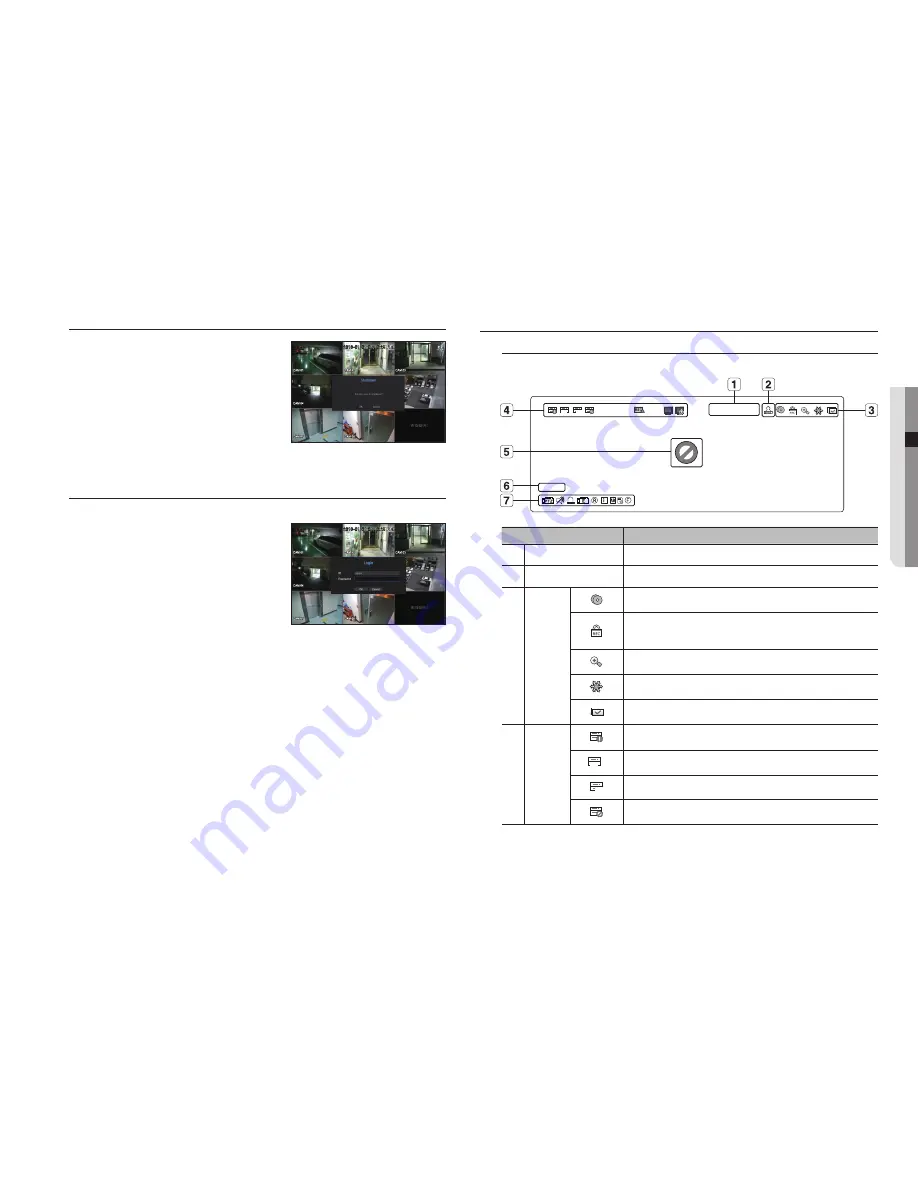
English
_15
● LIVE
Shutting Down the System
1.
Press the [
POWER
] button for your remote controller or
select <
Shutdown
> in the live screen menu.
2.
The “
Shutdown
” confirmation pop-up window will appear.
3.
Using the directional button on your remote control, select
<
OK
> and press the [
ENTER
] button or click on <
OK
>.
The system will shut down.
M
`
Only the user with the "
shutdown
" permission can shut down
the system.
`
For the permission management, refer to "
User
>
Setting Permissions
". (Page 28)
Login
To use the NVR menu, you are required to login as a user that is authorized to access the applicable menu.
1.
In the live mode screen, right click the mouse button or
press the [
MENU
] button on your remote control.
You will see the context menu on the screen as shown.
2.
Select <
Login
>.
The login dialog appears.
J
`
Even if you press the menu button that requires a login with the
remote control, the login screen will appear.
`
The initial administrator ID is set to "
admin
" and you will need to
configure the password in the installation wizard.
`
Please change your password every three months to safely protect personal information and to prevent the damage of the
information theft.
Please, take note that it’s a user’s responsibility for the security and any other problems caused by mismanaging a password.
M
`
For the restricted permission, refer to "
User
>
Setting Permissions
". (Page 28)
LIVE SCREEN CONFIGURATION
Icons on the Live Screen
You can check the status or operation of the NVR with the icons on the live screen.
Name
Description
Current Date, Time
Displays the current time and date.
b
Login Information
When you are logged in, the "
LOG ON
" icon will be displayed.
c
Screen Mode
It is displayed when there is ongoing backup in the live condition.
If access to the recording canceling menu is restricted, then it is only displayed when
there is ongoing manual recording.
`
Only a user with the right to cancel recording can do so.
It is displayed when the magnifying function is in operation.
This icon is displayed when you press the Freeze button.
It is displayed when all the channels are switched at the set time interval.
System
Operation
It is displayed when the recording data cannot be received properly due to a device
problem.
FULL
Displayed if the HDD is full and the NVR has an insufficient space to record.
NO
Displayed if no HDD is installed or the existing HDD should be replaced.
Displayed if the HDD needs a technical examination.
CAM 01
2016-01-01 00:00:01
FULL
NO






























