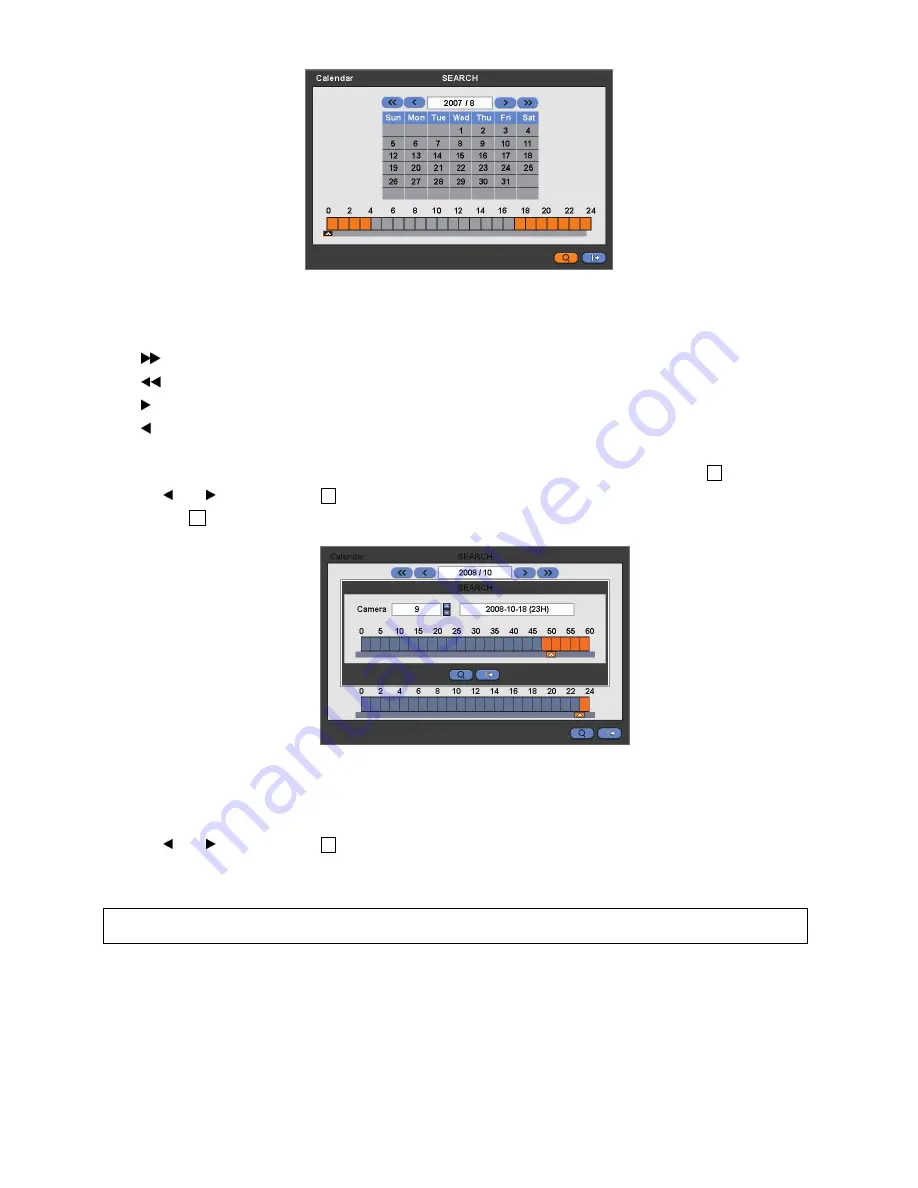
47
Dates and Time with recorded data available will be high-lighted.
Follow the procedure below to search video by calendar.
①
Select Year and Month by using the arrow buttons in the calendar.
–
: search subsequent ‗Year‘
–
: search previous ‗Year‘
–
:
search subsequent ‗Month‘
–
: search previous ‗Month‘
②
Click (
) a date you want. The date will be displayed in black color.
③
Click (
) ▲ symbol below the time indication bar. The date will turn to orange color, and ▲ symbol to ▲.
④
Use and keys to move the
▲ symbol to the start time of the video playback.
⑤
Click (
)
▲ button to show pop-up window on the screen, If there is a recorded data.
⑥
The screen will show selected date/time.
⑦
Click
▲
▼ button for selecting cameras.
⑧
Selected camera will show the time bar 0-60 and It will be marked on 2.5minutes basis during selected time zone.
⑨
Use and keys to move the
▲ symbol to the start time of the video playback
.
Click (
) Search to start playing back the selected video.
Playback continues from the designated time until the last recording time.
5.2.3
Event Search
Please click (
) Event Search in SEARCH menu, and the following input box will appear.
This involves searching recorded video to playback
the selected video of a specific date and time.
Press
SEARCH
key on the viewing screen, or use the mouse wheel (central button), and the following Search menu will
appear.
(NOTE)
④
Click (
)
search button for showing entire channel search based on different time frames
.
(NOTE)
The Spot option is enabled only when
B Type model
①
















































