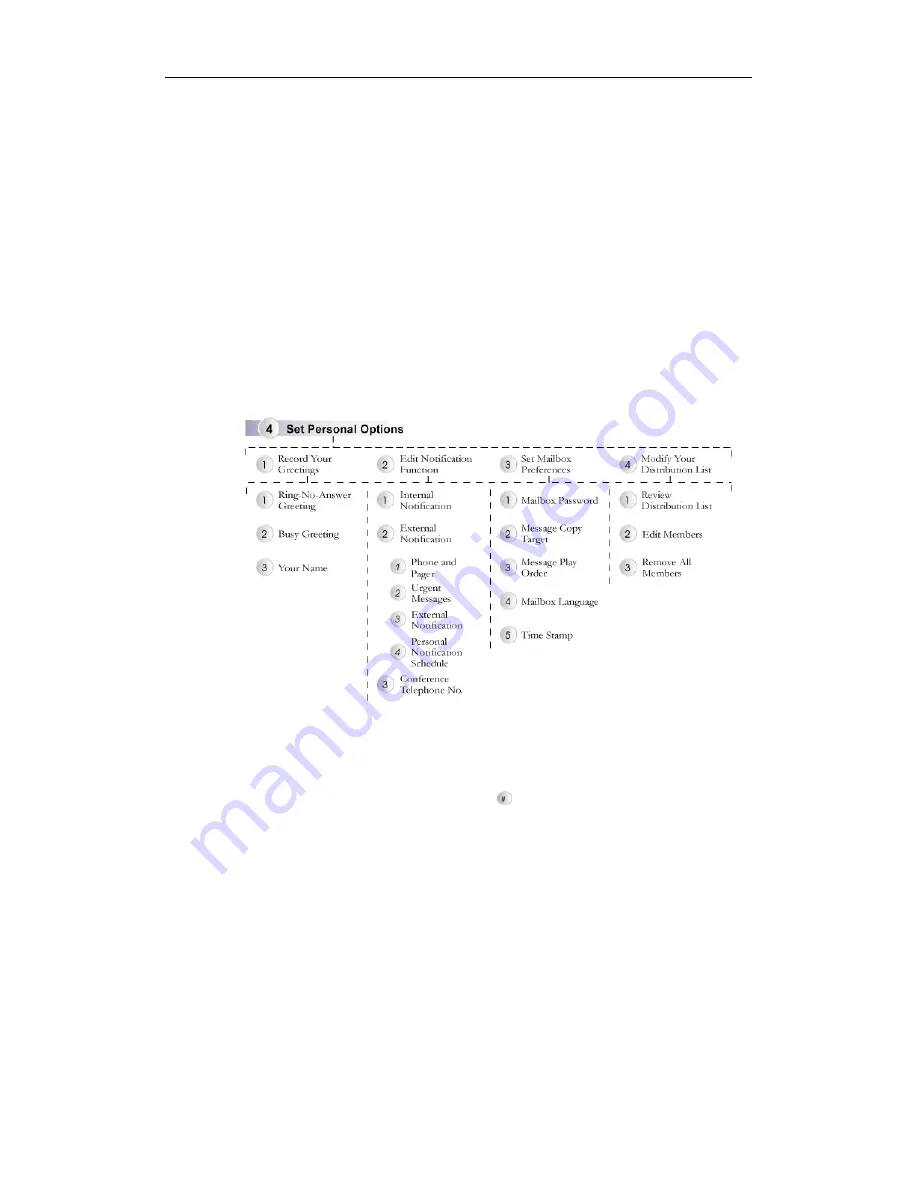
Chapter 2 Voicemail System
17
5.
Press the receiver’s mailbox number or the distribution list code from 1 to 9.
6.
Follow the system prompts to record and send your message.
Please be sure to edit the distribution list members before you send the message
to them. For more details about distribution list, please refer to Chapter 2: Voice
Mail System/Editing Your Voice Mailbox. You can also edit the distribution list
via InterClient. Please refer to Chapter 4: InterClient Utility/Distribution List for
more details.
Change Personal Options
After you access to the voice mailbox, you can edit the settings, as you need. In
the mailbox, you can press * to return to the previous menu or press # to exit.
Recording Your Greetings
1.
Press the Message button to access to your mailbox (For analog phone, please
press ##).
2.
Enter your password and then press
(The default password is blank).
3.
Press 4 to set personal options.
4.
Press 1 to record your greetings.
5.
Select the type of greetings you want to record. The system will play your
recorded greetings to the caller. There are 3 types of mailbox greetings.
y
Ring-No-Answer Greeting:
Press 1 to record the Ring-No-Answer
Greeting, which will be played when no one answers the phone or the
DND function is enabled.
y
Busy Greeting:
Press 2 to record the Busy Greeting. This greeting will be
played when the extension is busy.
y
Your Name:
Press 3 to record your Name. If you enable this function, the






























