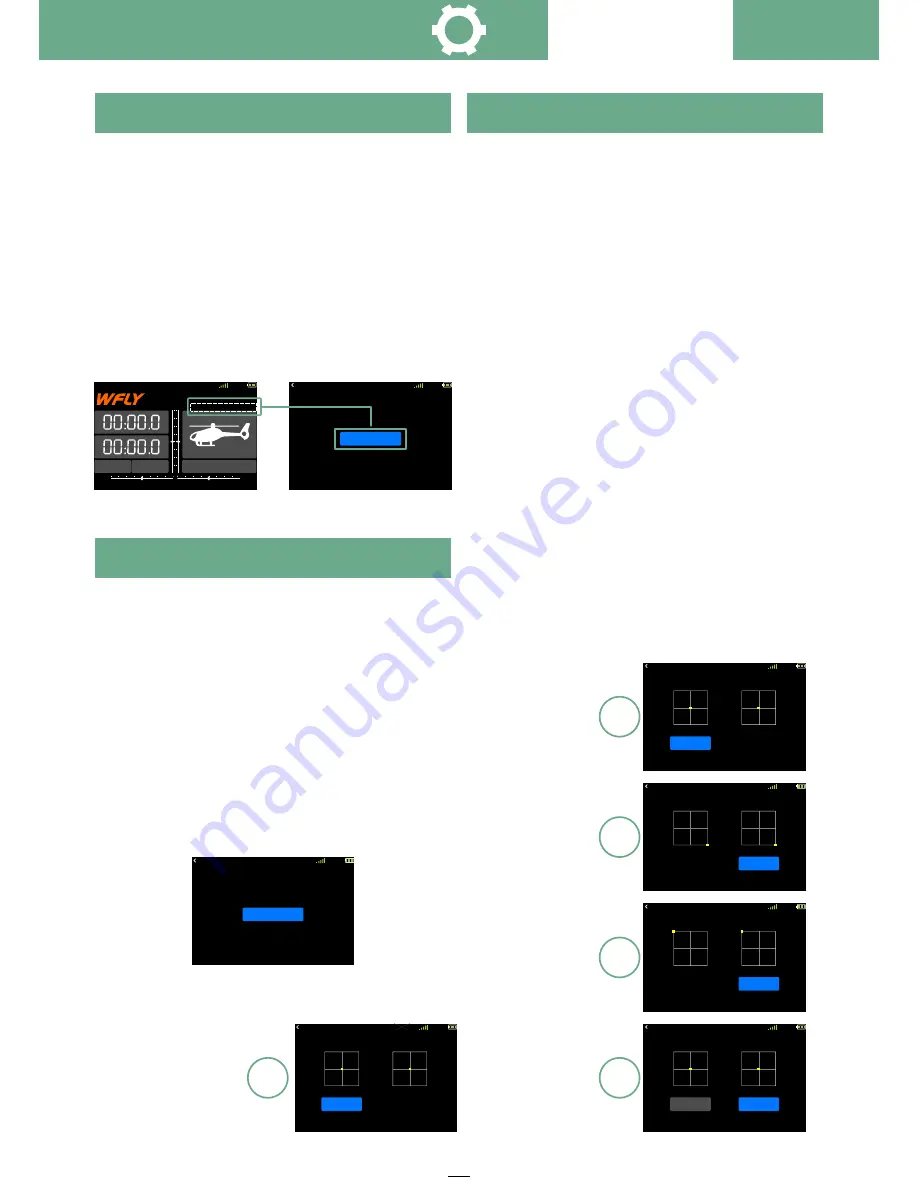
29
R X
NO R M
4 . 2 V
ET07
00:06:59
0
0
0
0
Rx :3.7V Ext: 3.7V
Mo d el1
U s e r N a m e
The user name is composed of up to 9 characters.
It supports English character input and is displayed
on the standby interface.
Notice:
The character editor of this interface can
only be operated by touch screen!
Enter the interface:
→ System Setting →
WFLY
User Name
Setting method:
For the operation method, please refer to the
model naming.
In general, the stick has been calibrated at the
factory. If the center position of the stick changes,
you need to use this function to calibrate the stick.
Note:
For calibration, please refer to the scale of
the assembly surface for alignment! If the
calibration process cancels or exits the function
interface, the calibration is invalid!
Enter the interface:
→ System Setting
WFLY
→Calibration
Setting method:
Press the key-press the confirmation key to
perform the calibration function. According to the
yellow point of the operation prompt, perform the
corresponding stick operation; press the return key
to exit the calibration interface without saving the
calibration.
Touch screen-Click the "Start" calibration button,
follow the prompts to operate the stick, and finally
click “
Complete" to save the calibration operation;
click the function name in the upper left corner to
exit the interface and save.
* The midpoint calibration of calibration step 4
requires manual confirmation of the position (click
the [OK] button).
R X
NO R M
4 .2V
Calibration
Complete
0 0 : 0 6 : 5 9
5
Done
RX
NO R M
4.2V
Start
Calibration
0 0 : 0 6 : 5 9
RX
NO R M
4.2V
Calibration
Cancel
0 0 : 0 6 : 5 9
RX
NO R M
4.2V
Calibration
OK
Cancel
0 0 : 0 6 : 5 9
RX
NO R M
4.2V
Calibration
Cancel
0 0 : 0 6 : 5 9
1
2
3
4
Start calibration
Left & right stick
move to the
lower right corner
Left & right stick
move to the
lower left upper corner
Left & right stick
move to the
netrual position
(click "OK")
RX
NORM
4.2 V
Back Color
Back Color
Black
0 0: 06: 5 9
This feature sets the back color and taps the
option to change setting.
Enter the interface:
→ System Setting →
WFLY
Back Color
Setting method:
Press the button-press the confirm button or the
plus or minus button to switch the back colour; press
the back button to exit the interface and save it.
Touch screen - click on the back colour style to
switch the color, click on the top left corner function
name exits the interface and save.
User Name
Back Color
Calibration
R X
NOR M
4 . 2 V
User Name
User Name
0 0 : 0 6: 59
User Name
System Setting






























