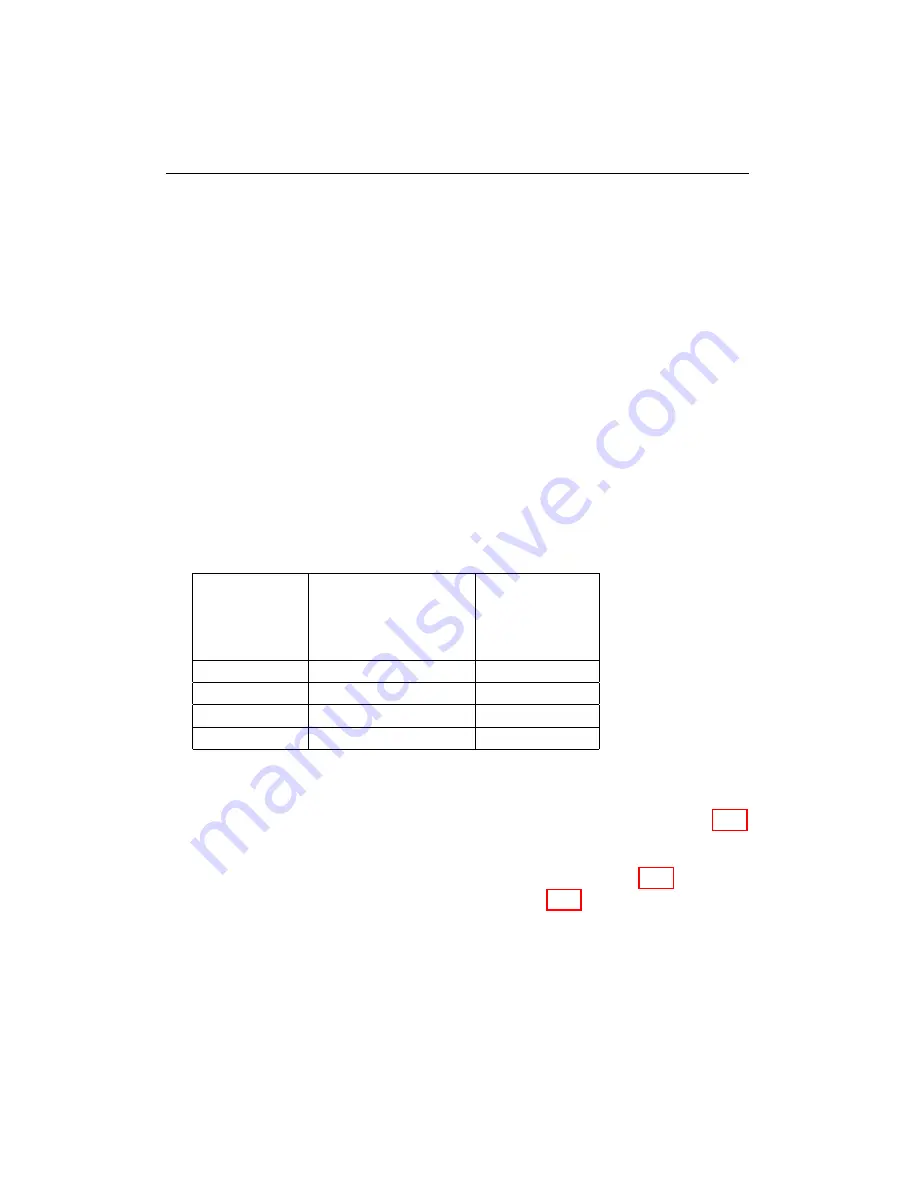
5.6. REAL-TIME GRAPH
5.6
Real-time Graph
This function displays selected parameter data in real-time graphical format
for monitoring purposes. Users can view both tabular and graphical data
using this feature.
The Real-time Graph logs data from the truck ECU’s. Data is displayed and
stored on the user’s PC. The PC must be connected to the truck ECU for
this feature to work. This feature allows the user to view data in a graph or
tabular format.
During data logging, data is downloaded from the controller being logged
to the PC running WEST. Because the data is being recorded to the PC,
the logging time available is only restricted by the memory available on the
PC. The maximum logging speed, or number of data samples recorded per
second, is determined by the number of parameters selected to be logged.
The advantage of the real-time graph is that data can be viewed in tabular
or graphical form while the data is being recorded.
Number
of
Parameters
Contained
in XRV
Maximum Logging
Speed (samples per
seconds - Hz)
Recommended
Logging
Speed (Hz)
32
2Hz
2Hz
15
4Hz
4Hz
7
7Hz
7Hz
1
20Hz
20Hz
5.6.1
Opening the Real-time Graph
a. Select
Real-time Graph
from the
Real-time Views
menu (Fig. 5.16).
b. The
Windows File Browser
window will appear (Fig. 5.17).
Select
the desired XRV file, and click
Open
(Fig. 5.17).
WEST User Manual
40
Summary of Contents for WEST ADR 80/02
Page 1: ...WEST USER MANUAL V4 4 1031 Westport 15L System EPA07 EPA10 EPA13 ADR80 02 ADR80 03 ...
Page 2: ... This page is intentionally left blank ...
Page 19: ...2 2 SOFTWARE INSTALLATION Figure 2 5 Installation complete WEST User Manual 7 ...
Page 25: ...2 3 WEST HARDWARE SETUP Figure 2 10 USB connection problem message WEST User Manual 13 ...
Page 51: ...5 5 AUTOMATED NO LOAD TRIM ANT Figure 5 15 ANT screen WEST User Manual 39 ...
Page 72: ...7 2 CALIBRATION INFORMATION Figure 7 2 Calibration Information Window WEST User Manual 60 ...






























