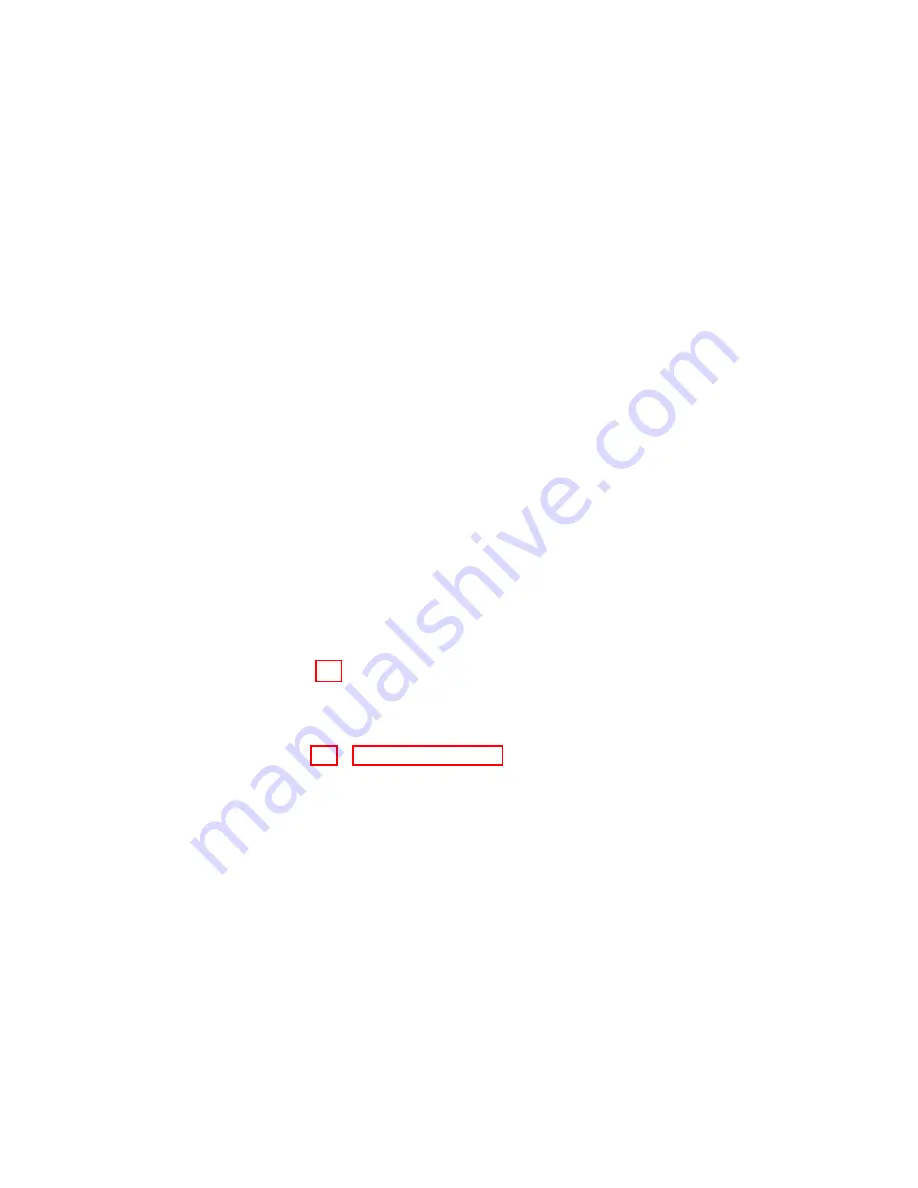
Chapter 3
Navigating in WEST
3.1
Introduction
This section describes the various displays in WEST and the main functions
accessible through the main window of WEST.
3.2
Components
The diagram (Fig. 3.1) highlights some of the main features of the WEST
main window. Their functionality is briefly discussed below.
1
File buttons
Opens the
Configuration and Communication SetUp
window,
see
Section 4.2 - Load Configuration
for details.
2
Information Bar
Presents information in the following order: [Controller
Harness ID][Controller Software ID] [Project ID] [Project Revision][Calibration
Name] [Calibration Revision]
3
Status Light
Indicates if all communication between the PC and ECU is
working correctly and the ECU is online. This icon should be blinking
when connected.
4
Status Bar
Indicates communication errors for COMM (USB), CAN (CAN232),
and ECU communications.
OK
means communications are fine and
No communication
means there is an error. The last indicator will
show that the controllers are in Application mode.
17
Summary of Contents for WEST ADR 80/02
Page 1: ...WEST USER MANUAL V4 4 1031 Westport 15L System EPA07 EPA10 EPA13 ADR80 02 ADR80 03 ...
Page 2: ... This page is intentionally left blank ...
Page 19: ...2 2 SOFTWARE INSTALLATION Figure 2 5 Installation complete WEST User Manual 7 ...
Page 25: ...2 3 WEST HARDWARE SETUP Figure 2 10 USB connection problem message WEST User Manual 13 ...
Page 51: ...5 5 AUTOMATED NO LOAD TRIM ANT Figure 5 15 ANT screen WEST User Manual 39 ...
Page 72: ...7 2 CALIBRATION INFORMATION Figure 7 2 Calibration Information Window WEST User Manual 60 ...
















































