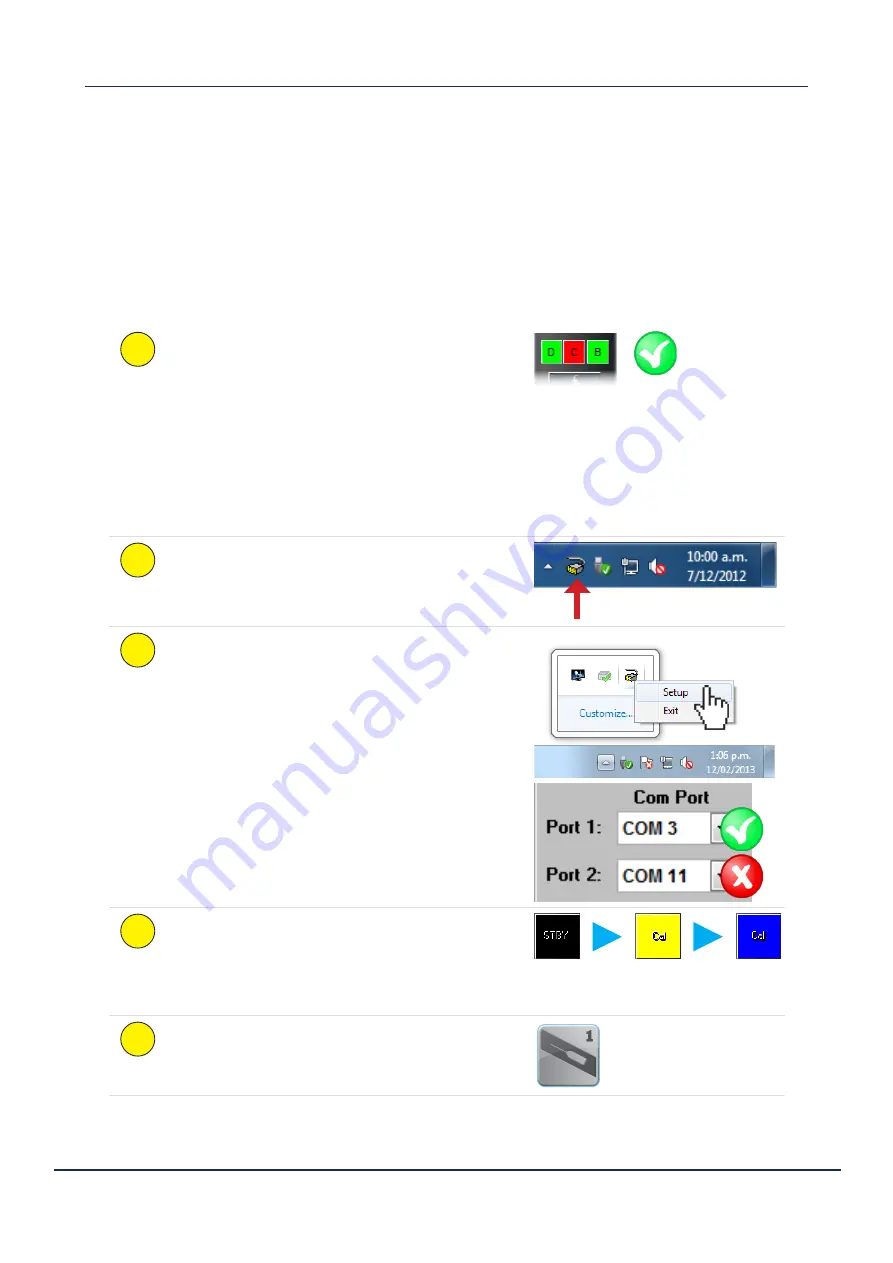
Doc. P/N:
WSP-009-008
Version: V1.3
Issue Date: April 2014
Operator Manual
Troubleshooting
67
10. Troubleshooting
If the WASSP program provides no data when you transmit, check the following:
►
Ensure that all cables and connections have been installed correctly. For example, TCP/IP cables,
GPS, NMEA sensor, BTxR cables and so on (see “2.1 WASSP System Interconnections” on page
5 of the Installation Manual).
►
Software installation and settings. See
Checking Software Installation
procedures below.
►
NMEA data sentences. See Step 5 of the
Checking Software Installation
procedures below.
1
Confirm that the
Device Connection Indicator
for
the
Dongle
and
BTxR
are both green.
If the Dongle indicator is red, plug in the WASSP
Dongle and Rescan (see page 36).
If the BTxR indicator is red, ensure the BTxR is
powered ON and connected to the correct network
port of the WASSP Processor via the supplied
ethernet cable (see “APPENDIX A - Specific WASSP
Processor Information” on page 64 of the
Installation Manual).
2
Confirm the
Transfer Task
symbol is present in the
Windows Task Bar.
If not in the Task Bar, run the Transfer Task. Click
Start > All Programs > WASSP > Transfer Task
.
3
Open the
Transfer Task
then the
NMEA
tab.
Check that the COM ports are
correctly configured
to receive the incoming NMEA data. If the Activity
LEDs are RED, there is a problem. Check that only
COM 1-4
are selected for the NMEA ports.
4
Restart the WASSP program.
If the system is correctly configured and the BTxR
is ON, the MODE button turns YELLOW almost
immediately while performing a self calibration, and
turns BLUE approximately 3 seconds later.
5
Switch to the charting view and confirm that the
vessel icon shows the vessel in the correct position.


















