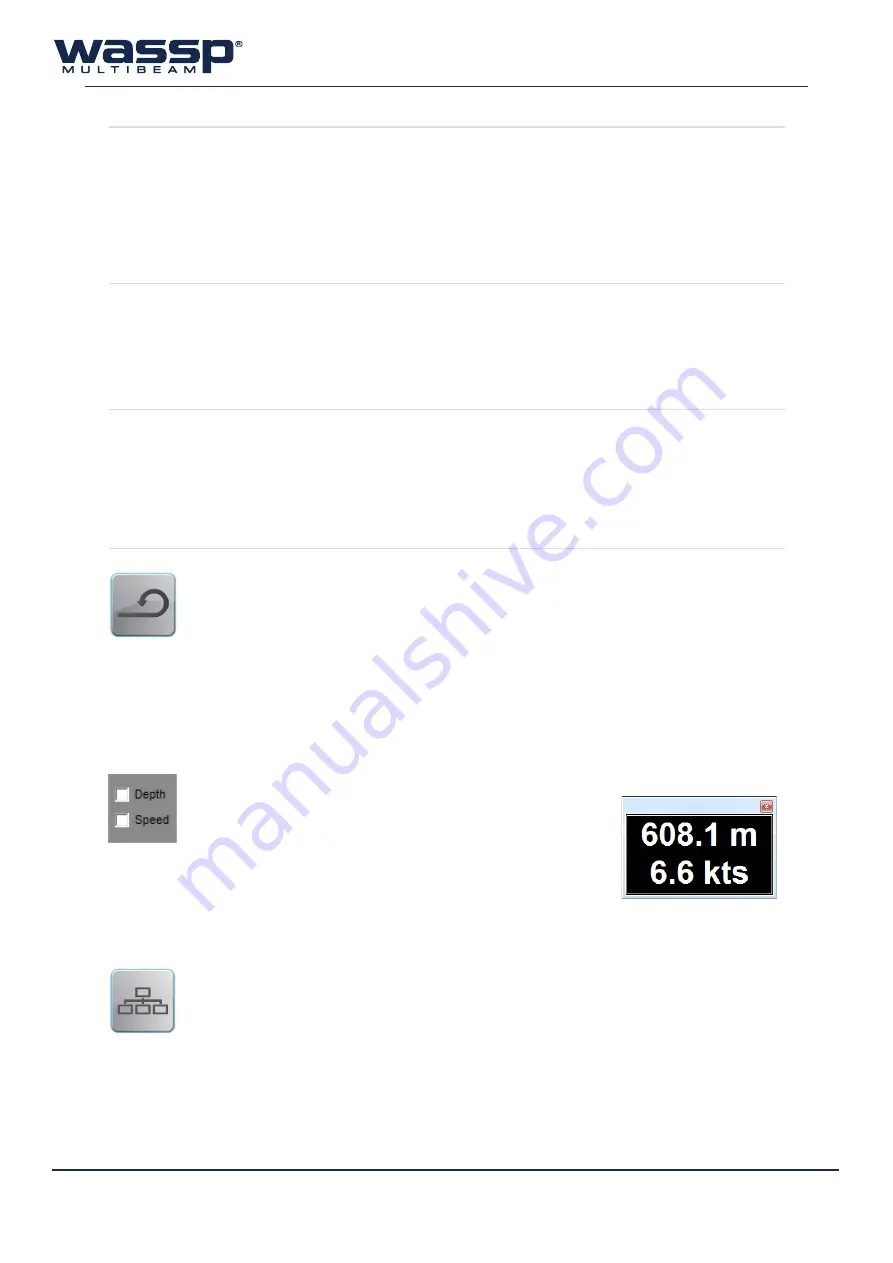
Doc. P/N:
WSP-009-008
Version: V1.3
Issue Date:
April 2014
36
6.6
Network Window
Clicking the
Network Window
button on the
Utility Panel
displays the
WASSP Network
Status
window showing an overview of the data input into the WMB-X230 system.
tcp s
tatus
There are two TCP port network connections that need to be made for the WMB-X230 to work, these
are
Transfer Task
and
Navigator
. NMEA sentences also need to be incoming for WASSP to operate
correctly. See the Installation Manual for details.
t
x
p
ulse
B
lankinG
This will remove noise which is constant across the sonar display, such as transmit
pulses from other acoustic sounder equipment. Works just with the sonar display
and single beam display.
It is best to start the slider from the right hand side and move to the left until you
see less interfering pulses on the sonar display.
This filter will also remove bottom detections which intersect with interfering
pulses.
n
Oise
f
ilter
This Filter is used to remove low level electronic white noise from influencing the
sonar. Unlike Clutter this setting effects all processing and changing this value will
not update all previous fish finder history.
The Noise Filter is designed to helping clean up the Sonar and Fish Finder Views and
to prevent low level noise amplifying up with TVG and standard Gain to confuse the
sonar and fish finder displays.
s
inGle
B
eam
if
This is a filter just for the single beam display. It will remove interfering pulses from
the sonar data.
NOTE: this will leave holes where these pulses occurred.
LOW = remove large pulses
MED = remove large & medium pulses
HIGH = remove large, medium and small pulses
6.4
Rescan
The Rescan button rescans for Navionics chart cards and WASSP dongles.
If you want to change the WASSP dongle or Navionics chart while the program is running,
remove the dongle or chart and insert a new one, then click the
Rescan
button. The program rescans
the dongle and should read the new one you have inserted. See “9. Navionics Chart Card Information”
on page 62 of the Installation Manual for more information on registering Navionics chart cards.
6.5
Depth / Speed Window
You can enable an informative overlay which displays the
current depth and/or the current vessel speed by enabling
either of the
Depth
/
Speed
checkboxes.
This window can be moved to any convenient location on the screen by
clicking and dragging the frame with the mouse. To close the depth/speed
window, click on the “X” close box.






























