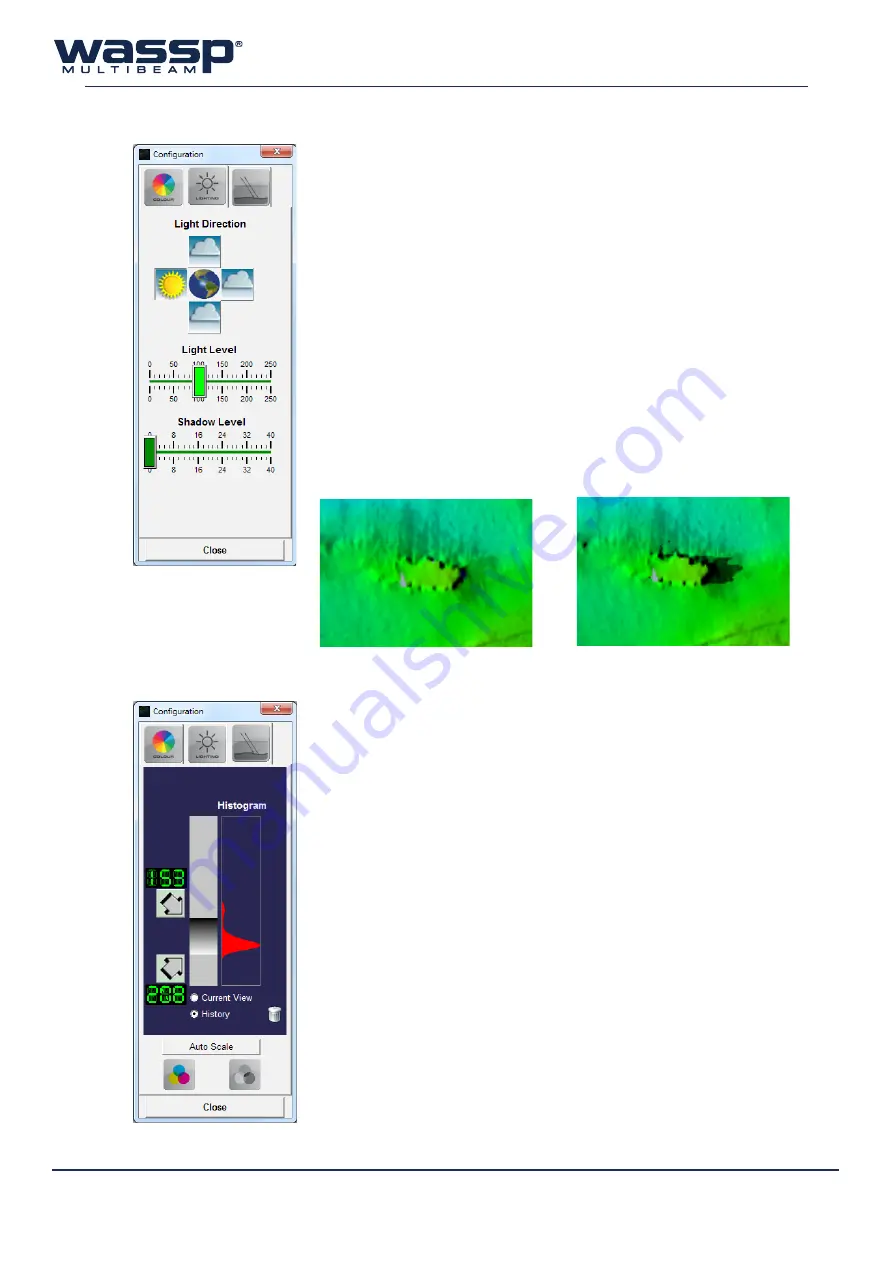
Doc. P/N:
WSP-009-008
Version: V1.3
Issue Date:
April 2014
20
l
iGhtinG
t
aB
The
Lighting Tab
shown here contains various settings for how
lighting operates in the chart displays.
The
Light Direction
setting allows you to set the direction from
which the rendered light is coming from when viewing seafloor data.
There are four choices:
North
,
South
,
East
or
West
.
Left click on one of the four buttons around the globe image to
change the lighting direction.
The
Light Level
slider can be left clicked with the mouse and dragged
left or right to adjust the intensity of the lighting. When the left mouse
button is released, the seafloor data shown will be updated with the
new lighting level.
The
Shadow Level
slider can be used in a similar way to the Light
Level slider to adjust the length of shadows cast by objects on the
seafloor. The darkness of the shadow is adjusted by the
Light Level
slider.
h
ardness
t
aB
The
Hardness (Backscatter) Tab
shown here allows you to set the
backscatter colour range.
Correct setting of these controls will greatly assist in viewing seafloor
changes.
To change the gain values for Soft/Steep bottom (top arrow) or Hard/
Flat bottom (bottom arrow), left click on one of the arrows and hold,
then drag up/down to change the values.
The Histogram can display either the backscatter range visible in
the current display (
Current View
), or from data collected over time
(
History
). The History data can be cleared by clicking the Trash icon.
The display range can be automatcially adjusted to fit around the
histogram by selecting “
Auto Scale
”.
Colour or black and white (grey) backscatter can be selected by
clicking on the Colour or Grey buttons at the bottom of the window.
Click on
Close
to exit the Configuration window.
Shadow Level set to zero (0), and it
is difficult to tell the significance of
this wreck.
Shadow Level set to eight (8) makes
this wreck cast a shadow. The length
of the shadow reflects how big the
wreck is.






























