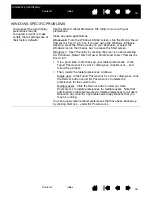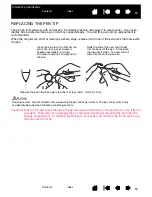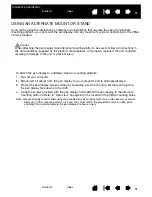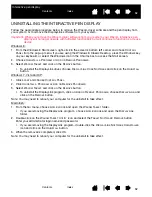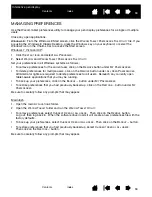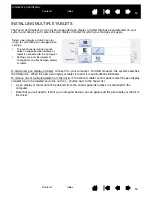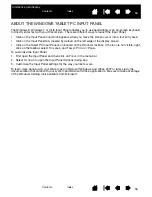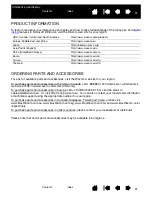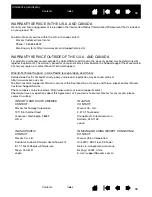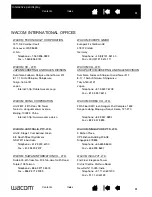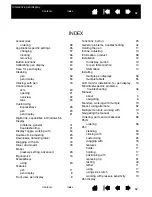55
Index
Contents
55
Index
Contents
Interactive pen display
PEN AND DIGITAL INK CAPABILITIES IN WINDOWS
Microsoft Windows 8, Windows 7 and Vista provide extensive support for pen input*. When using the
interactive pen display with a computer running Windows 8, Windows 7 or Vista, your experience is
enhanced by powerful note taking, handwriting recognition, fast navigation, and other digital inking options
designed to give you quick, intuitive results with the Wacom pen.
•
Note taking. Use your Wacom pen to jot notes and capture quick sketches in Windows Journal.
Journal simulates a physical notebook, but with the advantages of digital note taking. You can choose
from a variety of pen, marker, and highlighter tools. Journal also includes a powerful search engine that
can even locate your handwritten content.
•
Handwriting recognition. Because Windows includes powerful handwriting recognition capabilities,
you can use your Wacom pen to quickly enter handwritten information anywhere the computer accepts
typed input. You can convert your handwritten content to typed text at any time.
•
Gestures. Use your Wacom pen to make simple gestural movements on the pen display to trigger
customizable actions for navigation, editing, and other functions. To customize your gestures, select
the F
LICKS
tab in the P
EN
AND
I
NPUT
D
EVICES
control panel.
•
Digital Ink in Microsoft Office 2007. Use your Wacom pen to full advantage with the enhanced digital
mark-up and inking tools available in Microsoft Office 2007 or later applications running on Windows 8,
Windows 7 or Vista. Found on the R
EVIEW
tab within applicable applications, these tools provide a
consistent set of inking options. For quick access, you can add specific inking tools to the Quick
Access Toolbar located at the top of each application.
To make the most of the pen in Microsoft Windows, be sure to study the documentation that came with
your system, including the Windows training tools.
Note: The following workarounds in the software driver for the tablet portion of the pen display improve
performance in Windows 8, Windows 7 and Vista:
•
To improve performance, Pen Flicks and ‘press-and-hold-to-right-click’ features are disabled in some
graphics applications such as Photoshop.
•
There is no pressure sensitivity in Journal and other Ink features when both the Flicks and ‘press-and-
hold-to-right-click’ features are disabled in the Vista P
EN
AND
I
NPUT
D
EVICES
control panel.
* Pen features are supported in all versions of Windows 8, Windows 7 and Vista except Windows Starter and Home
Basic, and Windows Vista Home Basic.