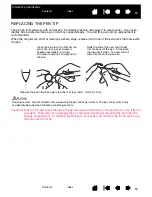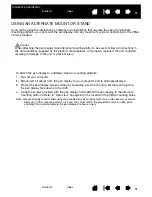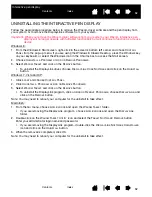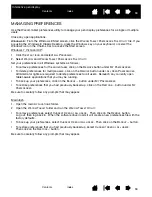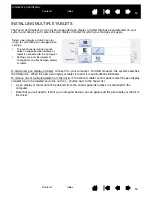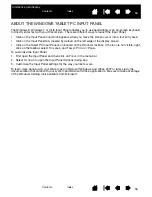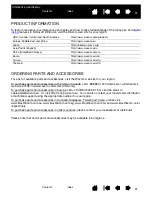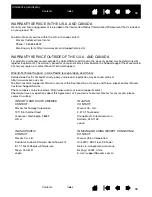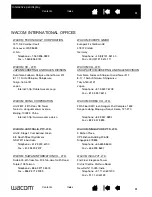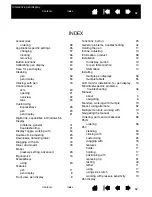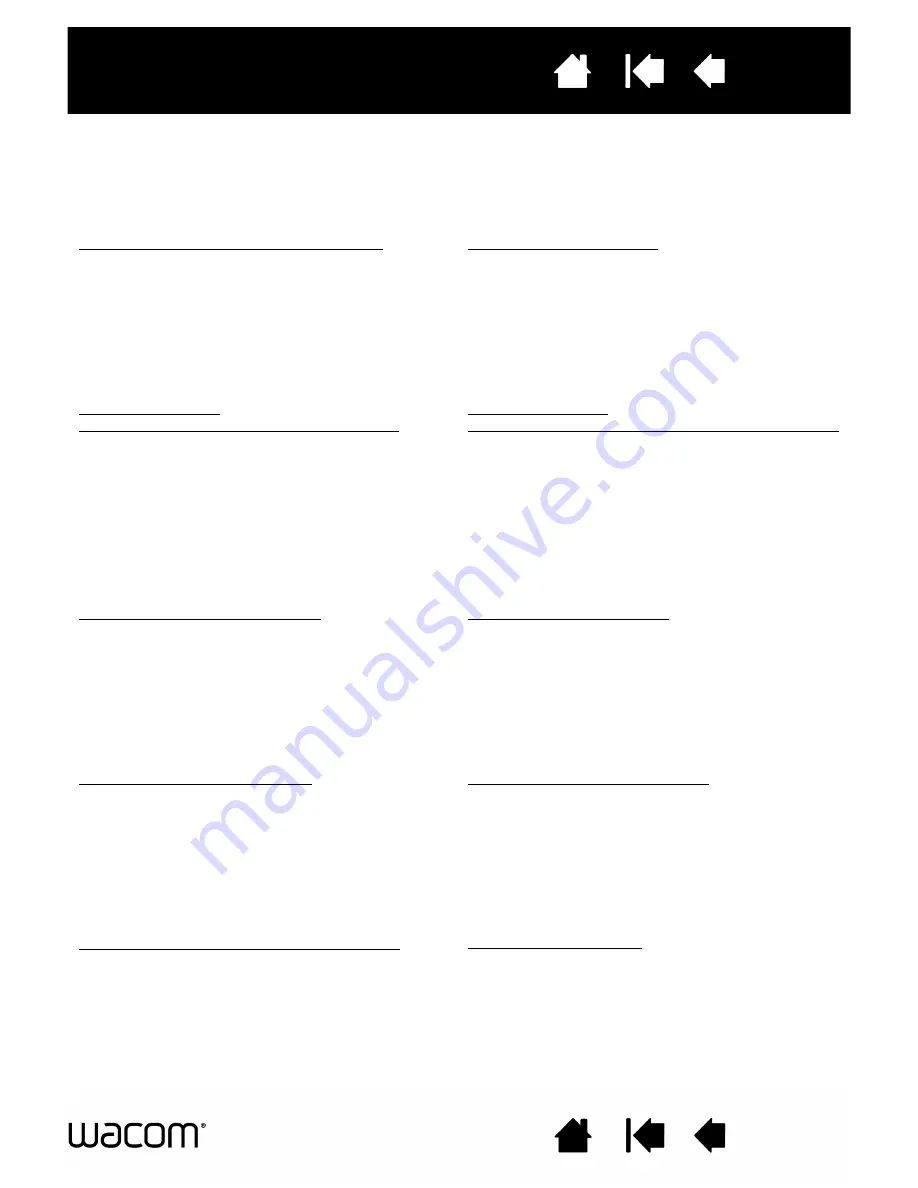
61
Index
Contents
61
Index
Contents
Interactive pen display
WACOM INTERNATIONAL OFFICES
WACOM TECHNOLOGY CORPORATION
WACOM EUROPE GMBH
1311 SE Cardinal Court
Europark Fichtenhain A9
Vancouver, WA 98683
47807 Krefeld
U.S.A.
Germany
Telephone: +1.360.896.9833
Telephone: +49.(0)2151.3614.0
Fax: +1.360.896.9724
Fax: +49.(0)2151.3614.111
WACOM CO., LTD.
JAPAN MARKETING AND SALES DIVISION
WACOM CO., LTD.
ASIA PACIFIC MARKETING AND SALES DIVISION
Sumitomo Fudosan Shinjuku Grand Tower 31F
Sumitomo Fudosan Shinjuku Grand Tower 31F
8-17-1 Nishi-Shinjuku, Shinjuku-ku
8-17-1 Nishi-Shinjuku, Shinjuku-ku
Tokyo, 160-6131
Tokyo,160-6131
Japan
Japan
Internet: http://tablet.wacom.co.jp
Telephone: +81.3.5337.6709
Fax: +81.3.5337.6514
WACOM CHINA CORPORATION
WACOM KOREA CO., LTD.
Unit 2807, 28th Floor, SK Tower
25th Floor DMC iaan Sangam 2nd Complex, 1653
No 6 Jia, Jianguomenwai Avenue,
Sangam-dong, Mapo-gu, Seoul, Korea, 121-270
Beijing, 100022, China
Internet: http://www.wacom.asia/cn
Telephone: +82.2.557.3894
Fax: +82.2.557.3895
WACOM AUSTRALIA PTY. LTD.
WACOM SINGAPORE PTE. LTD.
Unit 8, Stage 1 Cumberland Green
3 Bishan Place,
2-8 South Street Rydalmere
CPF Bishan Building #06-08
NSW 2116 Australia
Singapore 579838
Telephone: +61.2.9422.6700
Telephone: +65.6258.8640
Fax: +61.2.9420.2272
Fax: +65.6258.8697
WACOM TAIWAN INFORMATION CO., LTD.
WACOM INDIA PVT. LTD.
Suite 605, 6th floor, No. 205 Tun-Hwa North Road
2nd Floor, Elegance Tower
Taipiei, 105 Taiwan
District Centre, Mathura Road
Telephone: +886.2.2712.2675
New Delhi 110025, India
Fax: +886.2.2712.9789
Telephone: +91.11.40601200
Fax: +91.11.4060123