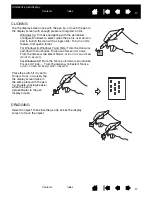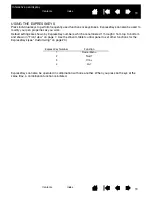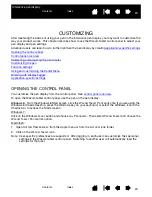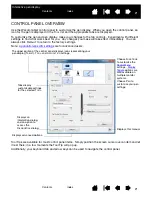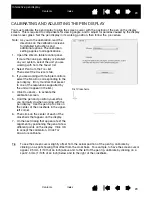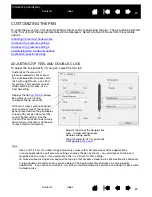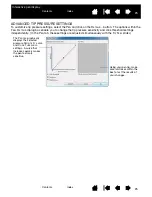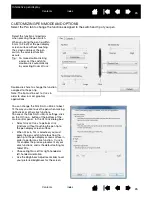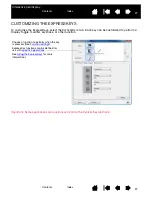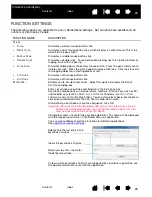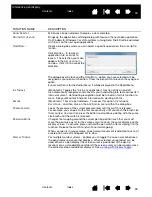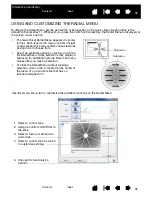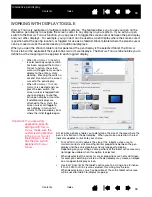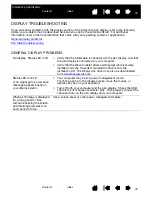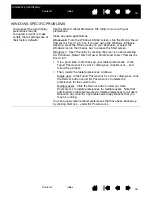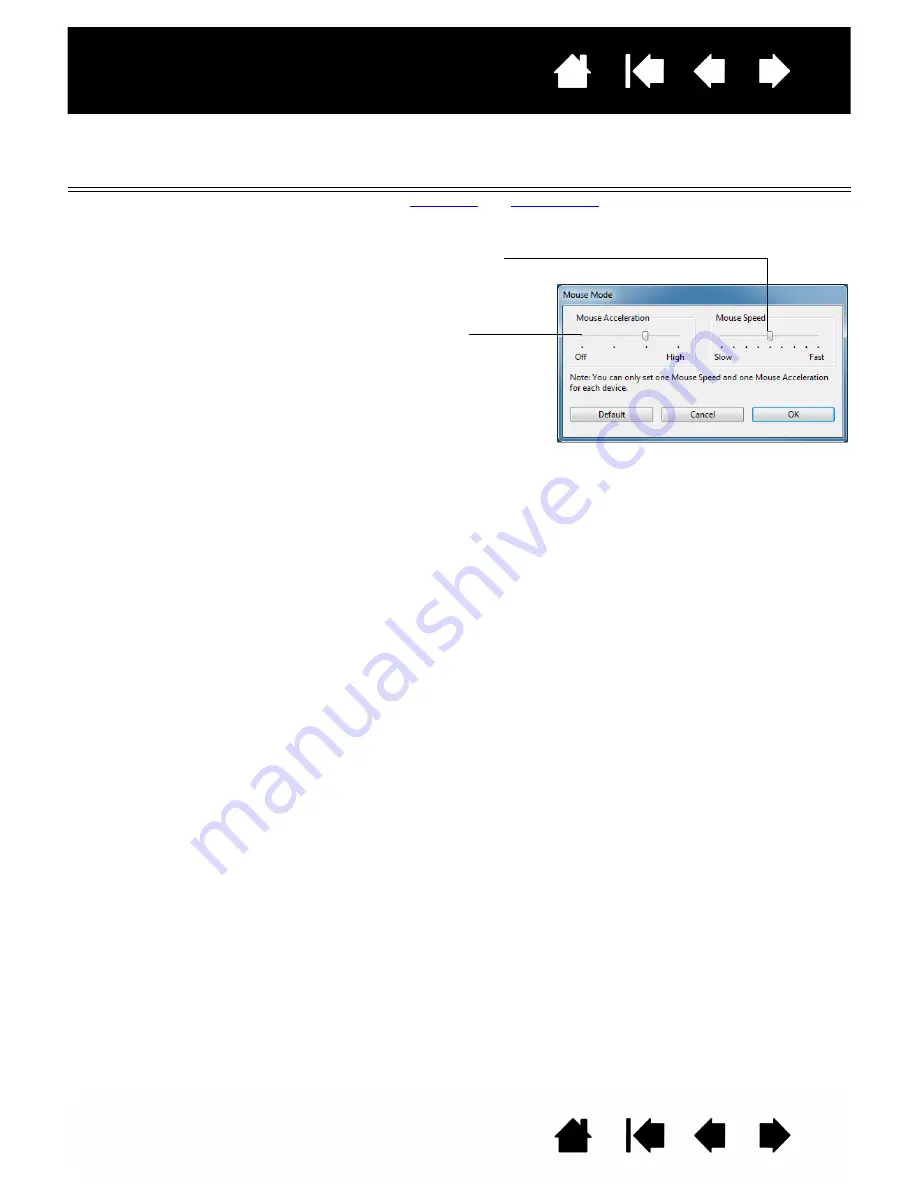
31
Index
Contents
31
Index
Contents
Interactive pen display
FUNCTION NAME
DESCRIPTION
M
ODE
T
OGGLE
...
Toggles between
pen mode
and
mouse mode
. When first setting the pen switch
to M
ODE
T
OGGLE
..., the M
OUSE
M
ODE
dialog box is displayed and you can adjust
the mouse acceleration and speed.
T
ABLET
PC
•
T
ABLET
PC I
NPUT
P
ANEL
(Tablet PCs and Windows systems that support the Tablet PC Input Panel.)
Opens the Tablet PC input panel when the pen switch is set to this function.
•
J
OURNAL
(Windows and Tablet PC systems that include Microsoft Journal.) Opens
Microsoft Journal.
•
T
ABLET
PC D
EFINED
(Tablet PCs and Windows systems that support the Tablet PC Input Panel.)
Sets the button function according to settings found in the:
•
Windows 8, Windows 7 and Vista T
ABLET
PC S
ETTINGS
and P
EN
AND
I
NPUT
D
EVICES
control panels.
•
Windows XP Tablet Edition T
ABLET
AND
P
EN
S
ETTINGS
control panel.
D
ISABLED
Disables the button function.
A
PPLICATION
D
EFINED
Reports only the button number to the application. This is for applications, such
as CAD programs, that have built-in tablet support.
D
EFAULT
Returns a button to its default setting.
Sets the screen cursor tracking
speed when in mouse mode.
Sets the screen cursor acceleration
when in mouse mode.
Mouse mode settings can be accessed from a number of different locations within
the control panel. However, for each pen and application that you are customizing,
only one M
OUSE
A
CCELERATION
and S
PEED
setting can be made.
The mouse mode acceleration and speed settings are independent of system
settings. Changes you make to these settings in the Wacom tablet control panel
do not affect similar system settings. However, changes made to similar system
settings may affect your pen display settings.