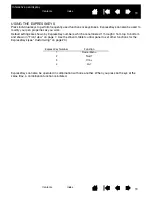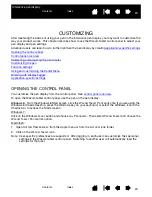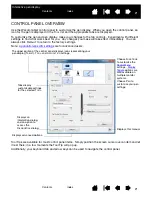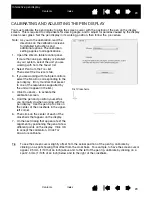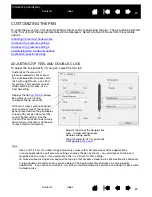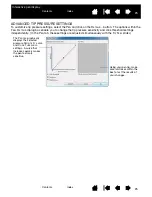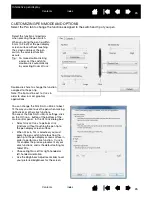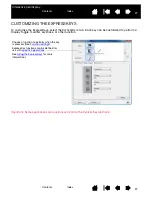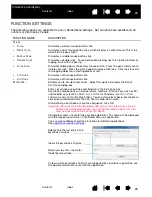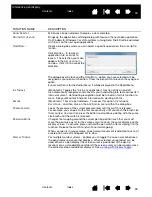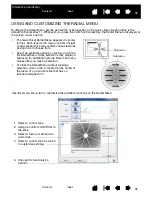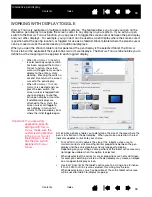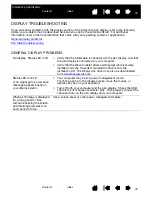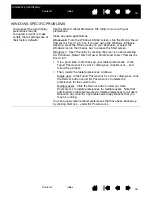33
Index
Contents
33
Index
Contents
Interactive pen display
WORKING WITH DISPLAY TOGGLE
D
ISPLAY
T
OGGLE
is available on multiple monitor systems. The feature allows you to use your pen on the
interactive pen display to navigate the screen cursor to any display on your system. If you set your pen
switch to the D
ISPLAY
T
OGGLE
function, you can press it to toggle the screen cursor between the pen display
and your other displays. For example, your product can be used as a pen display where the screen cursor
is positioned at the pen tip location, or toggled for use as a standard Wacom tablet where the screen cursor
can be moved across the entire desktop or additional displays.
When you open the Wacom tablet control panel and the pen display is the selected tablet, the D
ISPLAY
T
OGGLE
tab will be available if the system has two or more displays. The D
ISPLAY
T
OGGLE
tab enables you to
define how the mapping will be applied to each toggled display.
•
When P
EN
DISPLAY
TO
DESKTOP
is selected and your pen switch
has been assigned the D
ISPLAY
T
OGGLE
function, the screen
cursor will toggle from your pen
display to the entire system
desktop. Pressing the switch a
second time returns the screen
cursor to the pen display.
•
When P
EN
DISPLAY
TO
OTHER
DISPLAYS
is selected and you
press the pen switch, the
screen cursor is toggled from
your pen display to another
active pen display or monitor.
If additional displays are
attached to the system, the
screen cursor will toggle to
each display in turn until it
returns to the pen display from
where the initial toggle began.
A
CTIVE
A
REA
options enable you to determine the size of the area where the
pen is functional on the pen display. When you make a selection, the red
indicator updates to illustrate your choice.
•
F
ORCE
P
ROPORTIONS
adjusts the size of the tablet’s active area to
maintain correct vertical and horizontal proportions between the pen
display and the entire desktop or newly mapped-to display.
Depending on your settings, some portions of the tablet active area may
no longer be usable when this option is selected.
•
When deselected, the correct scale or proportions are not maintained –
for example, sketching a circle on the pen display may create an ellipse
on a mapped-to display screen.
•
U
SE
I
NSET
A
REA
limits the tablet’s active area to a sizing of 6 x 8 inches.
If F
ORCE
P
ROPORTIONS
is also selected, this sizing may be less.
When deselected, as much as possible of the entire tablet active area
will be used for tablet-to-display mapping.
Important: If you are using
application-specific
settings with
D
ISPLAY
T
OGGLE
, make sure the
customized application
in the
A
PPLICATION
list
(including
A
LL
O
THER
)
has the pen switch
assigned to
D
ISPLAY
T
OGGLE
.