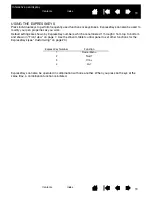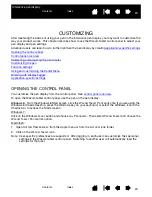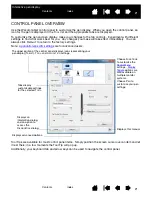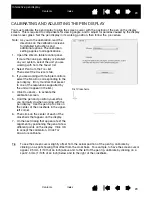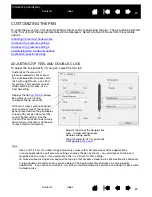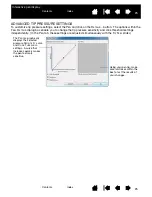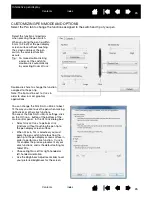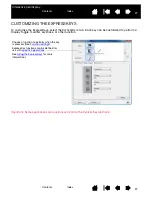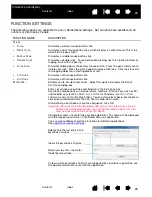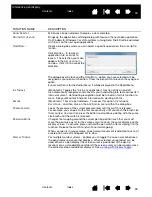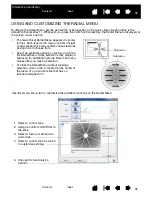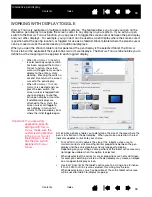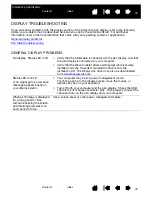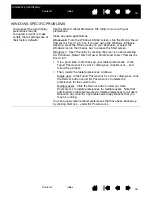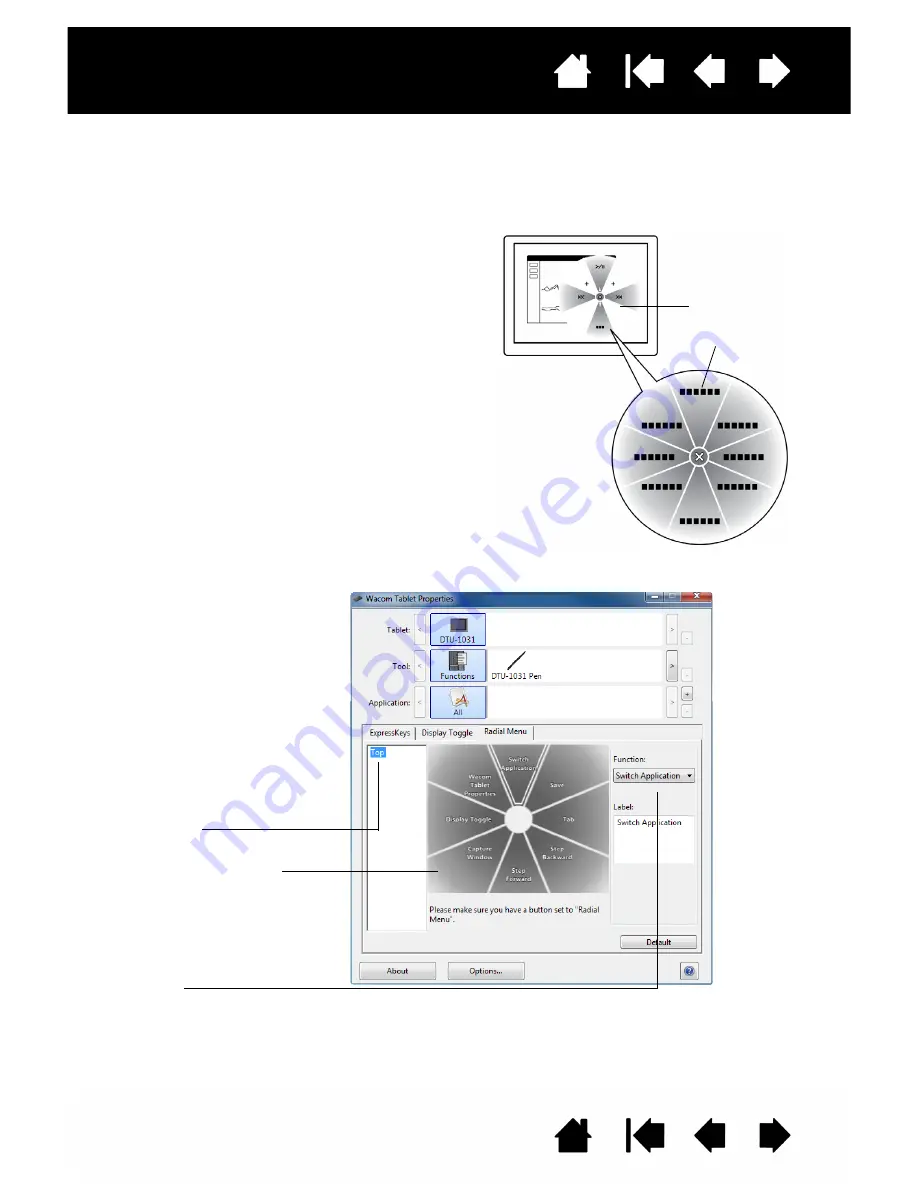
32
Index
Contents
32
Index
Contents
Interactive pen display
USING AND CUSTOMIZING THE RADIAL MENU
To display the Radial Menu, set the pen switch or ExpressKey to the R
ADIAL
M
ENU
function (this is the
default for ExpressKey 1). Whenever you press the switch or ExpressKey, the Radial Menu is displayed at
the screen cursor position.
•
The hierarchical Radial Menu appears in circular
format. Each level of the menu consists of eight
control slices which may contain various features
and options to choose from.
•
Select an available option by clicking on it within
the Radial Menu. Some selections may display a
submenu for additional options. Note: The menu
closes after you make a selection.
•
To close the Radial Menu without making a
selection, click on the ‘X’ located at the center of
the menu or on a control slice that has no
function assigned to it.
Use the R
ADIAL
M
ENU
tab to customize the available functions on the Radial Menu.
1. Select a control slice.
2. Assign a control FUNCTION to
the slice.
3. Select a menu or submenu to
customize.
4. Select a control slice for which
to customize settings.
5. Choose the function(s) to
perform.
Top menu
Submenu