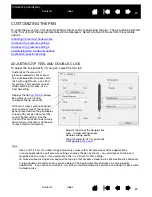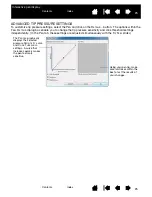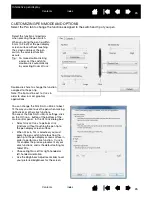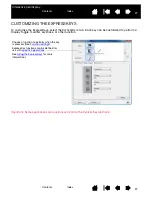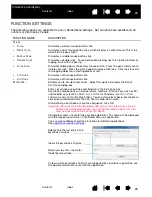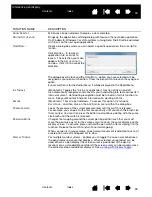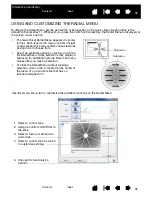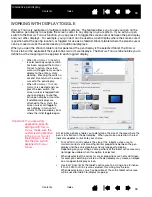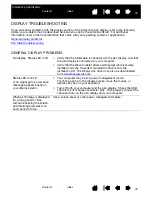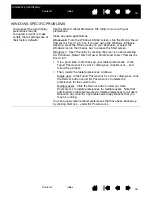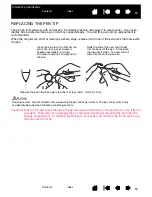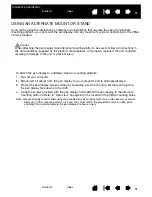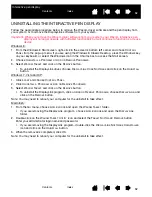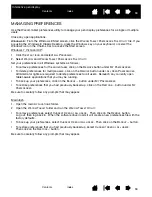38
Index
Contents
38
Index
Contents
Interactive pen display
TESTING THE INTERACTIVE PEN DISPLAY
1. If the pen status LED does not light, check the following:
•
If the light is not on, make sure that your computer is turned on and properly connected to the pen
display. Make sure the USB cable is firmly connected to the pen display and computer.
2. If there is no display:
•
Make sure that your computer is turned on. The LED will light blue when the proper video signal is
received.
•
Make sure that the DTU-1031 and DisplayLink drivers were installed properly.
•
Make sure the USB cable is firmly connected to the pen display and computer.
3. Verify that the tablet portion of your pen display and pen are working:
•
Press the pen tip against the display and verify that the LED lights blue.
•
If the LED does not light, verify that the USB cable is plugged into an active USB port. If the
interactive pen display is plugged into a USB hub, try plugging it directly into the USB port on your
computer. If you are using only one USB connector to connect the pen display with your computer,
plug in the other connector if you have an additional USB port available on your computer.
•
Be sure that the USB port(s) to which you are connecting has not been disabled. It may be
necessary to check your system BIOS setting to verify that you have connected the pen display to
an active USB port. The LED will light blue when the pen display is registered as a USB device and
the pen tip is pressed against the display.
4. Check the pen. If you cannot make a selection on the display screen with the pen:
•
Test the pen by pressing the pen tip against the surface of the pen display. The LED should light
blue.
•
Without applying pressure to the pen tip but keeping the pen within 5 mm (0.2 inch) of the pen
display surface, press the pen switch. The LED should again light blue.
•
If the LED does not light blue for these tests, be sure you are using a pen specified for use with your
product.
•
See
testing your pen
for detailed information.
If you are still having problems, you may have a defective pen or pen display.