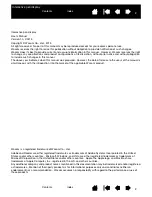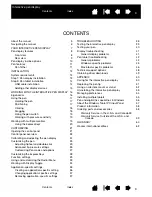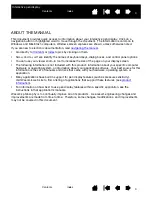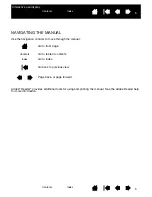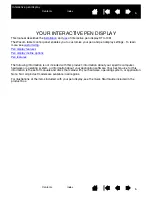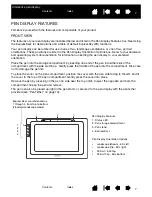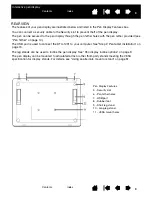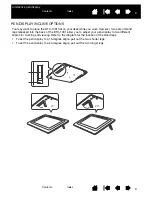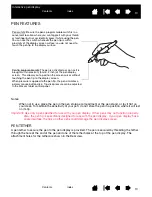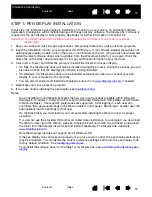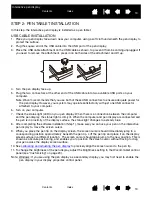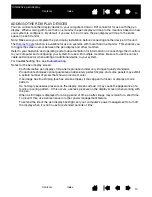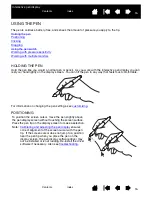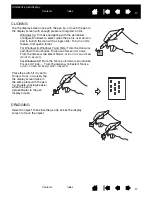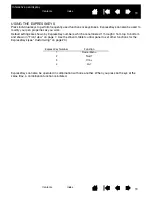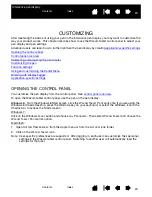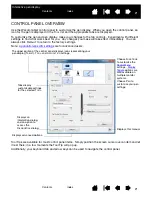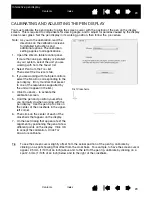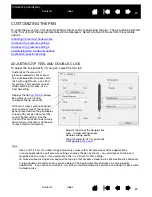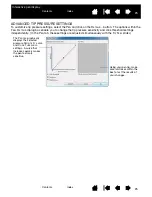10
Index
Contents
10
Index
Contents
Interactive pen display
PEN FEATURES
Notes:
When not in use, place the pen in the pen storage compartment or the pen stand, or lay it flat on
your desk. To maintain the sensitivity of your pen, do not store the pen in a position where it will rest
on its tip.
Important: Use only a pen specified for use with your pen display. Other pens may not function properly.
Also, the pen tip is specifically designed for use with the pen display. If your pen display has a
coated surface, the tips on other pens could damage the pen display screen.
PEN TETHER
A pen tether to secure the pen to the pen display is provided. The pen is secured by threading the tether
through the hole at the end of the pen and one of the tether holes at the top of the pen display. The
attachment holes for the tether are shown in the Rear view.
Pen switch): Be sure the pen’s programmable switch is in a
convenient location where you can toggle it with your thumb
or forefinger but not accidentally press it while using the pen.
You can use the switch whenever the pen tip is within
proximity of the display screen surface; you do not need to
touch the pen tip to the display surface.
.
Pen tip (replaceable nib): The pen is activated as soon as it is
brought within proximity (5 mm/.2 inch) of the pen display
screen. This allows you to position the screen cursor without
touching the pen tip to the display screen.
When pressure is applied to the pen tip, the pen simulates a
primary mouse button click. Tip click pressure can be adjusted
in the Wacom tablet control panel.