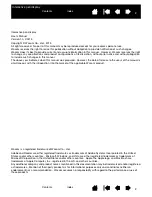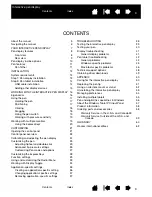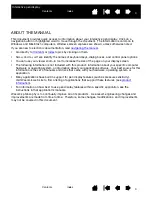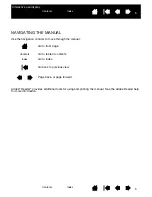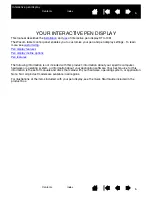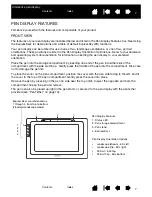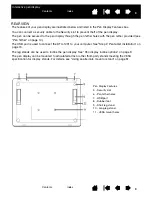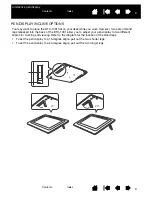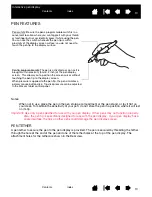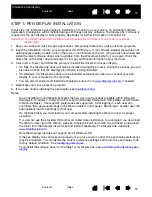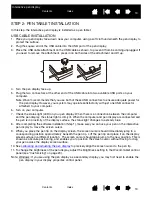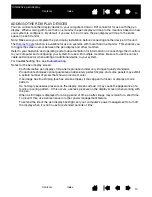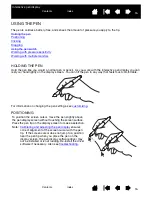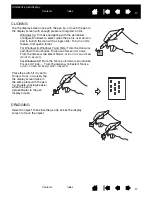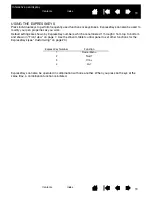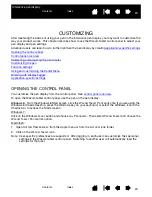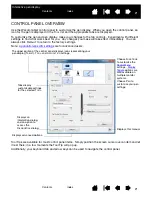7
Index
Contents
7
Index
Contents
Interactive pen display
PEN DISPLAY FEATURES
Familiarize yourself with the features and components of your product.
FRONT VIEW
1
2
3
4
Pen Display Features
1 - Status LED
2 - Pen storage compartment
3 - Pen stand
4 - ExpressKeys
ExpressKeys are referenced as
1 through 4, from top to bottom
(standard Landscape mode)
The features of your pen display are illustrated below and listed in the Pen Display Features box. See Using
the ExpressKeys for descriptions and a table of default ExpressKey (EK) functions.
Your pen display can be rotated for use in one of two landscape orientations, or one of two portrait
orientations. These positions are listed in the Pen Display Orientation Options box. Refer to your hardware
and operating system documentation for information on setting the pen display to your preferred
orientation.
Place the pen into the storage compartment by inserting one end of the pen into either side of the
compartment with the side switch up. Gently press the middle of the pen into the compartment. Take care
not to damage the pen nib.
To place the cover on the pen compartment, position the cover with the pen side facing to the left, and fit
the cover to the top of the pen compartment. Gently press the cover into place.
Remove the pen by pressing on the pen tip side near the top notch to eject the opposite end from the
compartment. Grasp the pen and remove.
The pen can also be placed upright in the pen stand, or secured to the pen display with the pen tether
provided (see "Pen Tether" on page 10).
1
2
3
4
Pen Display Orientation Options
•
Landscape (shown) - EKs left
•
Landscape Flip - EKs right
•
Portrait - EKs top
•
Portrait Flip - EKs bottom