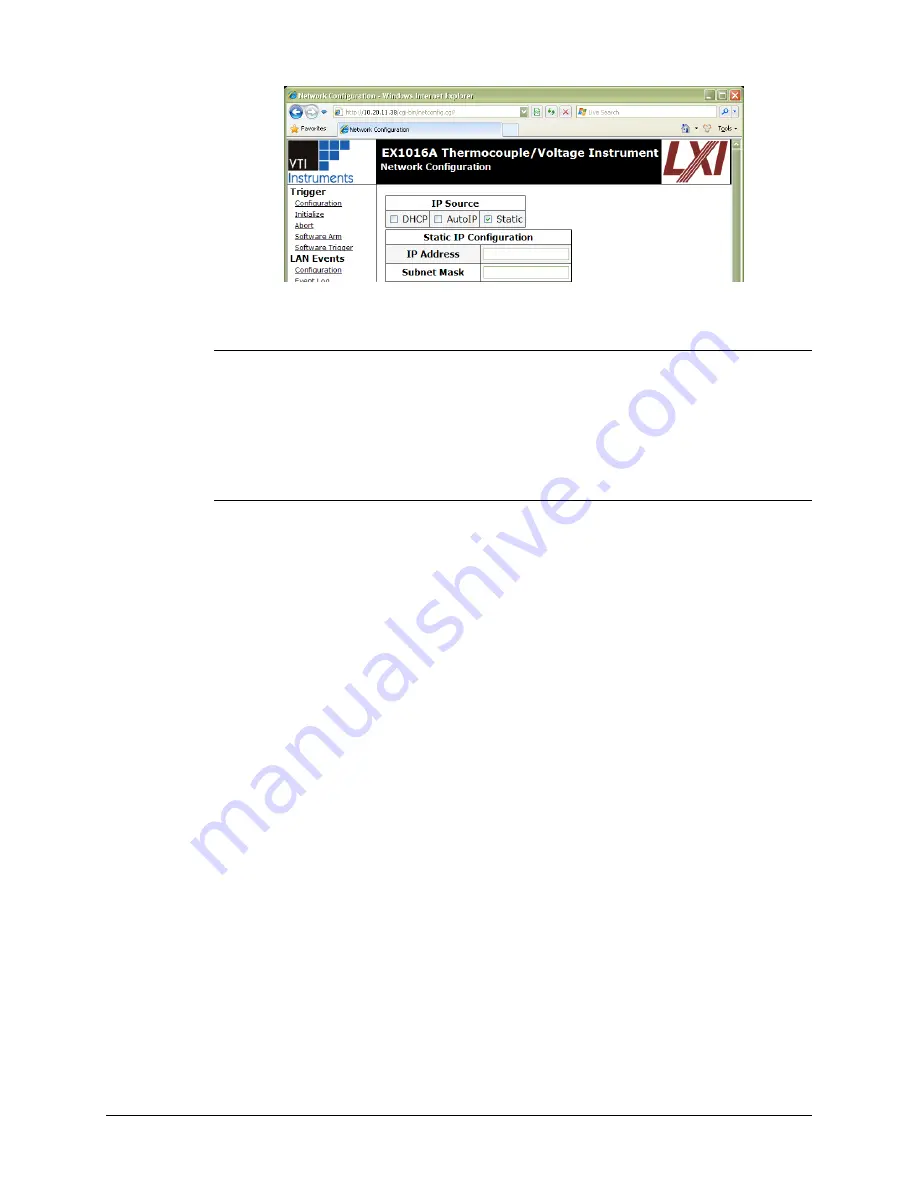
VTI Instruments Corp.
48
EX10xxA Preparation for Use
F
IGURE
2-8:
EX10
XX
A
S
ET TO
U
SE
S
TATIC
IP
Restore the Host PCs Network Settings
1)
Power down the EX10xxA and reconnect it to the LAN in its desired location.
2)
If the PC was originally set to use a static IP address, use the procedure in
to change the PCs IP address back to its original state.
3)
Power on the EX10xxA and wait for the LAN LED to turn solid green.
4)
Discover the EX10xxA using VTI’s LInC-U as described in
in
Using Multiple Network Cards
When multiple network cards exist in a single PC, it may be necessary to define a static IP address
to both the host PC NIC card that will interface with the EX10xxA mainframe as well as the
EX10xxA itself. This process is only necessary if a DCHP server is not connected to the network to
which the device is connected and typically occurs when the NIC is connected directly to the
instrument.
The following process can be used to ensure proper functionality.
1)
Navigate to
Start → Settings → Network Connections
.
Disable all network interfaces except the one that is connected to the EX10xxA
mainframe. This is done by right clicking on the interface, then selecting
Disable
.
Open the web page of the EX10xxA mainframe.
Click the
IP Configuration
link. A prompt may appear to log into the EX10xxA
mainframe.
Unselect
DHCP
and
AutoIP
and ensure that
Static
is selected.
Enter an IP address into the
IP Address
field. Although any valid network IP address can
be used,
192.168.1.2
is used in this example. For more information on valid IP addresses,
please consult with an IT administrator.
Set the
Subnet Mask
. For this example, the subnet mask is
255.255.255.0
.
Summary of Contents for EX1000A
Page 28: ...VTI Instruments Corp 28 EX10xxA Introduction EX1044 DIAGRAM ...
Page 29: ...www vtiinstruments com EX10xxA Introduction 29 FIGURE 1 5 EX1044 TABLE TOP USAGE ...
Page 34: ......
Page 56: ......
Page 74: ......
Page 130: ......
Page 282: ......
















































