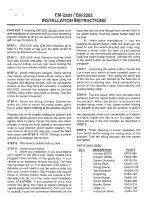INSTRUMENTS AND CONTROLS
92
Trip computer
The trip computer registers and calculates infor-
mation such as distance driven, fuel consump-
tion and average speed. This information is dis-
played in the instrument panel.
To help promote fuel efficient driving, the trip
computer provides readings for current and aver-
age fuel consumption.
The trip computer includes the following
gauges:
•
Trip odometers
•
Odometer
•
Current fuel consumption
•
Distance to empty
•
Tourist (alternative speedometer)
Trip odometer
There are two trip odometers: TM and TA. During
a drive, the trip odometer registers:
•
Mileage
•
Driving time
•
Average speed
•
Average fuel consumption
The values displayed are those since the last
time the trip odometer was reset.
Odometer
The odometer registers the vehicle's total mile-
age and cannot be reset.
Current fuel consumption
This gauge shows the current fuel consumption.
This reading is updated once a second.
Distance to empty
This function shows the approximate distance
that can be driven on the fuel remaining in the
tank.
The calculation is based on average fuel con-
sumption during the last 20 miles (30 km) of
driving and the amount of fuel remaining in the
tank.
When the gauge displays "----", there is very little
useable fuel remaining in the tank; refuel as soon
as possible.
The accuracy of this figure may vary if your driv-
ing style changes. An economical driving style will
generally increase this distance.
Tourist (alternative speedometer)
This is an alternative digital speedometer can be
used when driving in areas in which the speed
limit is listed in a different unit of measure. If the
speedometer is in
mph
, this gauge will show the
vehicle's speed in
km/h
and vice versa.
Related information
•
Displaying trip computer information (p. 92)
•
Displaying trip statistics (p. 94)
Displaying trip computer
information
The trip computer registers and calculates infor-
mation such as distance driven, fuel consump-
tion and average speed. This information is dis-
played in the instrument panel.
Use the right-side steering wheel keypad to navigate in
the trip computer
Open/close the app menu
Left/right arrow keys
Up/down arrow keys
Confirm
Summary of Contents for XC 90 2016
Page 1: ...WEB EDITION OWNER S MANUAL...
Page 2: ......
Page 14: ......
Page 15: ...INTRODUCTION...
Page 57: ...SAFETY...
Page 93: ...INSTRUMENTS AND CONTROLS...
Page 176: ......
Page 177: ...CLIMATE...
Page 200: ......
Page 201: ...LOADING AND STORAGE...
Page 217: ...LOCKS AND ALARM...
Page 241: ...DRIVER SUPPORT...
Page 331: ...STARTING AND DRIVING...
Page 376: ......
Page 377: ...INFOTAINMENT...
Page 415: ...VOLVO ON CALL WITH SENSUS CONNECT...
Page 429: ...NAVIGATION...
Page 466: ......
Page 467: ...WHEELS AND TIRES...
Page 488: ......
Page 489: ...MAINTENANCE AND SERVICING...
Page 535: ...SPECIFICATIONS...
Page 537: ...SPECIFICATIONS 535 Location of labels...
Page 549: ...HOTSPOTS...
Page 550: ...HOTSPOTS 548 Centerdisplay App view Centerdisplay Car functions view Instrument panel...
Page 551: ...HOTSPOTS 549 Driver s door panel Engine compartment Exterior...
Page 552: ...HOTSPOTS 550...
Page 553: ...HOTSPOTS 551 Center display and tunnel consol...
Page 554: ...HOTSPOTS 552 Interior rearview mirror Interior...
Page 555: ...HOTSPOTS 553...
Page 556: ...HOTSPOTS 554 Remote key Trunk...
Page 568: ...566...
Page 569: ......