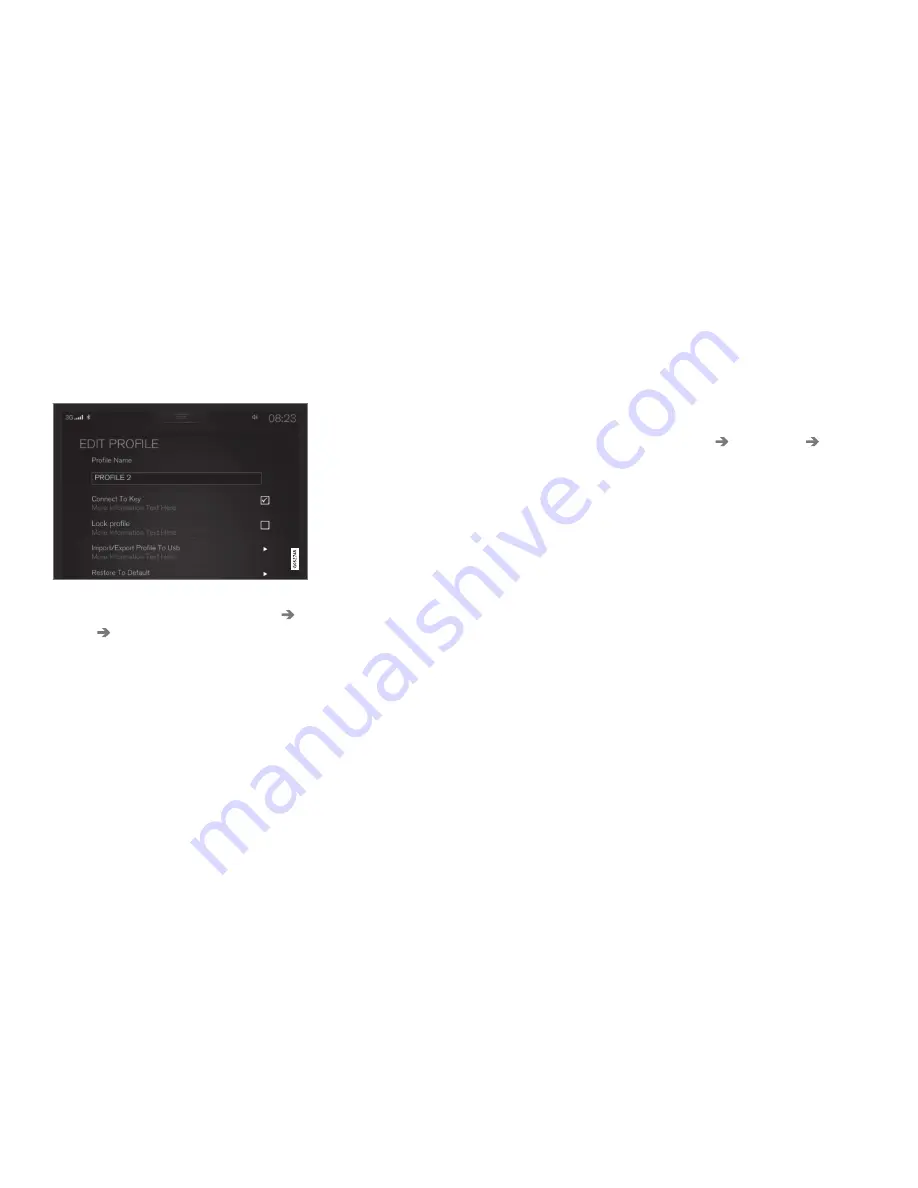
INSTRUMENTS AND CONTROLS
114
Editing a driver profile
The driver profiles can be edited to e.g., change
their names or lock a profile.
All types of changes in driver profiles are made
from the center display's Top view:
Settings
System
Driver Profile
.
Changing a profile's name
Changing a driver profile's name is done from the
Driver Profile
window:
1. Mark the profile whose name is to be
changed (the
Guest
profile cannot change
names).
2. Tap
Edit Profile
.
> A list under the selected profile will open
in which the profile can be edited.
3. Tap the
Profile Name
box.
> A keyboard will be displayed and can be
used to change the name.
4. Save the changes by tapping
Save
changes
.
> The name has now been changed. The
changes will be saved automatically in the
profile if it is not locked (see "Locking/
unlocking a driver profile" below).
Locking/unlocking a driver profile
In some cases, it may be desirable to not save
certain settings in a driver profile. For this reason,
the profile can be locked. To lock/unlock a pro-
file:
1. Mark the profile to be locked in the
Driver
Profile
window (the
Guest
profile cannot be
locked).
> A list under the selected profile will open
in which the profile can be edited.
2. Tap
Edit Profile
.
> The
Edit Profile
window will open.
3. Tap the
Protect My Profile
box to lock/
unlock the profile.
4. Save the changes by tapping
Save
changes
in
Edit Profile
.
> Changes to a locked profile will not be
saved automatically. The changes will
have to saved manually
Resetting driver profile changes
Settings changes that have been saved in one or
more driver profiles can be reset.
1. Tap
Settings
in the center display's Top
view.
2. Select
System
Global Reset
Reset
Personal Settings
.
3. Select one of the following:
Reset for the
active profile
,
Reset for all profiles
or
Cancel
.
Related information
•
Linking a remote key to a driver profile
(p. 110)
•
Driver profiles (p. 112)
•
Resetting the settings view (p. 111)
•
Using the center display keyboard (p. 32)
•
Using the center display (p. 46)
Summary of Contents for XC 90 2016
Page 1: ...WEB EDITION OWNER S MANUAL...
Page 2: ......
Page 14: ......
Page 15: ...INTRODUCTION...
Page 57: ...SAFETY...
Page 93: ...INSTRUMENTS AND CONTROLS...
Page 176: ......
Page 177: ...CLIMATE...
Page 200: ......
Page 201: ...LOADING AND STORAGE...
Page 217: ...LOCKS AND ALARM...
Page 241: ...DRIVER SUPPORT...
Page 331: ...STARTING AND DRIVING...
Page 376: ......
Page 377: ...INFOTAINMENT...
Page 415: ...VOLVO ON CALL WITH SENSUS CONNECT...
Page 429: ...NAVIGATION...
Page 466: ......
Page 467: ...WHEELS AND TIRES...
Page 488: ......
Page 489: ...MAINTENANCE AND SERVICING...
Page 535: ...SPECIFICATIONS...
Page 537: ...SPECIFICATIONS 535 Location of labels...
Page 549: ...HOTSPOTS...
Page 550: ...HOTSPOTS 548 Centerdisplay App view Centerdisplay Car functions view Instrument panel...
Page 551: ...HOTSPOTS 549 Driver s door panel Engine compartment Exterior...
Page 552: ...HOTSPOTS 550...
Page 553: ...HOTSPOTS 551 Center display and tunnel consol...
Page 554: ...HOTSPOTS 552 Interior rearview mirror Interior...
Page 555: ...HOTSPOTS 553...
Page 556: ...HOTSPOTS 554 Remote key Trunk...
Page 568: ...566...
Page 569: ......






























