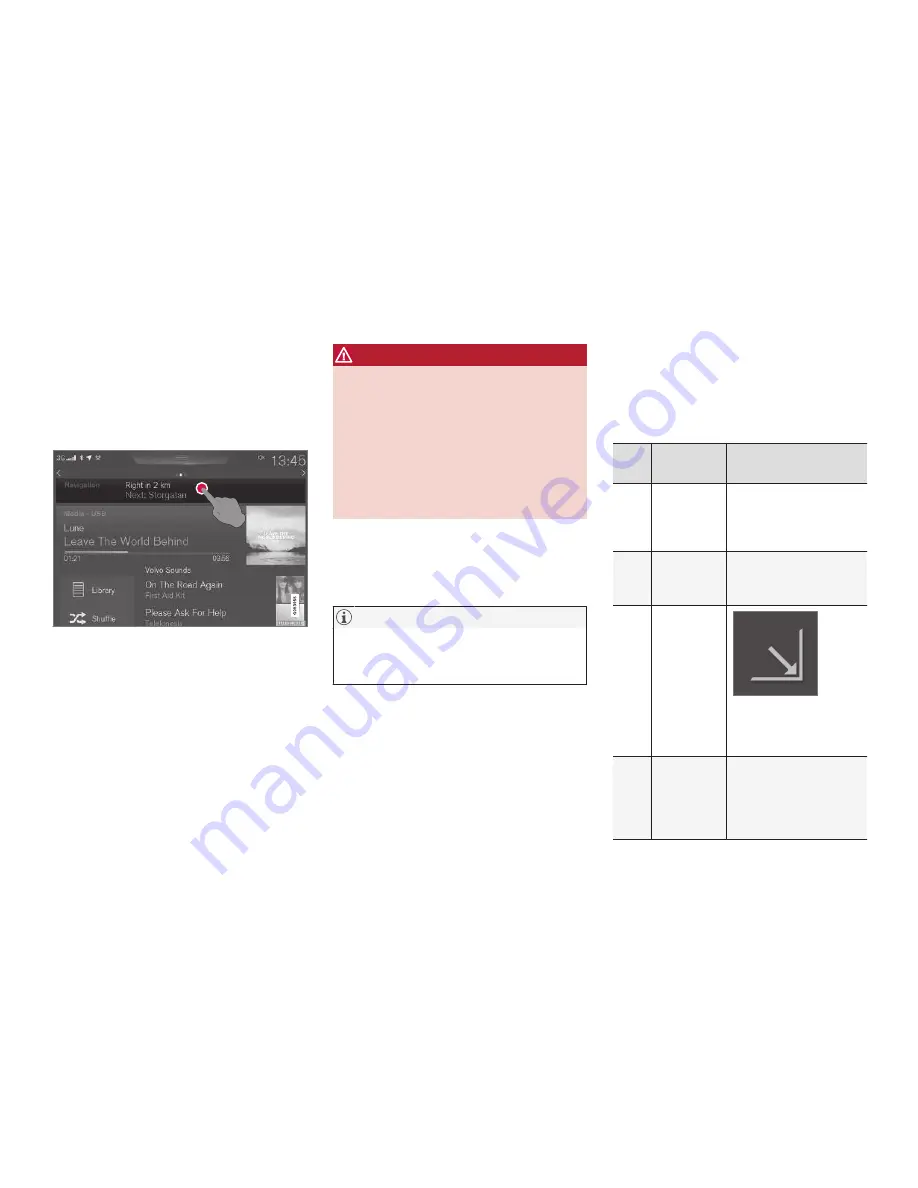
NAVIGATION
*
* Option/accessory, for more information, see Introduction.
432
Getting started with Sensus
Navigation
The vehicle's electrical system (including the
navigation system) is activated automatically
when the driver's door is opened.
Navigation On/Off
On
If the navigation system does not show a map on
the center display, tap
Navigation
on the upper
line on the screen to display a map showing the
area around the vehicle and the vehicle's current
location (a blue triangle) on the map.
WARNING
Observe the following.
•
Direct all your attention to the road and
make sure that all your concentration is
on driving.
•
Follow applicable traffic legislation and
drive with good judgment.
•
Due to weather conditions or time of year
affecting the road conditions, some rec-
ommendations may be less reliable.
Off
The navigation system cannot be switched off
while the vehicle is unlocked and is instead active
in the background.
NOTE
The system can be used even when the
engine is not running but will be switched off
automatically if the battery charge level is low.
Related information
•
Navigation displays and controls (p. 433)
•
Quick guidance to a destination (p. 432)
•
Center display overview (p. 29)
•
Using the center display (p. 46)
Quick guidance to a destination
The following table provides quick information
about setting a destination and starting naviga-
tion.
Selecting a destination on the map
Step
Center dis-
play/menu
Action
1
If a map is
not shown
on the cen-
ter display.
Press the Home button
under the display to
open the display's Home
view.
2
Home view
is displayed.
Tap
Navigation
in the
center display's upper
menu bar.
3
A map is
displayed.
If this button is dis-
played, tap it to maxi-
mize the map.
4
The map is
displayed.
Scroll to the desired
location on the map and
press and hold that
position on the screen
to set it as a destination.
Summary of Contents for XC 90 2016
Page 1: ...WEB EDITION OWNER S MANUAL...
Page 2: ......
Page 14: ......
Page 15: ...INTRODUCTION...
Page 57: ...SAFETY...
Page 93: ...INSTRUMENTS AND CONTROLS...
Page 176: ......
Page 177: ...CLIMATE...
Page 200: ......
Page 201: ...LOADING AND STORAGE...
Page 217: ...LOCKS AND ALARM...
Page 241: ...DRIVER SUPPORT...
Page 331: ...STARTING AND DRIVING...
Page 376: ......
Page 377: ...INFOTAINMENT...
Page 415: ...VOLVO ON CALL WITH SENSUS CONNECT...
Page 429: ...NAVIGATION...
Page 466: ......
Page 467: ...WHEELS AND TIRES...
Page 488: ......
Page 489: ...MAINTENANCE AND SERVICING...
Page 535: ...SPECIFICATIONS...
Page 537: ...SPECIFICATIONS 535 Location of labels...
Page 549: ...HOTSPOTS...
Page 550: ...HOTSPOTS 548 Centerdisplay App view Centerdisplay Car functions view Instrument panel...
Page 551: ...HOTSPOTS 549 Driver s door panel Engine compartment Exterior...
Page 552: ...HOTSPOTS 550...
Page 553: ...HOTSPOTS 551 Center display and tunnel consol...
Page 554: ...HOTSPOTS 552 Interior rearview mirror Interior...
Page 555: ...HOTSPOTS 553...
Page 556: ...HOTSPOTS 554 Remote key Trunk...
Page 568: ...566...
Page 569: ......






























