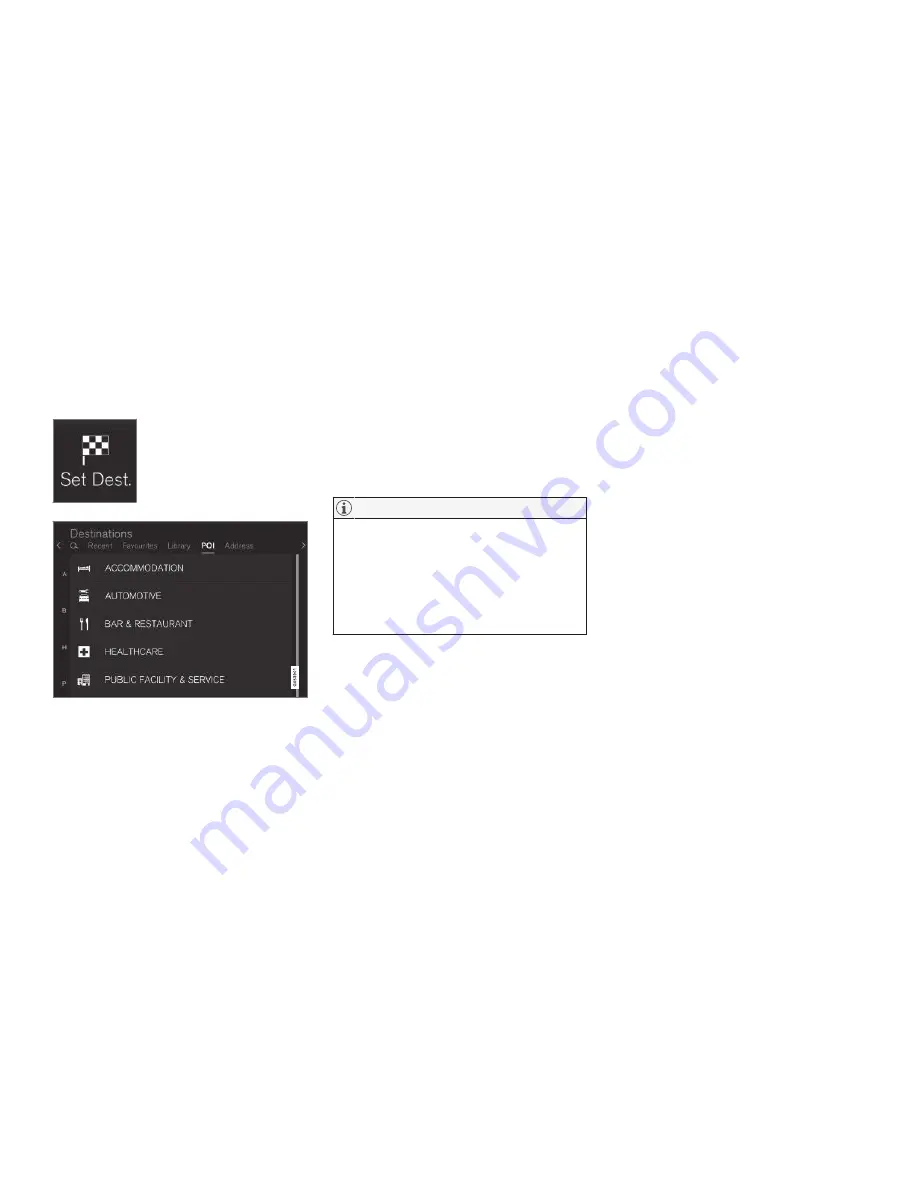
NAVIGATION
*
* Option/accessory, for more information, see Introduction.
440
Using a point of interest (POI) as a
destination
Selecting a point of interest (POI) is one way of
setting a destination.
1. Tap
Set dest.
in the lower
margin. A keyboard will be dis-
played with search alternatives
in the upper margin.
2. Continue by selecting a
POI
from the upper margin.
Examples of POIs
Many POIs (e.g., restaurants) have sub-categories
(e.g., Chinese restaurants).
Proposed POIs are listed according to their dis-
tance to the vehicle symbol or the center of the
map (if it has been scrolled).
See the article "Map settings" for information
about selecting the POIs to be displayed on the
map. This will show the selected POIs available in
the area. This setting does not affect searches
for POIs to be used as destinations (even ones
that have not been selected for display can be
used as a destination).
Certain POIs will only appear if the map scale is
greater than 1 mi. (1 km).
NOTE
•
The appearance, number and variations
of POIs vary from market to market.
•
Some symbols may be added/deleted
when the navigation system's software is
updated. The POIs available for the cur-
rent map system can found in the menu
system.
Filters
When an itinerary has been activated and a POI
category has been selected, a filter will be availa-
ble to limit the search list to only show POIs
along the route. This list can then be sorted by
name or distance.
•
Along route
: only shows POIs along the
route.
With filters activated, the list can be sorted by
Name
or
Distance
.
Proposed POIs are listed according to their dis-
tance from the vehicle symbol on the map or
from the center of the map if it has been scrolled.
Related information
•
Entering a destination (p. 435)
•
Map settings (p. 450)
Summary of Contents for XC 90 2016
Page 1: ...WEB EDITION OWNER S MANUAL...
Page 2: ......
Page 14: ......
Page 15: ...INTRODUCTION...
Page 57: ...SAFETY...
Page 93: ...INSTRUMENTS AND CONTROLS...
Page 176: ......
Page 177: ...CLIMATE...
Page 200: ......
Page 201: ...LOADING AND STORAGE...
Page 217: ...LOCKS AND ALARM...
Page 241: ...DRIVER SUPPORT...
Page 331: ...STARTING AND DRIVING...
Page 376: ......
Page 377: ...INFOTAINMENT...
Page 415: ...VOLVO ON CALL WITH SENSUS CONNECT...
Page 429: ...NAVIGATION...
Page 466: ......
Page 467: ...WHEELS AND TIRES...
Page 488: ......
Page 489: ...MAINTENANCE AND SERVICING...
Page 535: ...SPECIFICATIONS...
Page 537: ...SPECIFICATIONS 535 Location of labels...
Page 549: ...HOTSPOTS...
Page 550: ...HOTSPOTS 548 Centerdisplay App view Centerdisplay Car functions view Instrument panel...
Page 551: ...HOTSPOTS 549 Driver s door panel Engine compartment Exterior...
Page 552: ...HOTSPOTS 550...
Page 553: ...HOTSPOTS 551 Center display and tunnel consol...
Page 554: ...HOTSPOTS 552 Interior rearview mirror Interior...
Page 555: ...HOTSPOTS 553...
Page 556: ...HOTSPOTS 554 Remote key Trunk...
Page 568: ...566...
Page 569: ......






























