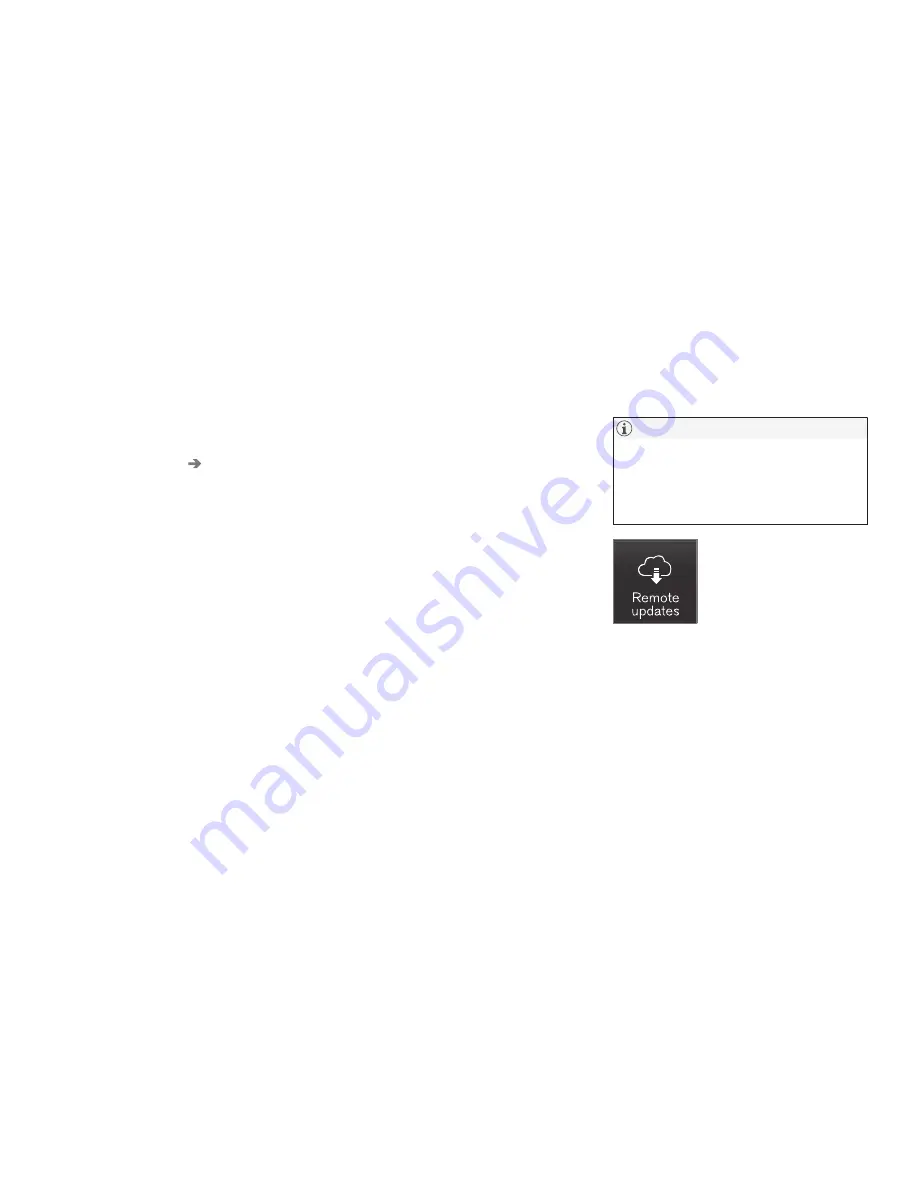
INFOTAINMENT
404
Bluetooth settings
The following settings apply to a Bluetooth-con-
nected cell phone.
Bluetooth
1. Tap
Settings
in the center display's Top
view.
2. Tap
Communication
Bluetooth
and
select among the following settings:
•
Previously paired devices
: lists the
devices that are paired and connected to
the vehicle.
•
Internet connection
: select to connect
to the Internet using the device's
Bluetooth connection.
•
Add device
: begin the procedure to pair
a new device.
•
Remove device
: remove a paired device.
•
Allowed services for this device
: select
the services that the device will be used
for.
Bluetooth compliance
United States
FCC CAUTION
Changes or modifications not expressly approved
by the party responsible for compliance could
void the user's authority to operate the equip-
ment. This transmitter must not be co-located or
operated in conjunction with any other antenna
or transmitter.
Canada
This device complies with Industry Canada
licence-exempt RSS standard(s). Operation is
subject to the following two conditions:
(1) this device may not cause interference, and
(2) this device must accept any interference,
including interference that may cause undesired
operation of the device.
Related information
•
Internet connected vehicle (p. 401)
•
Pairing a cell phone (p. 387)
•
Phone (p. 387)
•
Media player (p. 393)
•
Connecting/disconnecting a cell phone
(p. 389)
Downloading, updating and
uninstalling apps
Apps can be added (downloaded), kept up-to-
date or deleted.
NOTE
Downloading data may affect other services
that transfer data such as web radio, stream-
ing music, etc. If this occurs, a download in
progress can be cancelled or the other serv-
ice can be temporarily turned off.
Apps are managed via the
Remote update service
in
the center display's App view.
To download, update or delete
apps, the vehicle must be con-
nected to the Internet.
Downloading an app
1. Open the
Remote update service
app.
2. Select
Explore
to open a list of apps that
are available but which are not installed in
the vehicle. Tap anywhere in a line for an app
to expand the list for additional information.
Summary of Contents for XC 90 2016
Page 1: ...WEB EDITION OWNER S MANUAL...
Page 2: ......
Page 14: ......
Page 15: ...INTRODUCTION...
Page 57: ...SAFETY...
Page 93: ...INSTRUMENTS AND CONTROLS...
Page 176: ......
Page 177: ...CLIMATE...
Page 200: ......
Page 201: ...LOADING AND STORAGE...
Page 217: ...LOCKS AND ALARM...
Page 241: ...DRIVER SUPPORT...
Page 331: ...STARTING AND DRIVING...
Page 376: ......
Page 377: ...INFOTAINMENT...
Page 415: ...VOLVO ON CALL WITH SENSUS CONNECT...
Page 429: ...NAVIGATION...
Page 466: ......
Page 467: ...WHEELS AND TIRES...
Page 488: ......
Page 489: ...MAINTENANCE AND SERVICING...
Page 535: ...SPECIFICATIONS...
Page 537: ...SPECIFICATIONS 535 Location of labels...
Page 549: ...HOTSPOTS...
Page 550: ...HOTSPOTS 548 Centerdisplay App view Centerdisplay Car functions view Instrument panel...
Page 551: ...HOTSPOTS 549 Driver s door panel Engine compartment Exterior...
Page 552: ...HOTSPOTS 550...
Page 553: ...HOTSPOTS 551 Center display and tunnel consol...
Page 554: ...HOTSPOTS 552 Interior rearview mirror Interior...
Page 555: ...HOTSPOTS 553...
Page 556: ...HOTSPOTS 554 Remote key Trunk...
Page 568: ...566...
Page 569: ......






























