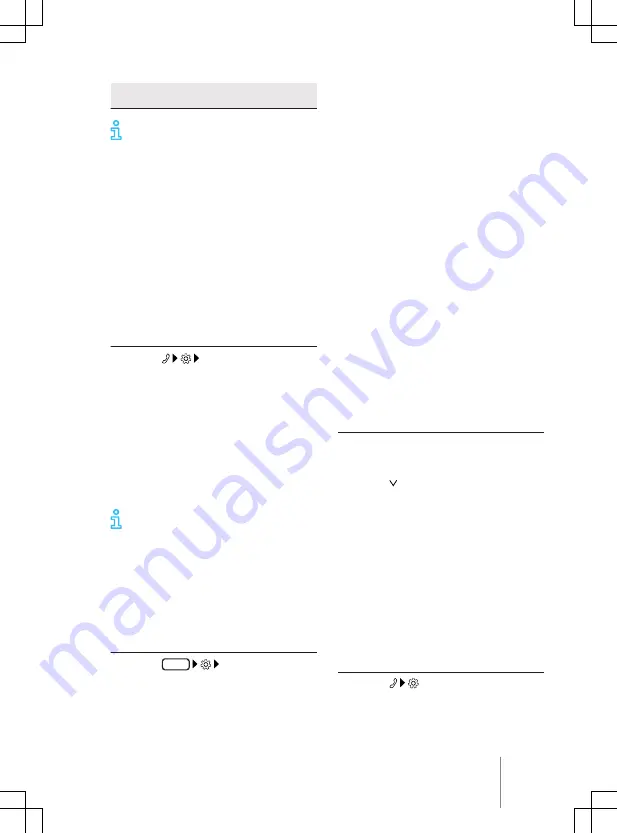
·
Carry out pairing only when the vehicle
is stationary.
When some mobile devices are paired,
a PIN is shown on the display of the
mobile device. To finish the pairing proce-
dure, enter this PIN on the Infotainment sys-
tem.
Bluetooth pairing via NFC
NFC is not available in all countries and vehi-
cle models. Depending on the vehicle equip-
ment, NFC is not available in every vehicle
with a wireless charging function.
Prerequisites for one-off pairing:
✓
NFC technology and a stowage compart-
ment with wireless charging function are
installed in the vehicle.
✓
NFC is activated on the mobile device.
1.
Touch
Select mobile telephone
.
2.
Unlock the mobile device.
3.
Place the mobile device correctly on the
stowage area for the wireless charging
function.
4.
Continue and confirm Bluetooth pairing
in accordance with the displays on the
mobile device and Infotainment system.
The mobile device is paired with the Infotain-
ment system.
The wireless charging function is deac-
tivated while the Infotainment system
is in the
Known mobile phones
menu. The wireless
charging function will be reactivated when
you leave the menu.
Managing connections
Prerequisites:
✓
The mobile device is paired and connec-
ted.
1.
Touch
HOME
Mobile devices
.
2.
Touch the technology desired for the
connection.
Active and passive connection
At least one mobile device must be connec-
ted to the Infotainment system in order to
use the functions of the mobile phone inter-
face. If several mobile devices are connected
to the Infotainment system, you can switch
between active and passive connections. Es-
tablish an active connection to the Infotain-
ment system in order to operate the mobile
phone interface with the desired mobile de-
vice.
Difference between the connection types
Mobile device is paired and connec-
ted. The functions of the mobile
phone interface are performed with
the data of this mobile device.
Mobile device is paired and connec-
ted. Only incoming calls can be ac-
cepted via the mobile phone inter-
face. No other functions are available.
Paired mobile devices are stored in the Info-
tainment system even if they are not current-
ly connected.
Changing the connection type (passive to ac-
tive)
The connection type can be changed only if
several mobile devices are connected to the
Infotainment system at the same time.
1.
Touch . The mobile device with active
connection is marked.
2.
Touch the name of the desired mobile
device. Other mobile devices then auto-
matically have a passive connection.
User profiles
An individual user profile is automatically cre-
ated for every paired mobile device. Data
from the mobile device are stored in the user
profile, e.g. contact details. A maximum of
ten user profiles can be stored in the Info-
tainment system simultaneously.
Deleting a user profile
1.
Touch .
The user profiles are located in the area
Select mobile telephone
or
Mobile devices
.
Active
Passive
Mobile phone interface
249
11A012720AB






























