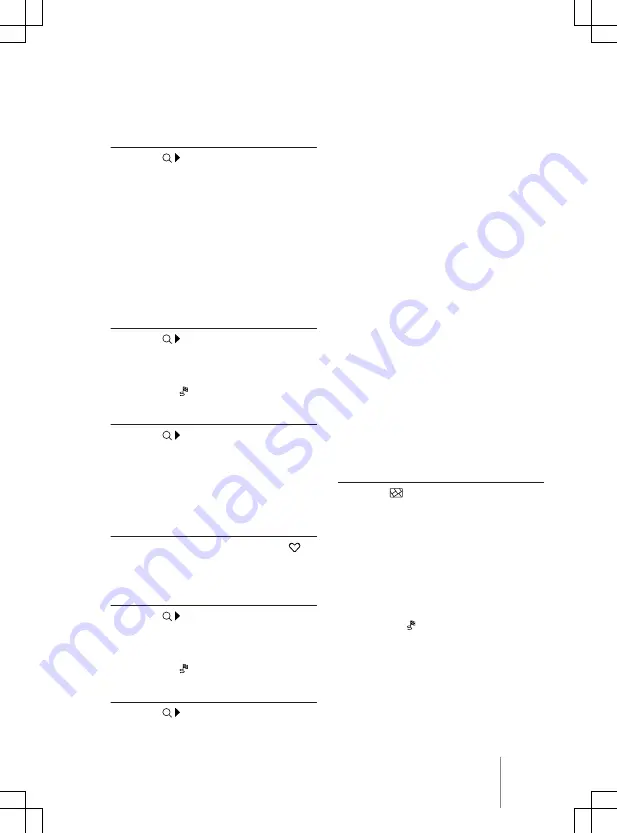
ites, and home and work addresses so it can
use this data for route guidance.
Selecting a destination and starting naviga-
tion
1.
Touch
Suggested
.
2.
Touch the desired destination.
Route guidance starts automatically.
Last destinations
The navigation system stores up to 25 desti-
nations that you have driven to last in order
to make them available for route guidance.
A new destination automatically overwrites
the oldest destination.
Selecting a destination and starting naviga-
tion
1.
Touch
Last destinations
.
2.
Touch the desired destination.
3.
Touch
Start
.
OR: touch .
Quick start
1.
Touch
Last destinations
.
2.
Touch the desired destination and hold
for a few seconds.
Favourite destinations
Save up to 50 destinations as favourites.
Saving a destination as a favourite
— When inputting a destination, touch in
the additional window.
Selecting a destination and starting naviga-
tion
1.
Touch
Favourites
.
2.
Touch the desired destination.
3.
Touch
Start
.
OR: touch .
Quick start
1.
Touch
Favourites
.
2.
Touch the desired destination and hold
for a few seconds.
Selecting on the map
The navigation map contains active areas at
many locations which are suitable for desti-
nation input. To enter a destination, touch
the desired position or location on the map.
You can start route guidance if map data is
available at this location.
Destination input via the navigation map de-
pends on the data status and is not possible
for all positions.
Use the “offroad navigation” function to en-
ter a destination point with unknown data.
Offroad navigation
The “offroad navigation” function calculates
routes to selected destination points with
unknown data. If a destination point is not on
known roads or there is no positioning data
available for this point, the navigation system
will calculate the route up to the nearest
point on the known roads and then complete
the route up to the destination point by a di-
rect connection.
To start “offroad navigation”, touch a free
area without positioning data.
Starting navigation
1.
Touch
.
2.
Move the map view until the desired po-
sition can be selected. The navigation
map can be operated by extended touch
3.
Touch the desired destination or any
destination point on the map without
positioning data.
4.
Touch
Start
.
OR: touch .
Using the address data of a contact
Start navigation using the stored address da-
ta of a contact. Stored contacts without ad-
dress data cannot be used for route guidance.
Navigation
243
11A012720AB






























