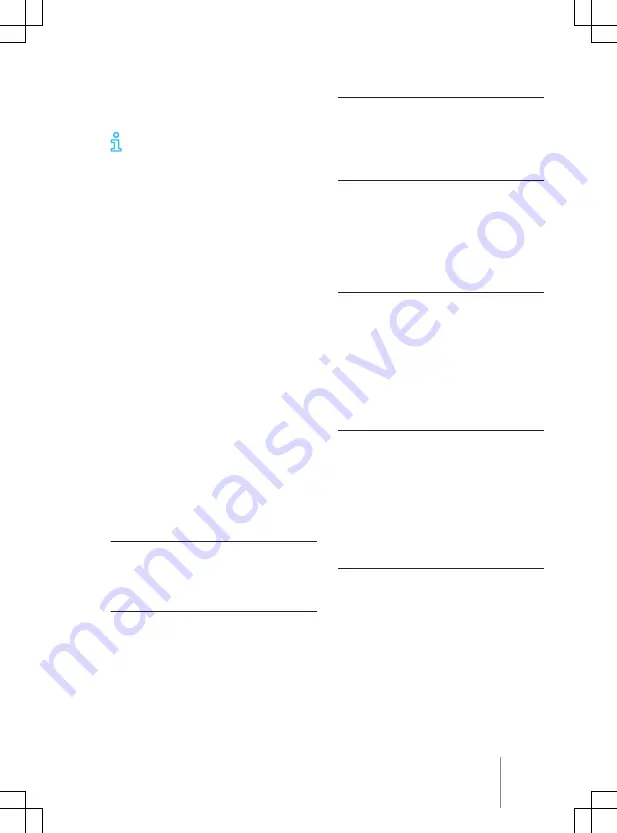
the announcement. All other navigation an-
nouncements are given with this volume set-
ting or are muted.
Navigation announcements are not
given if the Infotainment system has
been muted.
Restrictions during navigation
When the Infotainment system cannot re-
ceive any data from GPS satellites, e.g. in
a tunnel or underground car park, navigation
can still continue using the vehicle sensors.
In areas that are not or are not completely in-
cluded in the Infotainment memory, the Info-
tainment system will also try to enable route
guidance.
If navigation data is unavailable or incom-
plete, the navigation system may be unable
to determine the exact vehicle position. As
a result, the navigation may not be as exact
as usual.
Road navigation is subject to continuous
changes, e.g. new roads, road works, road
closures, changes in the road names and
house numbers. In the case of obsolete navi-
gation data, there may be errors or inaccura-
cies during navigation.
Controlling the navigation map
For optimal viewing, you can also operate the
navigation map with advanced finger move-
ments.
Moving the navigation map
Recommendation: use your index finger.
— Use your finger to move the navigation
map.
Enlarging the map view
Recommendation: use your index finger.
— Touch the map twice to zoom in on a par-
ticular position.
Reducing the map view
Recommendation: use your index and middle
finger.
— Touch the map twice with two fingers to
zoom out at a particular position.
Enlarging and reducing the map view
Recommendation: use your index finger.
— Touch the map twice and hold your finger
on the screen.
— Move your finger upwards to zoom out
from the map view. Move your finger
downwards to zoom in on the map view.
Enlarging and reducing the map view
Recommendation: use thumb and index fin-
ger.
— Touch the map simultaneously with two
fingers and hold your fingers on the
screen.
— Move your fingers together to zoom out
from the map view. Move your fingers
apart to zoom in on the map view.
Tilting the map view
Recommendation: use your index and middle
finger.
— Touch the map simultaneously with two
fingers positioned horizontally to each
other and hold your fingers on the screen.
— Move your fingers upwards to tilt the map
view forwards. Move your fingers down-
wards to tilt the map view backwards.
Rotating the map view
Recommendation: use thumb and index fin-
ger.
— Touch the map simultaneously with two
fingers and hold your fingers on the
screen.
— Turn your fingers clockwise or anticlock-
wise to rotate the map view.
Stored data
The Infotainment system stores certain data,
e.g. frequently driven routes and position in-
Navigation
239
11A012720AB






























