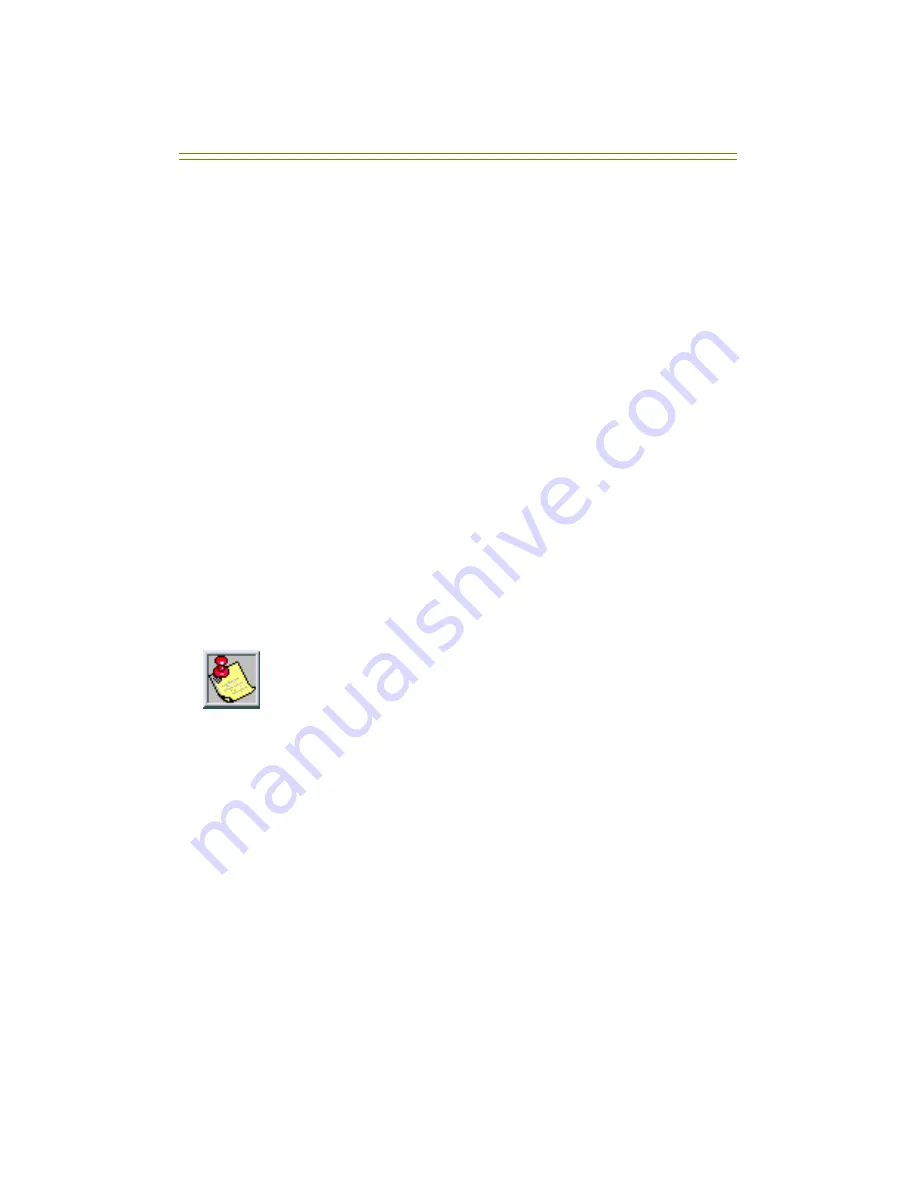
Volume Control
103
SINGLE
LINE
TELEPHONE
The volume control on the Single Line Telephone is located
on the right side of the telephone. The slider switch options
are HI for loud volume, LO for low volume, and OFF to turn
the ringer off. Two-line models have a volume switch for each
line. Certain models do not have an OFF option.
Speakerphone Models
-- have a sliding volume switch to
adjust speakerphone volume. Slide the switch toward you for
lower volume or away from you for increased speakerphone
volume.
Handset Volume
-- each SLT has a volume button that can be
pressed to increase or decrease the handset volume.
B/Z Ringer Switch
-- is located on the bottom of the telephone
near the line jacks. This switch should be set to the Z mode
for business/hospitality applications and to the B mode for
residential applications.
To change volume system setting:
For SLTs not equipped with a volume control slider switch, or
to increase the volume greater than that allowed by the slider
switch, use the following steps:
1.
Dial [638].
2.
Dial a valid number (0-9) to select a volume level.
3.
Press HOLD.
The MSG light and the Line In Use (LIU) LEDs will not
operate when set in the B ringer mode.
Summary of Contents for Digital telephone
Page 1: ...Station User Guide Including Attendant Features...
Page 2: ......
Page 3: ...Vodavi Telephone Systems Station User Guide December 2002 Issue 1 P N IN3152 00...
Page 16: ...viii Station User Guide 8 Button Executive Telephone 11 12 2 3 4 6 5 7 9 8 13 10 1...
Page 128: ...110 Default Numbering Plan...
Page 129: ......










































