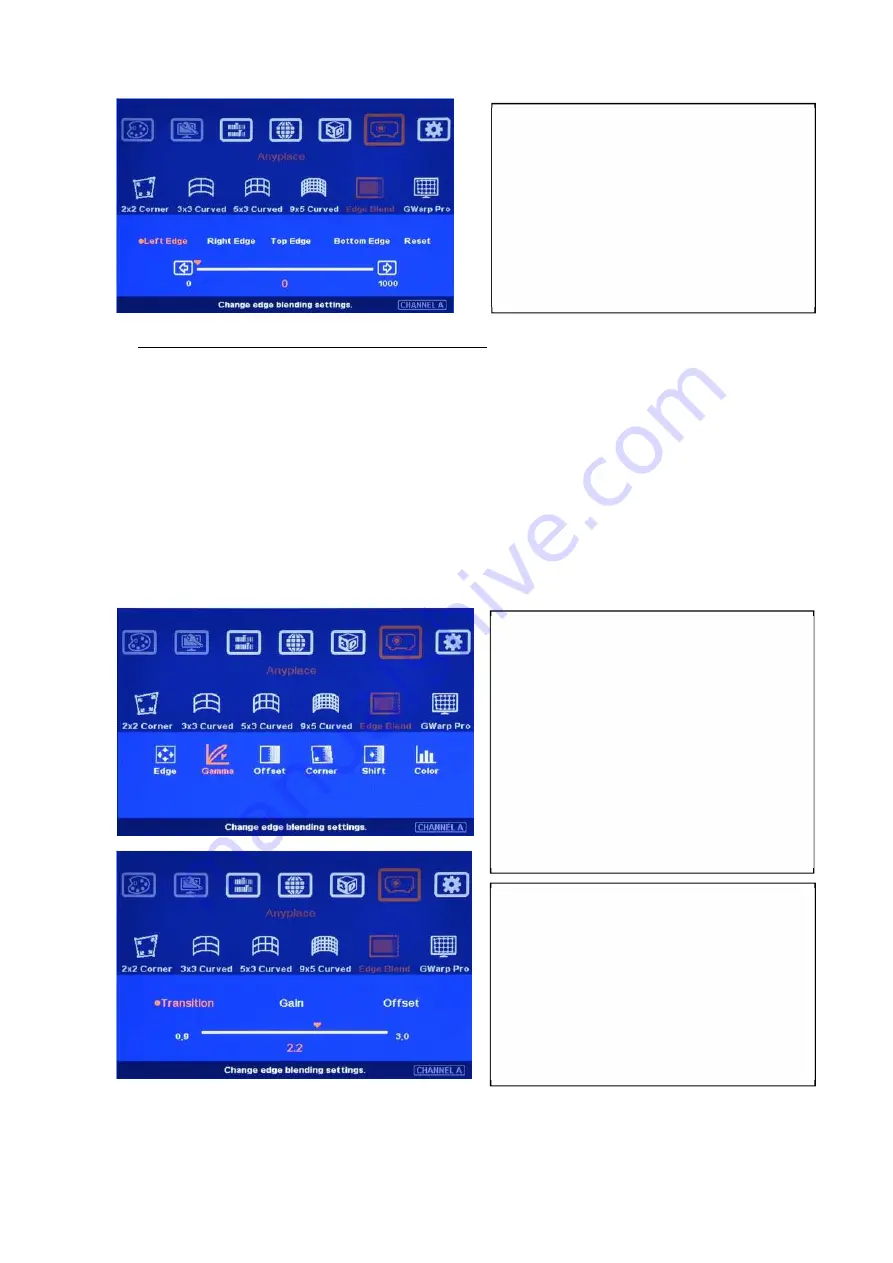
G-106
30
14.5.2 [Gamma]: Color correction in edge blending area
a
、
Different projectors may have different gamma curve. Different “Display mode” in the same
projector will also have different gamma curves. These gamma curves will affect the final video
result in edge blending area. The common issues are gray or color banding effect. These issues
are more significant in pure color or white back ground display.
b
、
[Gamma] is to select the right gamma curve for edge blending area and [Offset] compensation
area.
c
、
If color difference in the projectors, user need to adjust the color difference in the projectors to
reduce the possible banding effect in edge blending area due to color different among projectors.
d
、
[Gamma] function is not functional when [Edge] setting is not executed.
Please note:
a
、
User needs to press [Enter] key after selecting gamma value to see the result.
b
、
Banding effect in edge blending area is related to projector color setting and gamma curve. The
User needs to select correct edge for edge
blending.
For 3 projector edge blending as example:
To select [Left Edge] for RH projector
To select [Right Edge] for LH projector
To select both [Right Edge] & [Left
Edge] for center projector.
Two sub-menu under [Gamma]:
[Transition]: To set edge blending area
gamma value. User can see image
color change in edge blending area
after press [Enter] key.
[Gain gamma]: To change gamma
curve shape in each projector. It can
further improve edge blending result,
especially while two adjacent
projectors has different gamma curve.
[Offset gamma]: To avoid black level
Offset adjustment to affect normal image
brightness. It can be served as a tool to
compensate the brightness difference in
overlapped area while two adjacent
projectors has some brightness
difference.
















































