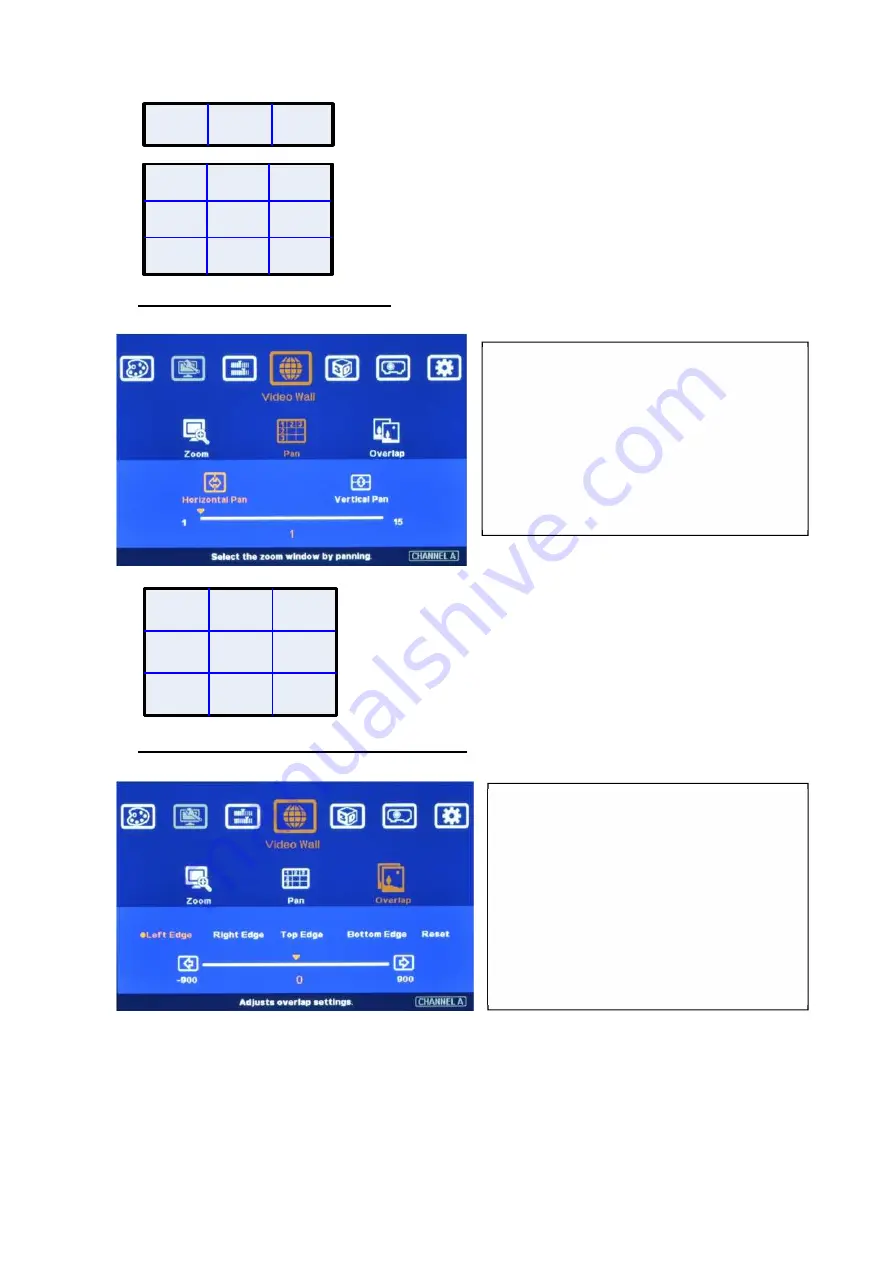
G-106
20
10.2 [Pan]: assign image location
10.3 [Overlap]: to set image overlap pixels
In multiple projector applications, if the overlap region has different size due to installation position
limitation, the overlap value may be different between projectors. However, the total overlap value
should be the same to maintain the same scaling factor.
Please contact us for the overlap value in this kind of irregular overlap condition.
User can use Video Wall overlap setting to fine-tune the image in overlap region. It can compensate
geometry mis-alignment and let image become much clearer.
Use [Pan] to determine the location of
each split image in the display in both
horizontal and vertical directions.
Default setting:
Horizontal Pan=1
Vertical Pan=1
Use [Overlap] to determine overlapped
pixels between two adjacent displays. It
will change image cropping area and can
change image aspect ratio.
In projector edge blending, user needs to
select correct Edge and crop the right
overlapped pixels for each projector.
For No.
displays: For No.
displays:
Horizontal Pan = 3 Horizontal Pan = 3
Vertical Pan = 1 Vertical Pan = 2
For 3x1 displays, Horizontal Zoom=3, Vertical zoom=1
For 3x3 displays, Horizontal Zoom=3, Vertical Zoom=3















































