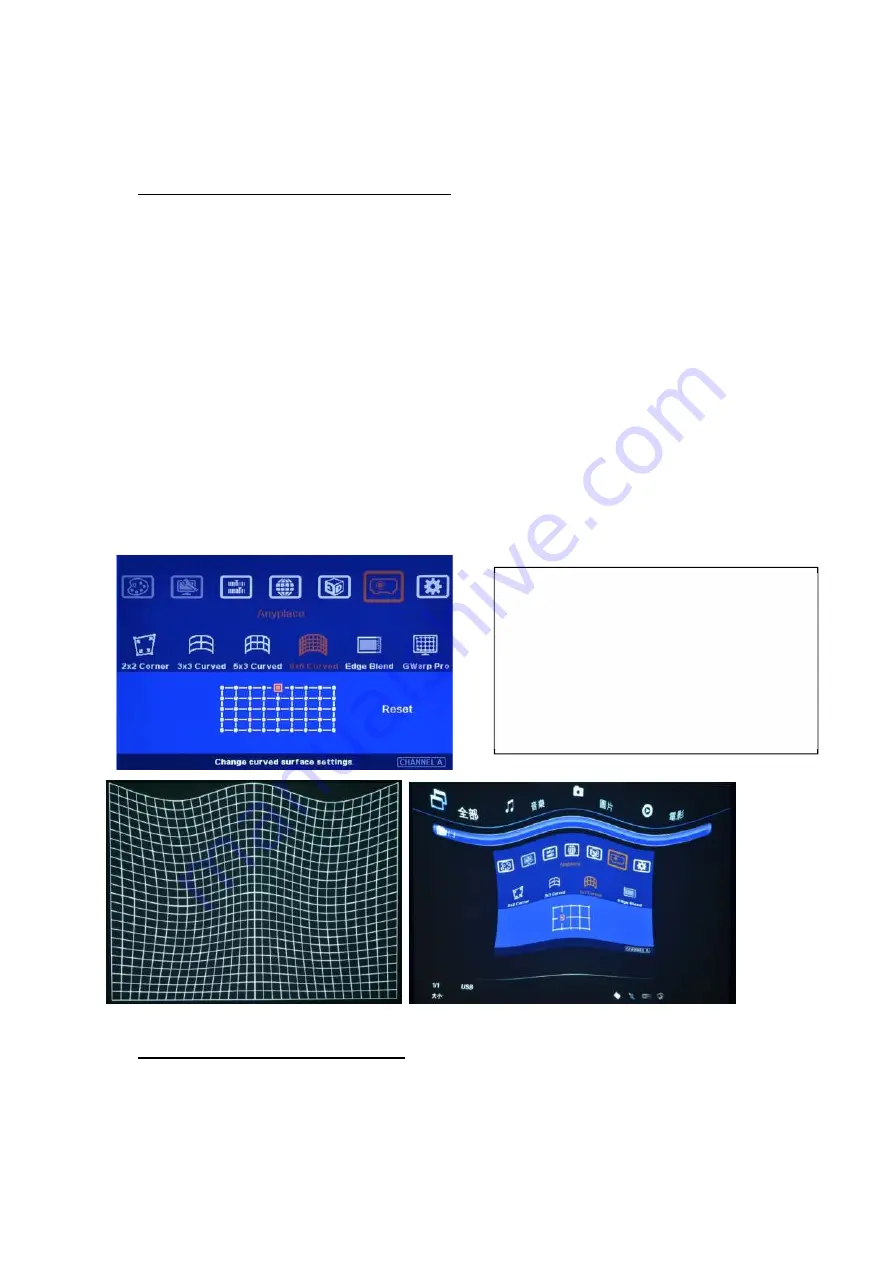
G-106
27
--Maximum adjustment range in one side: Horizontal: 600 Pixels, Vertical: 400 pixels
--Maximum adjustment range in both side: Horizontal: 1200 Pixels, Vertical: 800 pixels
d
、
Gwarp PC tool has double adjustment range than manual adjustment.
14.2 Procedures for geometry alignment
a
、
User can select the procedures based on different application and conditions. If the application
is for flat screen, then [2x2] alignment will be quicker and enough.
b
、
If curve alignment is required or the flat screen is not flat enough, user can use [2x2] alignment
to draw the corner positions to expected locations. Then apply [3x3] alignment to align the
outlines of the image to the required positions following with [5x3] & [9x5] alignment to do
position fine-tune. User needs to strictly follow this procedure for edge blending to get uniform
display across entire screen.
c
、
After finish [5x3] and [9x5] alignment, user can go back to [2x2] alignment to fine-tune the
corner positions.
d
、
After [9x5 Curved] alignment, it still can’t meet expected result or manual adjustment range is
not enough, user needs to apply Gwarp PC Tool for the geometry alignment.
e
、
[Gwarp] PC tool can apply [5x5], [9x9] and [17x17] grid pattern adjustment. It also has double
geometry adjustment range.
14.3 [Reset] in geometry alignment
a
、
After finish [3x3], [5x3] & [9x5] alignments, user can go back to [2x2] alignment to fine-tune the
corner positions and it will not affect [3x3], [5x5] & [9x5] adjustment result.
b
、
If user finishes [3x3] & [5x3] adjustment and go back to [3x3] menu, then it will reset the
adjustment in [5x5] adjustment and only keep [3x3] adjustment result.
User can see the grid location for
geometry alignment on the screen.
User can use remote controller or front
panel keypad to change grid location.
When adjusting each grid, the other grids
will maintain at the same location.






























