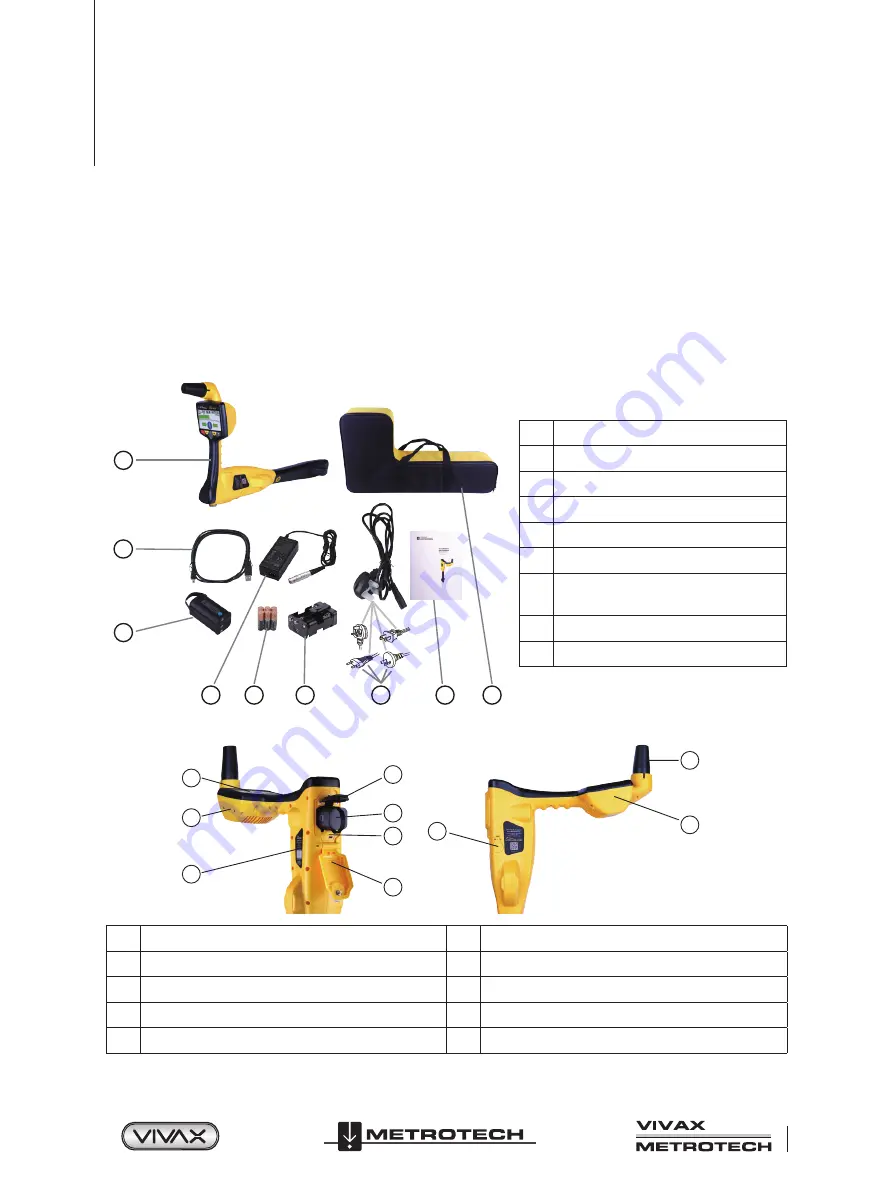
™
Page 3 of 66
2 vLoc3 RTK-Pro Receiver
2. vLoc3 RTK-Pro Receiver
2.1 vLoc3 RTK-Pro Receiver Overview
The vLoc3 RTK-Pro is a Precision Location System designed to meet utility companies and their contractors' needs. The
following describes the features and use of the receiver.
This user manual covers the
vLoc3 RTK-Pro
receiver. In this manual, this receiver may be referred to as vLoc3 series receiver,
receiver or locator.
The vLoc3 Series Receivers are precision locators designed to meet the needs of utility companies and their contractors. The
following describes the features and use of the RTK-Pro receiver.
1
2
3
4
5
6
7
8
9
1
vLoc3 RTK-Pro receiver
2
Mini-USB cable
3
Li-ion battery
4
Battery charger
5
AA Alkaline batteries
6
Alkaline battery holder
7
Power cable for charger
*one of supplied based on geographical location
8
User manual
9
Carry case
1
2
9
3
4
6
7
8
10
5
1
Pushbutton keypad display
6
Mini-USB port for data transfer and software updates
2
Model & serial number label
7
Battery compartment cover
3
Battery retaining cover
8
Accessory socket and charging point
4
AA Alkaline or Li-ion Battery Pack
9
Sim card
5
GNSS antenna housing
10
Internal Cellular Antenna
Summary of Contents for 4.04.000170
Page 1: ...vLoc3 RTK Pro User Handbook English Edition Version 1 1 P N 4 04 000170...
Page 2: ......
Page 8: ......
Page 76: ......












































