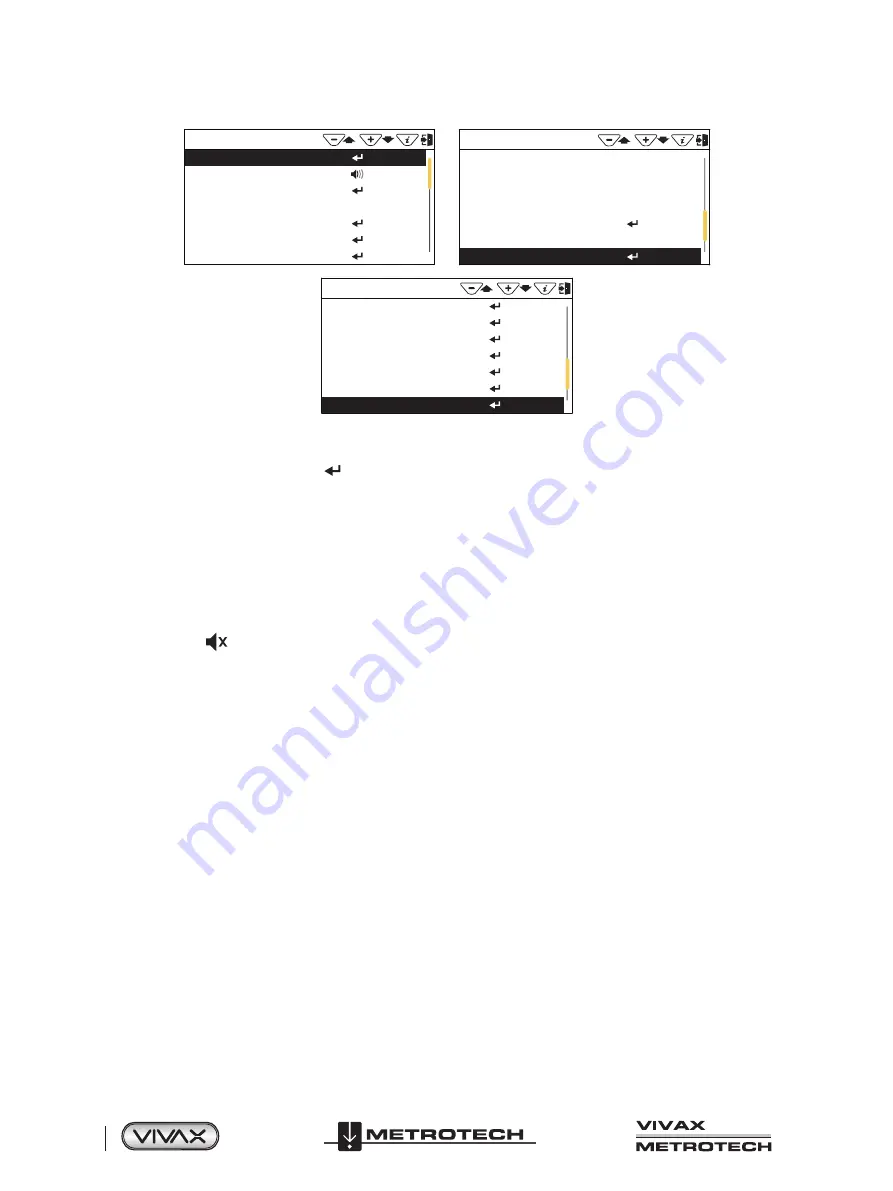
™
Page 6 of 66
2 vLoc3 RTK-Pro Receiver
Menu
About
Speaker Volume
Sound Configuration
Backlight
Frequency
Classic Locate
Locate Perspective
Auto
Menu
Language
Imperial / Metric
Continuous Information
Auto Power Off
Warnings
GPS Source
Satellite Information
English
Meter
Off
Never
Internal
Menu
Transmitter Link
Transmitter Control
Self Test
Cloud
GPS RTK Source
New Survey
Regulatory Labels
Main User Menu
This manual will show three screens, but in the receiver it will be one continuous scrolling screen.
Where you see this
Enter
button symbol pressing the Enter button will access any associated sub-menus.
While in a sub-menu use the “+” and “- “buttons to scroll through the menu.
To exit the menu or sub-menu, press the “
i
” button.
2.4.1
Setup - Receiver
Language
– The receiver can be programmed in different languages. Repeatedly pressing the Enter key cycles through the list
of available languages.
Speaker Volume
– Repeatedly pressing the Enter key raises the speaker volume by three levels and then turns off the
volume. When off
is displayed.
Backlight
– Press the Enter key to change the backlight intensity to Low, Medium, High, or Auto. The use of the “Auto”
selection is recommended because the receiver has a built-in light sensor that automatically adjusts the backlight intensity to the
surrounding lighting conditions. Auto-selection may improve battery life performance.
Sound Configuration
- Changes the sound configuration of the locate modes. Use the Enter key to select
AM
or
FM
.
•
When in active locate modes:
- Frequency Modulated (
FM
) Sound pitch changes with signal strength
- Amplitude Modulated (
AM
) Sound volume changes with signal strength
•
When in passive locate modes:
- Radio mode:
FM
or
Real
(Sound derived directly from the received signal)
- Power mode:
FM
or
Real
Imperial/Metric
– Use the Enter key to select Imperial or Metric measurements for the depth readings.
Continuous Info
– The locate screens can display a continuous reading of either depth, current, both, or can be switched off.
Use the Enter key to select your preference.
Auto Power Off
– The unit can be set to switch off after a set time. Options are 5-minutes, 10-minutes, or Never. Note that
when the accessory A-frame is connected, the timer defaults to “Never.”
2.4.2
Setup - Operational
Frequency
- Press the Enter key to enter the Frequency sub-menu. Scroll up and down the table of available frequencies
using the “+” and “-” keys.
Summary of Contents for 4.04.000170
Page 1: ...vLoc3 RTK Pro User Handbook English Edition Version 1 1 P N 4 04 000170...
Page 2: ......
Page 8: ......
Page 76: ......





























