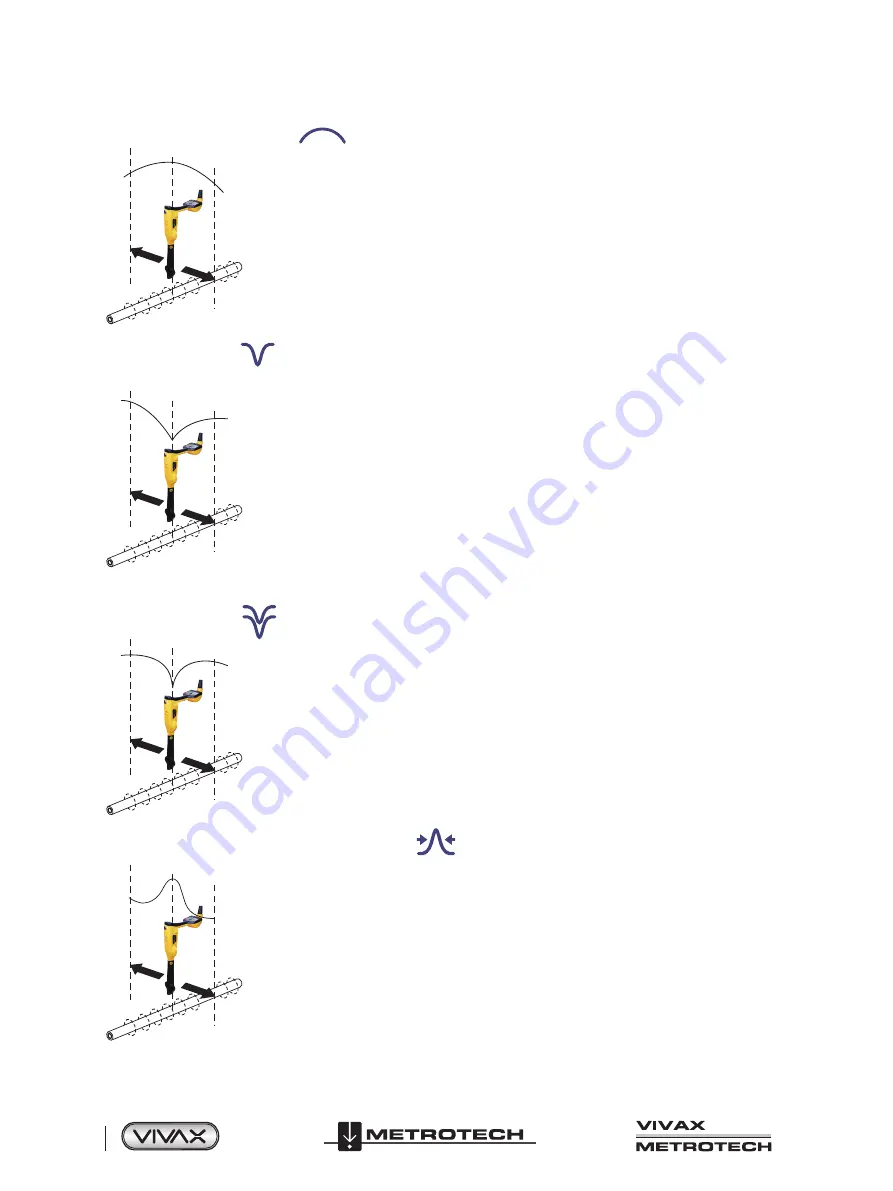
™
Page 18 of 66
2 vLoc3 RTK-Pro Receiver
2.10.2
Broad Peak Mode
A single horizontal antenna provides a “Peak” or maximum signal response over the buried line.
The result is a less defined peak than the twin horizontal antenna “Peak” mode. This mode is useful
in deep lines because using a single antenna can boost the received signal.
The compass (line direction indicator) aligns itself parallel to the cable (available in Active modes).
2.10.3
Null Mode
The vertical Null antennas receive a minimum or “Null” response over the buried line.
The null mode works well in uncongested areas but is more prone to inaccuracies due to field
distortion. This effect can be utilized to detect distorted fields by comparing the “Null Mode” position
with the position of the “Peak Mode.” If the two positions do not coincide, this indicates possible
distortion. The greater the difference, the greater the distortion.
Left/right arrows indicate the direction to move the receiver to locate the buried line's position while
in the “Null” mode.
The compass (line direction indicator) aligns itself parallel to the direction of the cable (available in
Active modes)
2.10.4
Delta Null
The Delta Null has the advantage that it provides a sharper response than the “null” mode and is
less affected by distorted fields. All other functions are the same as the “Null” mode.
Delta mode uses dual null antennas to minimize the offset effects of field distortion. This mode
tends to be more precise than the Null mode.
2.10.5
Peak with Arrows Response Mode
The Peak with Arrows mode operates in the same way as the peak mode. It gives the largest meter
deflection when directly over the line. However, the left/right indication arrows are also displayed.
The arrows indicate the direction to move the receiver to locate the position of the buried line.
Note:
If the arrows indicated a different position for the cable than the peak bar graph position, this
indicates the possibility of a distorted field. Check by taking a depth reading on the ground and then
lift the cable locator to a known distance such as 1m (3ft). If the depth does not increase by this
amount, it confirms a distorted field, and the data should be treated with caution.
Summary of Contents for 4.04.000170
Page 1: ...vLoc3 RTK Pro User Handbook English Edition Version 1 1 P N 4 04 000170...
Page 2: ......
Page 8: ......
Page 76: ......
















































