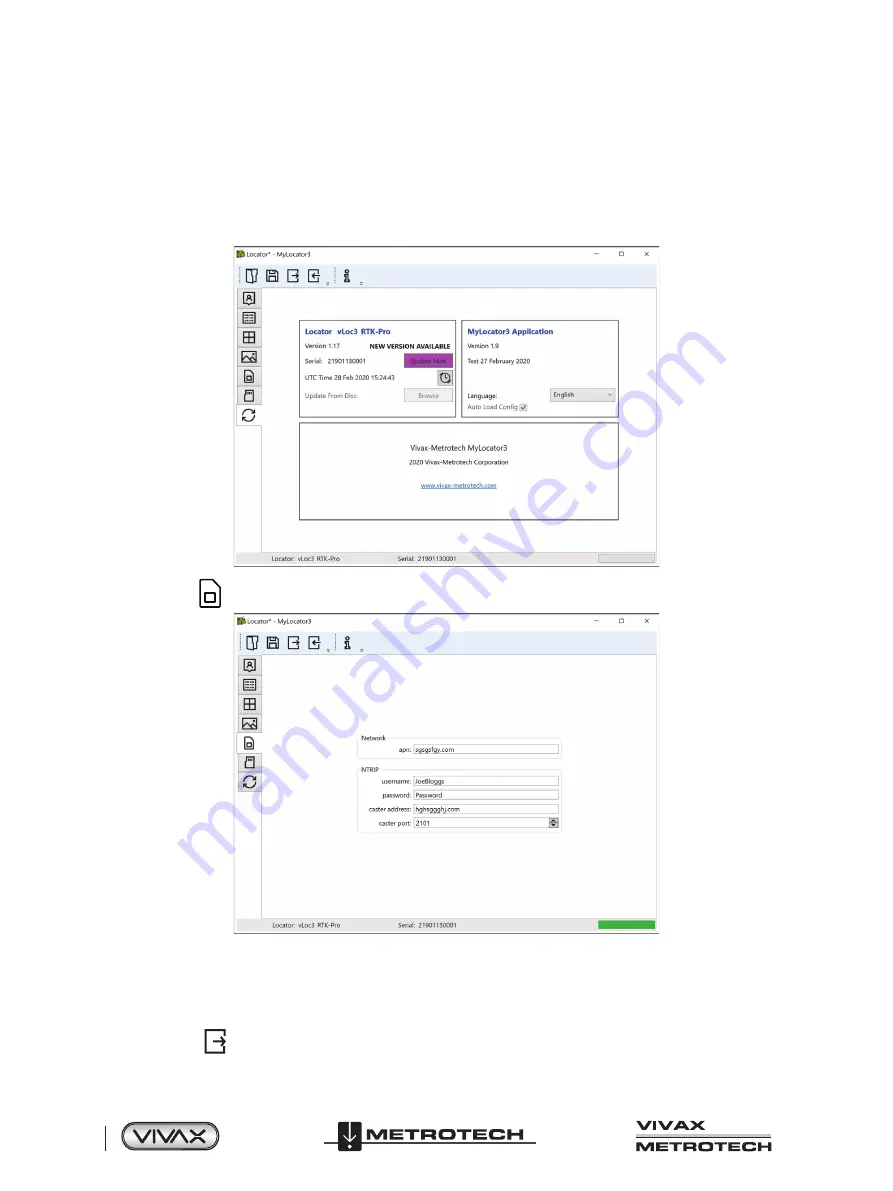
™
Page 12 of 66
2 vLoc3 RTK-Pro Receiver
2.7.2
Set up the RTK connections using MyLocator3
Download and install the MyLocator3 desktop app. The app can be downloaded from the Vivax-Metrotech website under
Products > Apps.
1. Connect the locator to the computer running the MyLocator3 app with the provided mini-USB cable.
2. Launch the MyLocator3 app, and a screen like the below will appear. Note the purple Update Now box will appear when an
update is available.
3. Click on the
icon, which allows you to set the cloud settings as shown below.
4.
Network "apn:"
should be adjusted to the Access Point Name for your chosen Mobile network – be sure not to add any
spaces before or after the APN. If you do not have the APN, it should be possible to do a quick web search on “
APN
settings for a mobile network
.”
5.
NTRIP
settings should match your preferred NTRIP caster settings. If you have subscribed to an RTK provider, they will
give you your Caster address, caster port, Username, and password.
6.
Click on the
Icon on the toolbar. This sends the settings to the locator.
Summary of Contents for 4.04.000170
Page 1: ...vLoc3 RTK Pro User Handbook English Edition Version 1 1 P N 4 04 000170...
Page 2: ......
Page 8: ......
Page 76: ......
















































