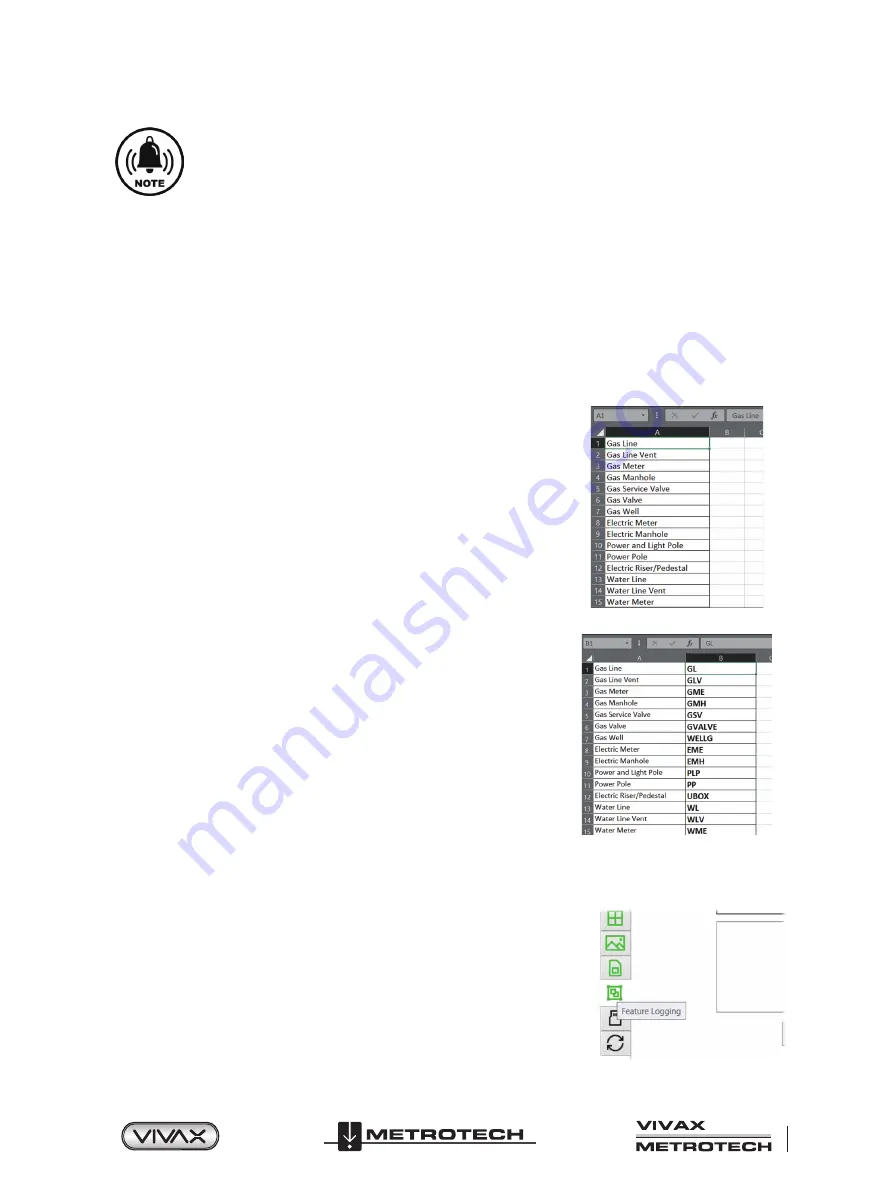
™
Page 39 of 66
3 Using the vLoc3 RTK-Pro
*Please note some screens and images have been simulated and do not represent the final product.
3.11 Feature Logging
Feature Logging is for collecting additional information on an underground utility or its surrounding above-ground point of
interest.
3.11.1
Requirements:
- Microsoft Excel
®
(version 2008 and above with .xlsx format)
- MyLocator3 Desktop App (Available free of charge on www.vivax-metrotech.com/support/downloads)
3.11.2
Setup and Import of Data Dictionary
First, one must set up a data dictionary to easily tag the data collected during the locating survey. Below is the process of how to
create and load the data dictionary into the RTK-Pro using MyLocator3.
1. Setup the data dictionary with assigned definitions and code
a. The definition is human-readable when the list is presented.
b. The code is useful when filtering data when post-processing.
2. In this example we will use Microsoft
®
Excel® to set up the data dictionary
3. Start with a new document and single sheet.
4. Two columns are required. One contains the “Definition” and the other a “Code”
associated with that definition.
5. The first column, “A,” will contain the feature definition as seen below. A maximum
of 48 characters may be entered. The text entered here will be displayed on the
RTK-Pro when the feature log list is presented to the user.
Colum A - Feature Definition
6. In the second column, “B” enter a code associated with the definition. Using
codes will make sorting or parsing data easier after the data has been collected.
The below contains a maximum of nine characters.
Colum B - Feature Code
7. Continue to add feature definitions as needed with a maximum of 200.
8. Save the file as Microsoft
®
Excel
®
Workbook (.xlsx) to your local storage drive.
9.
Open MyLocator3 and connect the RTK-Pro using the USB cable.
10. Click on the tab on the left labeled “Feature Logging.”
Summary of Contents for 4.04.000170
Page 1: ...vLoc3 RTK Pro User Handbook English Edition Version 1 1 P N 4 04 000170...
Page 2: ......
Page 8: ......
Page 76: ......






























