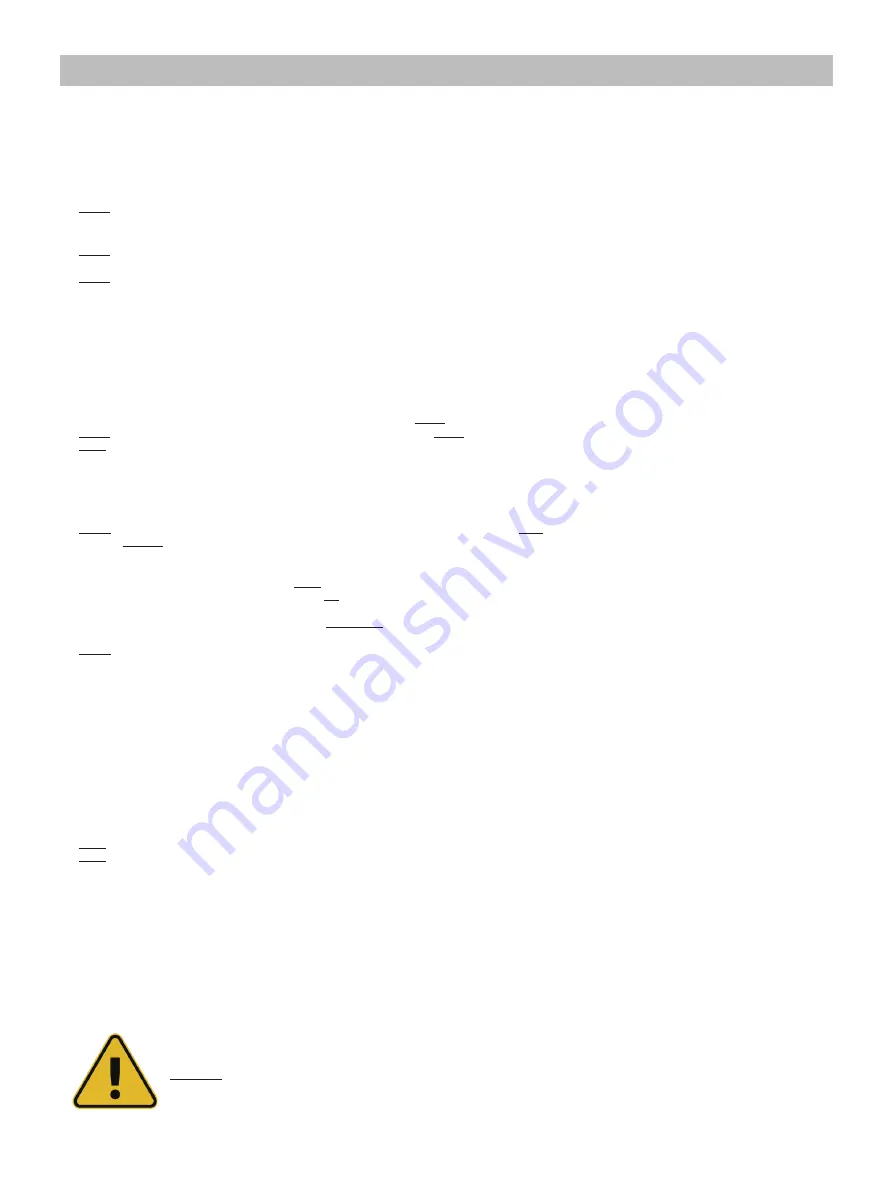
Who Can Use This Equipment
•This equipment must only be used by people suitably trained in the use of pipe and cable locators.
Work-site Safety
•Use your company’s or other applicable safety codes and rules when using this equipment.
•Unless having the required authorization, license, and appropriate training, do not connect to any pipe, cable, or conductor.
•The equipment should not come in contact with corrosive or hazardous chemicals, gases or dust.
•
Do not
directly connect this equipment to cables or pipes with a potential difference to ground greater than 25V AC.
Equipment Safety
•
Do not
open the enclosures (housings) of either the transmitter or receiver.
•Place the ground stake firmly in the ground before connecting the cable from the transmitter.
•
Do not
hold any uninsulated portion of the connection leads & clips when the transmitter is switched on.
Batteries and Environmental Safety
Vivax-Metrotech products use four types of batteries:
•Alkaline batteries
•Ni-MH (Nickel-Metal Hydride) batteries – rechargeable
•Lithium-Ion batteries – rechargeable
•Lithium-Metal batteries – (small non-rechargeable button cells for “clock” applications)
1. Alkaline Batteries (Non-Rechargeable)
•When replacing the alkaline batteries – use only the size and type specified –
do not
mix battery types (rechargeable and alkaline).
•
Do not
mix partially discharged and fully charged cells in the same battery pack
– do not
mix old with new
.
•
Never
attempt to charge alkaline batteries.
2. Nickel-Metal Hydride Batteries (Rechargeable)
•
When using rechargeable batteries, use only the correct charging device supplied or specified by the manufacturer. The battery pack or the battery charger will contain
circuitry to manage the charging process – other chargers (even if they have the same connector, polarity, voltage & current rating will not have the same control circuitry
and can cause damage to the product, overheating, and in extreme cases fire or harm to the individual.
•
Do not
assume that if the plug fits, it is the correct charger – a charger with the correct part number
must
be used – just because it is a Vivax-Metrotech charger and the
plug fits it
does not
mean it is the correct charger.
•Before using for the first time, charge rechargeable batteries for six hours. If the rechargeable batteries do not last as long as anticipated at any time, discharge fully and
then charge for six hours.
•Care should be taken when charging batteries –
Never
repeatedly recharge batteries (or turn the power off & on) without using the instrument. If used with an inverter in
a vehicle – charge the product, unplug the charger, and
not
charge again until the rechargeable batteries have been used for at least ten minutes. Failure to do this could
result in the overcharging of the battery, which will shorten the battery's life and could, in some circumstances, cause overheating or fire.
•
If the product becomes hot during the charging process,
immediately
unplug the charger, and use the rechargeable batteries for at least ten minutes before recharging. If
this happens, the next time the unit is charged, return it to Vivax-Metrotech for replacement.
•
Do not
charge batteries for prolonged periods without using the locator for at least ten minutes. Charging for a prolonged period could overcharge the battery, reduce
battery life, and in extreme circumstances, cause damage to the locator and fire
.
3. Lithium-Ion Batteries (Rechargeable)
•Lithium-Ion Batteries – some products use Lithium-Ion batteries – the requirements for marking and transportation are still developing. Please contact Vivax-Metrotech
before shipping products containing Lithium-Ion batteries or Lithium-Ion battery packs on their own for any “special instructions.”
4. Lithium-Metal Batteries (Non-Rechargeable)
•Commonly known as “button cells,” these are small – non-rechargeable batteries used to power internal “clocks” within some units (similar to computers). Generally, they
have a life of three to five years.
•Under no circumstances should any attempt be made to charge these batteries.
•Dispose of using your company’s work practice/environmental standards, the prevailing laws, or recognized best practice. Always dispose of batteries responsibly.
5. General Rules regarding Disposal of Batteries
•
Never
disassemble a battery or battery pack.
•
Never
dispose of in a fire or water.
•Dispose of batteries following your company’s work practice/environmental standards, the prevailing laws, or recognized best practice. Always dispose of batteries
responsibly.
6. Transportation of Lithium-Ion and Lithium-Metal Batteries
•The Lithium-Ion and Lithium-Metal batteries used in Vivax-Metrotech products meet the required safety standards and include the designated protection circuitry.
•
Recent regulation changes require that when batteries with Lithium-Ion and Lithium-Metal batteries are transported, the packaging must include specified warning labels.
•
Please contact Vivax-Metrotech Customer Service (USA 1-800-446-3392, Interna1-408-734-1400 (USA Pacific Time Zone)) for more details.
•Regulations have also changed regarding the shipping of spare battery packs (battery packs that are not inside a product). There are limitations on the package's weight,
and the packaging must be marked with the appropriate warning labels.
•
Please contact Vivax-Metrotech Customer Service (USA 1-800-446-3392, Interna1-408-734-1400 (USA Pacific Time Zone)) for more details.
•
Vivax-Metrotech vLoc Series 3 products using Lithium-Ion battery are classified as “not restricted.” They can be shipped normally by road/rail/sea & air (passenger & freight
aircraft) without restrictions.
IMPORTANT
Remember
– Batteries contain dangerous chemicals – They can be affected by many things such as water ingress or heat – In some
circumstances, they can explode. They also can cause electric shocks!
General Safety & Care Information
Summary of Contents for 4.04.000170
Page 1: ...vLoc3 RTK Pro User Handbook English Edition Version 1 1 P N 4 04 000170...
Page 2: ......
Page 8: ......
Page 76: ......




































