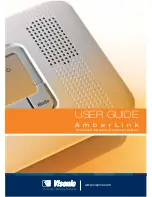14
D-303166 AmberLink™ User Guide
Deleting Wireless Transmitters from the System
Memory
Using PC:
By using a remote or local PC programmer, it is possible to delete enrolled wireless transmitters.
Without PC:
Locally (without PC), wireless transmitters can be deleted from the AmberLink memory, as
follows:
1. Press and hold both the "CANCEL" button and the right MODE button for 6 seconds. All 4
LEDs should flash to indicate that the system is in programming mode.
2. To select the desired transmitter to be deleted, click the right MODE button repeatedly until the
desired transmitter location number is displayed (see Table 1). Each press advances to the
next location (zone) number (1 - 15).
3. To delete a selected transmitter, press and hold the "CANCEL" button for 3 seconds. As a
result, the LEDs combination of the respective deleted location (see Table 1) will flash
indicating the location is now free.
4. To delete all the transmitters in the AmberLink memory, press and hold the "CANCEL" button
for 6 sec until
ALL
LEDs light approx. 2 sec then only the LED of zone 1 blinks and the system
is ready for enrolling.
Wireless Devices Test
1. Press and hold both the "CANCEL" button and the right MODE button for 6 seconds. All 4
LEDs should flash to indicate that the system is in programming mode/Test mode.
2. Activate the transmitter you wish to test and listen to the system response. If the signal level
received by the system is "Strong" or "Good", the system will respond with a success beep
and RF red LED will light up during transmission. If the signal level is "Poor" the system will
respond with 2 sec. long beep and the RF green LED blinks.
During the TEST mode, the system will not dial to the Central Station.
3. Exit the test by pressing and holding both the "CANCEL" button and the right MODE button for
6 seconds (automatic exit by timeout will occur if no action is performed during 4 minutes).
Reset to Factory Default
If you need to return to the preset factory default configuration, you can reset the panel to this
configuration.
1. Press and hold both the "CANCEL" button and the right MODE button for 6 seconds. All 4
LEDs should flash to indicate that the system is in programming mode/Test mode.
2. Press the “CANCEL”, “HELP”, and “MODE” buttons simultaneously for an additional 8
seconds.
At this point, the panel is reset to the factory default configuration.