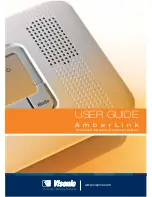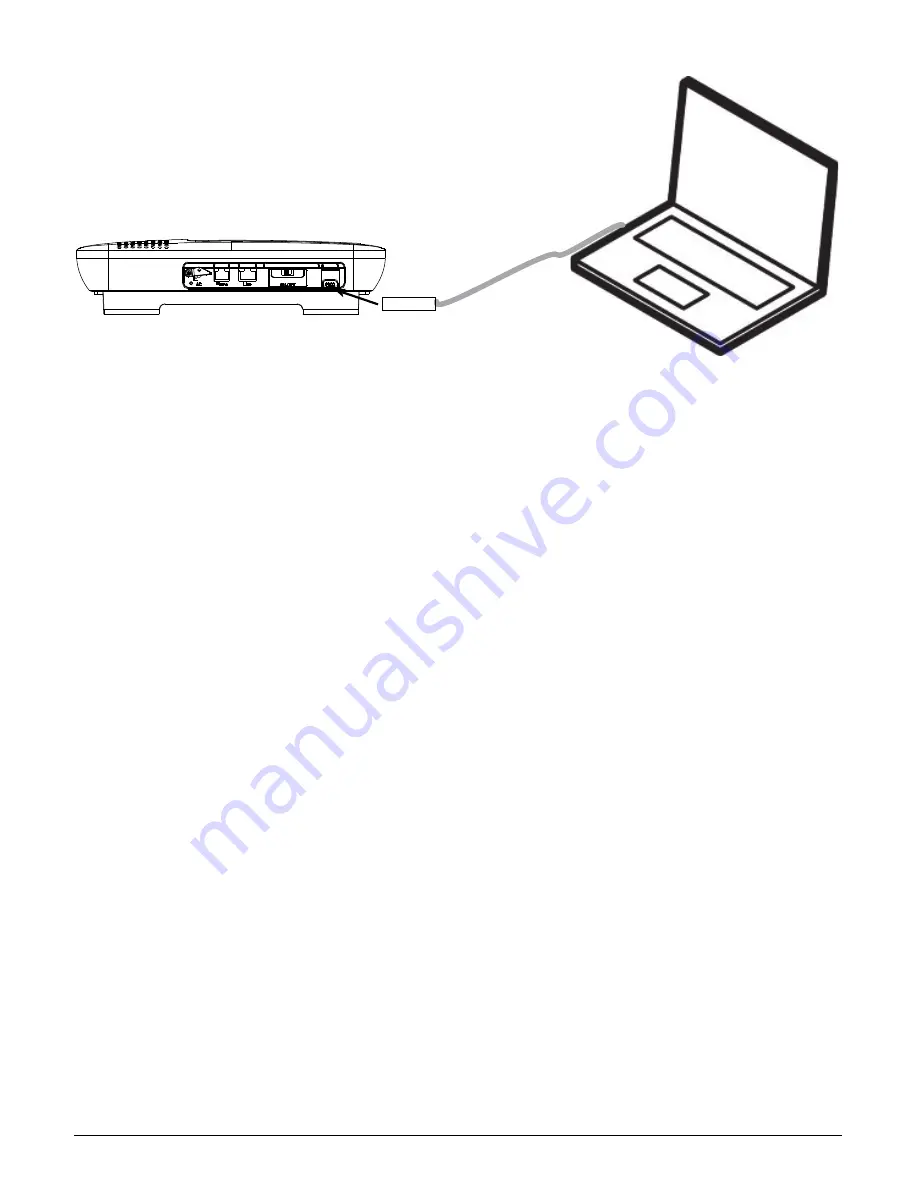
12
D-303166 AmberLink™ User Guide
Figure 7
– Connecting the RS-232/USB programming cable
Remote setup
1.
Enter all the desired programming information into the PC Remote Programmer.
2.
Connect to the remote panel via a dial-up modem attached to the PC.
Connect Power to AmberLink
(see Fig. 3b)
During normal operation, your AmberLink runs on electrical power.
1.
Insert the plug on the power cord into the "AC" connector on the AmberLink.
2.
Insert the safety catch tab horizontally into the hole to the right of the power cord plug, as
shown in Figure 3a.
3.
Turn the safety catch screw, observing the polarity of the arrow in Figure 3a, until facing the
other hole. Then secure the screw.
4.
Connect the AC/AC adapter into a nearby electrical outlet. DO NOT USE AN OUTLET
CONTROLLED BY A WALL SWITCH.
5.
Turn the ON/OFF switch to ON. The unit sends the Power On notification to the Central
Station and a “Happy Tune” plays (when you turn the switch off, the unit sends a Power Off
notification and you hear a “Sad Tune”).
Caution:
When the plug is removed the unit is disconnected from the mains supply and will run
on the battery pack.
When electrical power is supplied the green light on the front panel illuminates.
Connecting the AmberLink to the Monitoring Center
After you complete the steps above your AmberLink will automatically call your Central Station
provided that your unit was programmed to report to Central Station (and not to private
telephones). Once this feature has been tested, the operator must disconnect by pressing DTMF
'99'.
Note:
Certain remote areas of your residence may lie outside the reception range of the
AmberLink, resulting in the unit not being able to receive transmissions directly. In this case, a
Repeater (MCX-600PERS) can be used to increase the AmberLink reception range.
For further details, please contact the company from where the products were purchased.